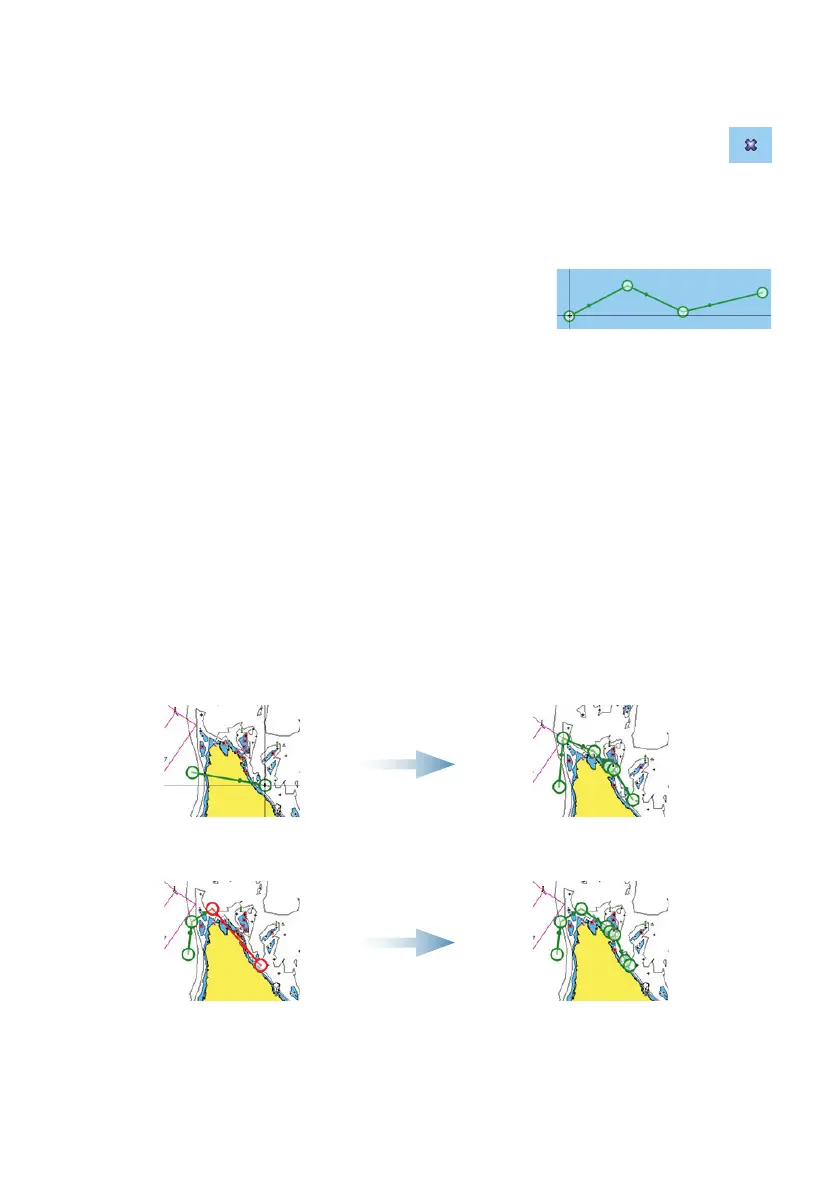Waypoints
Save a waypoint at vessel’s position by selecting the new waypoint option in the menu.
Save a waypoint at selected position:
1. Tap the chart to place the cursor at selected position.
2. Select the new waypoint option in the menu.
Routes
Create a route:
1. Tap the chart to activate the cursor.
2. Select the new route option in the menu.
3. Tap the chart to position the first routepoint.
4. Continue tapping the chart to position additional waypoints.
5. Save the route by selecting the save option in the menu.
Autorouting and EasyRouting (not available in the US)
1. Position at least two routepoints (first and last in a route) or open an existing route
for editing.
2. From the menu, select Autorouting then Entire Route, if you want the system to
add new routepoints between first and last routepoints; or choose Selection, if you
want to manually select the routepoints that define the limits for the autorouting.
3. Select Accept to start the autorouting.
4. Select Keep to accept the routepoints’ positions.
5. Save the route by selecting the save option in the menu.
First and last routepoint - Entire Route Result after Autorouting
Two routepoints selected (shown in red) Result after Autorouting
¼ Note: These two features require compatible cartography:
Autorouting: Navionics+ and Navionics Platinum.
EasyRouting: Jeppesen CMAP MAX-N+.