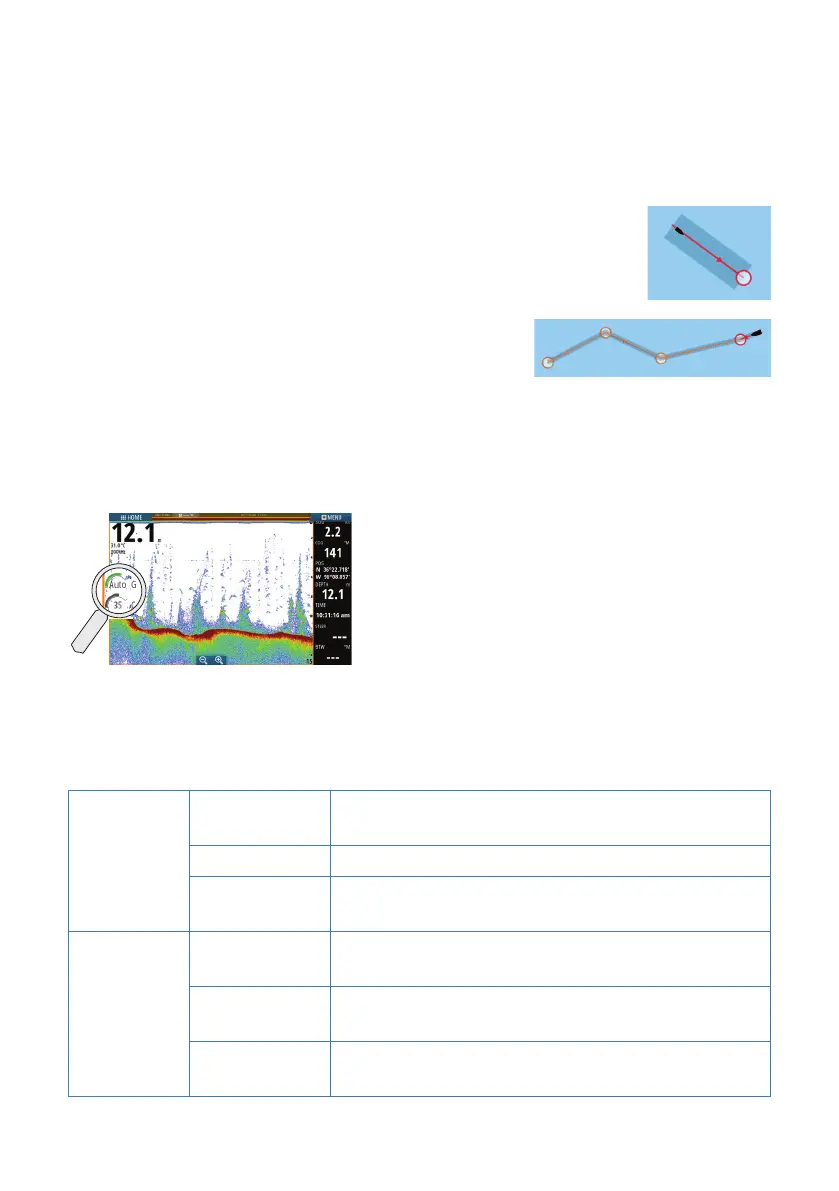Overlay
Add a radar, weather or StructureScan overlay on the chart by selecting the option in
the menu.
Navigating
Navigate to cursor’s position:
1. Tap the chart to position the cursor.
2. Select the Goto Cursor option in the menu.
Navigate a predefined route:
• tap the route to make it active, then select the route
option in the menu followed by the start point, or
• select the route from the Routes dialog, then
select forward or reverse direction.
Echosounder
A
B
• Zoom the image by using the zoom buttons (A).
• View echosounder history by panning the
image.
• Adjust gain and color from the slide bar,
displayed by tapping the gain or color icon (B).
• Toggle auto gain on/off from the menu.
Toggle available echosounder frequencies from the menu. Available options depend on
type of transducers connected to the system.
Single
frequency
transducers
50 kHz
Lower resolution images. Best performance in deep
water
83 kHz Greater water coverage
200 kHz
High resolution images and better target separation
in shallow water
Chirp
transducers
Low CHIRP
Lower resolution images. Best performance in deep
water
Medium CHIRP
Better depth penetration than High CHIRP, but with
minimal loss of target definition
High CHIRP
High resolution images and better target separation
in shallow water