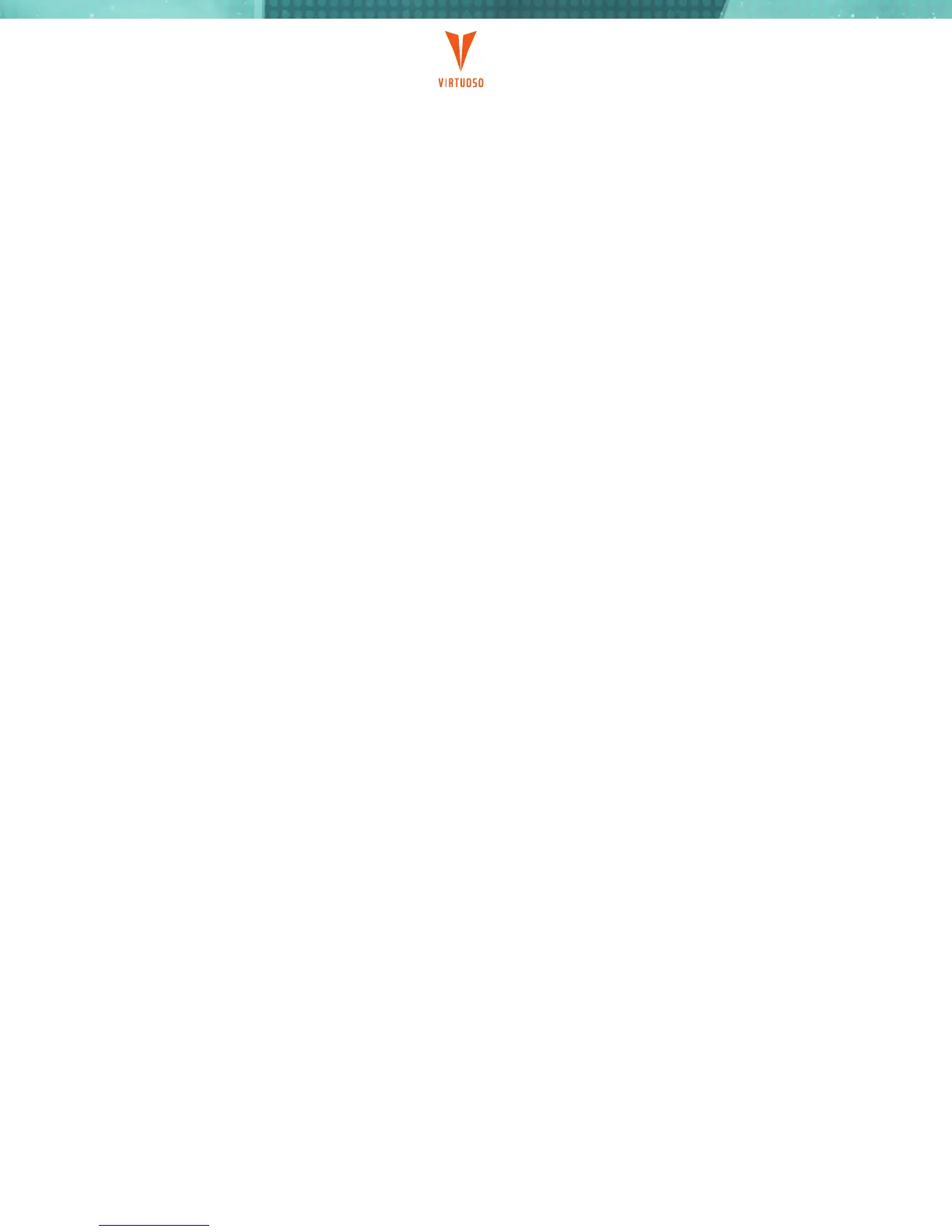b. Press the “SET/5”and “LEFT/d” buttons to record this setting.
5. Set the right limit of the panorama that you want to take:
a. Look through the viewfinder (or the live view LCD display) of the camera and use the “LEFT” and
“RIGHT” directional buttons to move the mount to the desired leftmost point of the panorama you
want to take.
Note: If you want to take a 360° panorama, save the same position for the left and right limits.
6. To start capturing the panoramic photograph, press buttons “1/a” and “3/c” simultaneously. The mount
will take images in a serpentine path starting at the lowest altitude angle and moving left to right. At the
end of the first sweep, the mount will raise the camera in altitude and reverse directions in azimuth to take
the next series of shots. It will keep doing this until the highest point in the panorama is reached. After
all the images are taken, the mount will return to the position the mount was in when it was powered on.
7. To stop the camera cruising feature at any time, press the “DOWN” and “RIGHT” directional buttons at the
same time.
8. To pause the camera cruising feature, press and hold the “SET” button. When you let go of the button,
cruising will continue.
By default, the Virtuoso stops at each preset position for approximately 10 seconds. During this pause, the
mount will send a shutter release trigger signal for three seconds. Different cameras may require different
times to finish the exposure measurement, auto focus function and snap the image. You can adjust this
trigger time from 1-10 seconds by simultaneously pressing the “DOWN” directional button and one of the
buttons marked “a” through “f” (a = one second, b = two seconds, c = three seconds, d = four seconds,
e = seven seconds, f = 10 seconds).
The field of view setting for your camera and the upper, lower, left, and right limits are saved in the Virtuoso
mount’s memory even after the power is turned off. If you consistently use the same camera and lens
combination to capture panoramas, you will not need to reenter this information during your next session.
Simply level the tripod and camera, turn on the power and press “1/a” and 3/c simultaneously to start
capturing panoramic issues.
ASSeMbLINg yOUR PANORAMIC IMAgeS
Once you have captured all your images, you can import them into your favorite image processing software
to assemble them. Some programs, such as Microsoft Image Composite Editor (ICE), are available for
free online and automatically align your images. For panoramas taken with smartphones, apps such as
Photosynth help capture and assemble your panoramas directly on your device.
P.9
