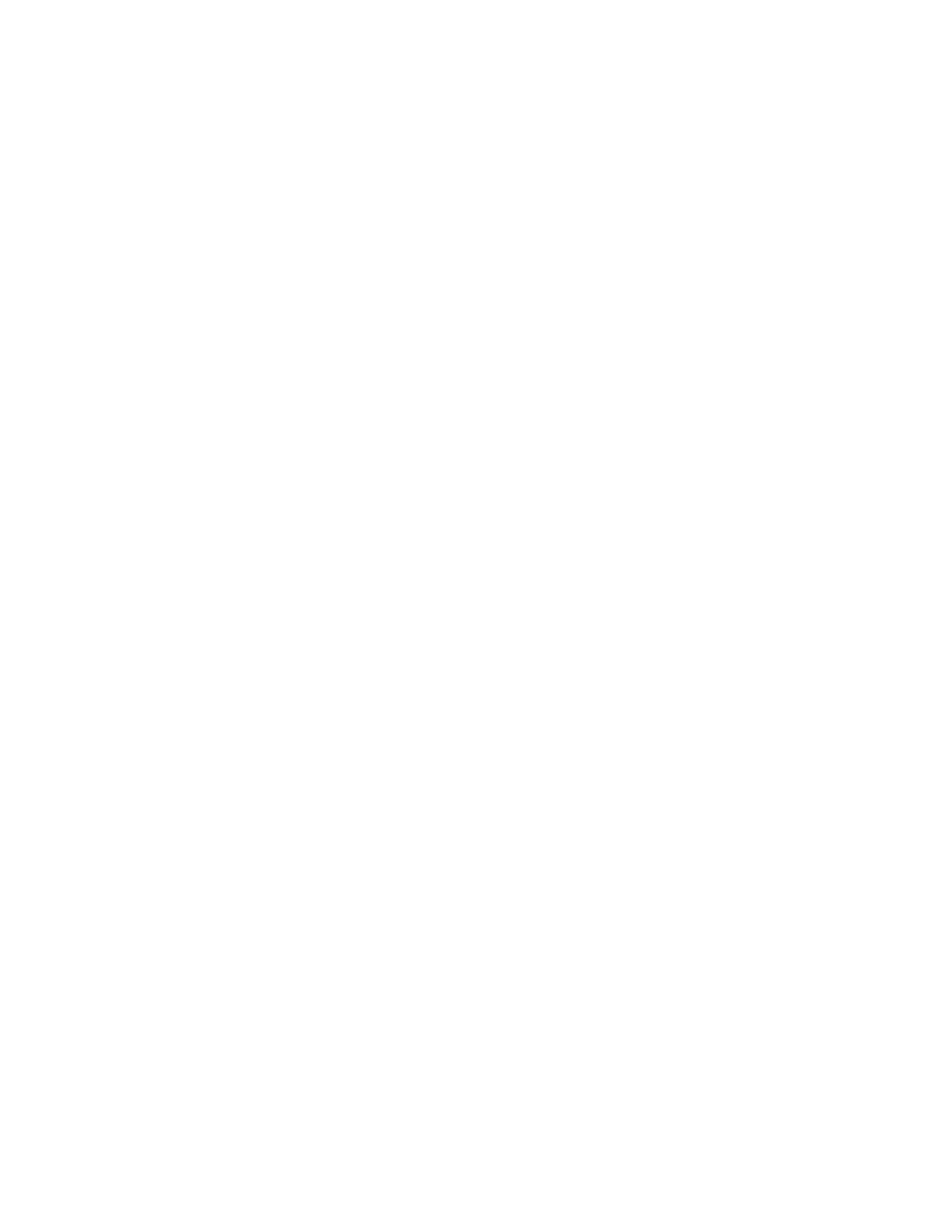5. Long press on the map again to set your second
waypoint. Your drone’s pose settings will match those
of the previous waypoint, however you can adjust the
settings as desired.
6. Tap and hold on the map and select Add Waypoint
to set your first waypoint.
NOTE: Missions can support up to 256 waypoints
Edit an existing waypoint
To edit an existing waypoint, simply tap on that point and adjust the settings. You may also drag to adjust the waypoint
placement as desired.
Delete a waypoint
To delete a waypoint, long press on that point, then select
Delete.
Delete entire mission
To delete the entire mission and clear all waypoints, tap the trash can icon and select OK.
NOTE: Missions can support up to 256 waypoints
Configure mission settings
Mission-level settings such as speed and lost communication behavior can be configured while in flight. Reference the
Flight Skills – Waypoints section under Flying Skydio X2 on page 51 for more information.
23 Skydio X2 - User guide © 2021 Skydio, Inc. All rights reserved.
PRE-FLIGHT OPERATIONS
Pre-flight inspection
