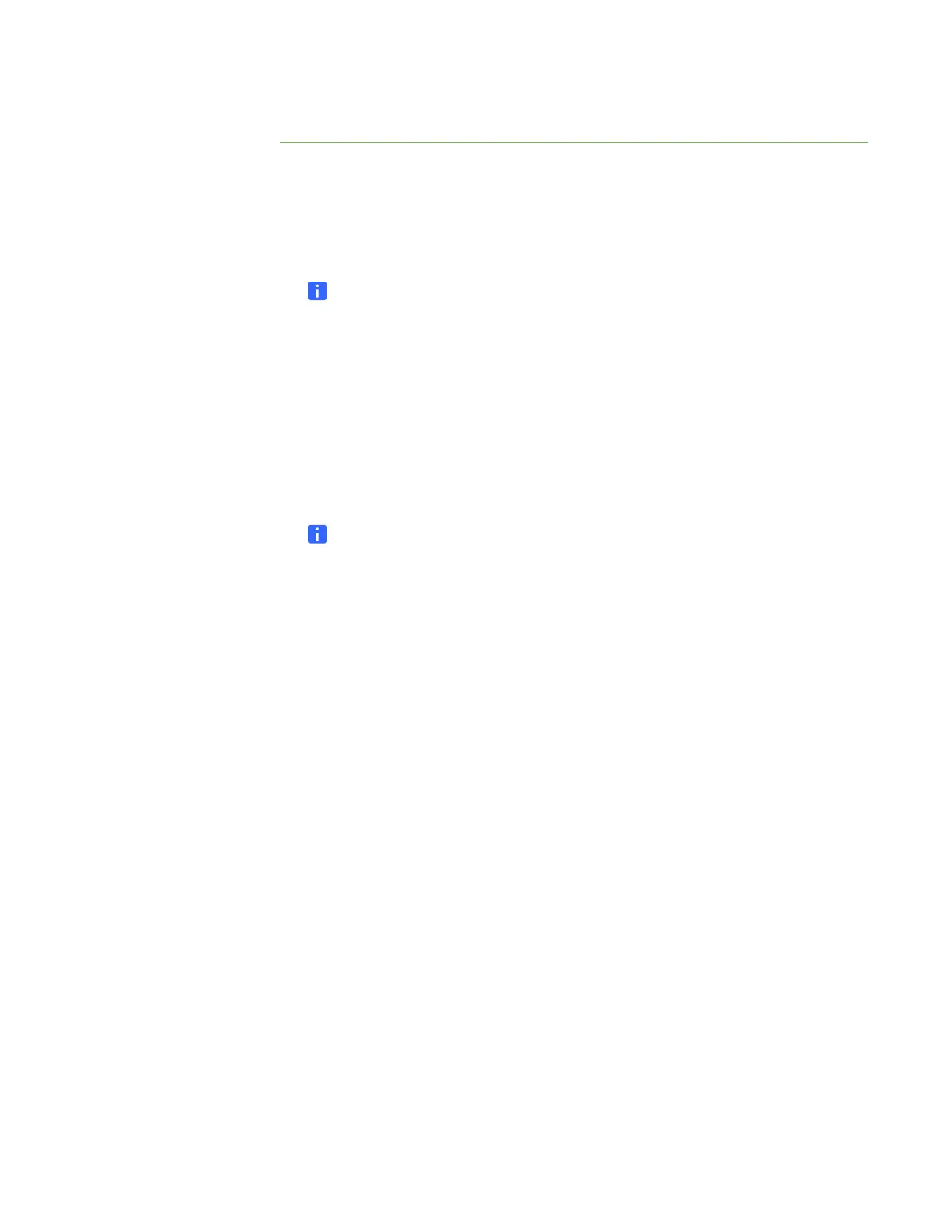26 | CHAPTER 3 – CONNECTING YOUR INTERACTIVE WHITEBOARD TO YOUR
COMPUTER
To orient your
interactive whiteboard
1. Press and hold the two large pen tray buttons at the same time.
OR
Press the Help button on the pen tray, and then select
Orient/Align the SMART Product.
NOTE
For more information on the pen tray buttons, see Pen Tray Buttons on
page 35.
The orientation screen opens.
2. Pick up a pen from the pen tray.
3. Beginning at the upper-left corner of the screen, touch the center of the target
firmly with the tip of the pen until the target moves to the next point. Try not to flick
the pen when you lift it from the screen, and make sure that the lift direction is at
a right angle to the screen.
NOTES
– Although you can use your finger to orient your interactive whiteboard,
a fine-point tool such as a pen tray pen provides greater precision when
touching the targets.
