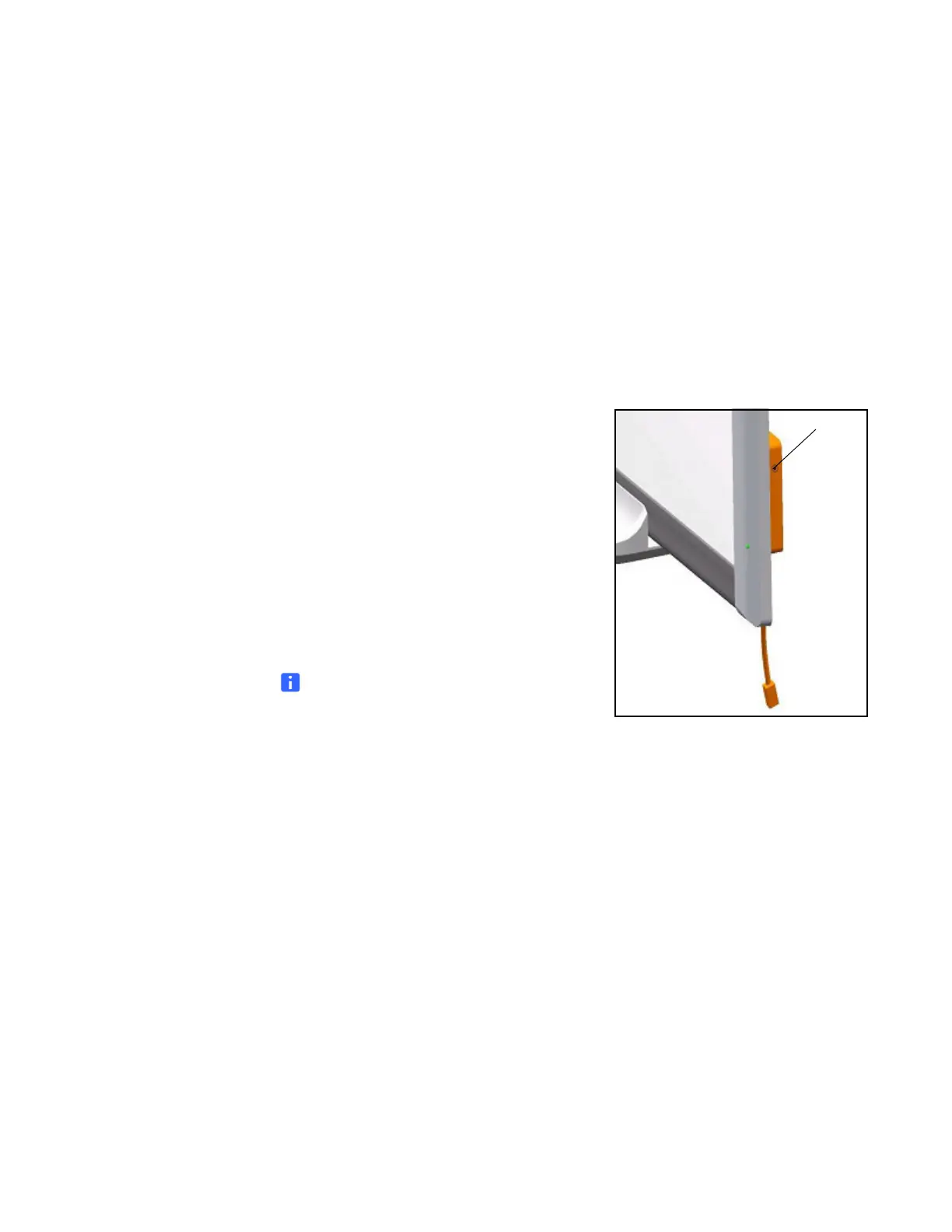41 | CHAPTER 5 – TROUBLESHOOTING YOUR SMART BOARD INTERACTIVE
WHITEBOARD
Resetting Your Interactive Whiteboard
If your interactive whiteboard behaves erratically or becomes unresponsive, possibly
because of an electrostatic discharge, a power fade or interruption or some other
event, you might be able to restore normal operation by resetting your interactive
whiteboard.
Reset your interactive whiteboard by disconnecting and then reconnecting the USB
cable, or by removing and replacing the power plug to the expansion module. This
step turns the power off and back on, resetting all components of your product.
The Reset Button
The Reset button on the side of your interactive
whiteboard’s controller module lets you reset
the controller. The Reset button is recessed so
that it can’t be triggered accidentally. Use the
tip of a pen tray pen or another pointed object,
such as a ball-point pen, to press this button.
Press the Reset button if the controller module
stops responding or is in the wrong mode.
After you press the Reset button, the controller
module resets and operates normally.
NOTE
Pressing and holding the Reset button for
longer than three seconds clears any
saved 4- or 9-point orientation data from the controller module’s memory, and
the alignment defaults to factory settings. Because 12- and 20-point orientation
data is stored on your computer, however, this data is retained after a reset.
See Orienting Your Interactive Whiteboard on page 25.
Troubleshooting Using the Ready Light
If you experience a problem with your interactive whiteboard, troubleshoot it
by using the Ready light, in conjunction with other observable symptoms and
behaviors. Before you start troubleshooting, see The Ready Light on page 37 to
locate the Ready light, and then familiarize yourself with its states during normal
operation.
The following flowchart will help you to diagnose the issues and will direct you to the
next stage in your troubleshooting process.
