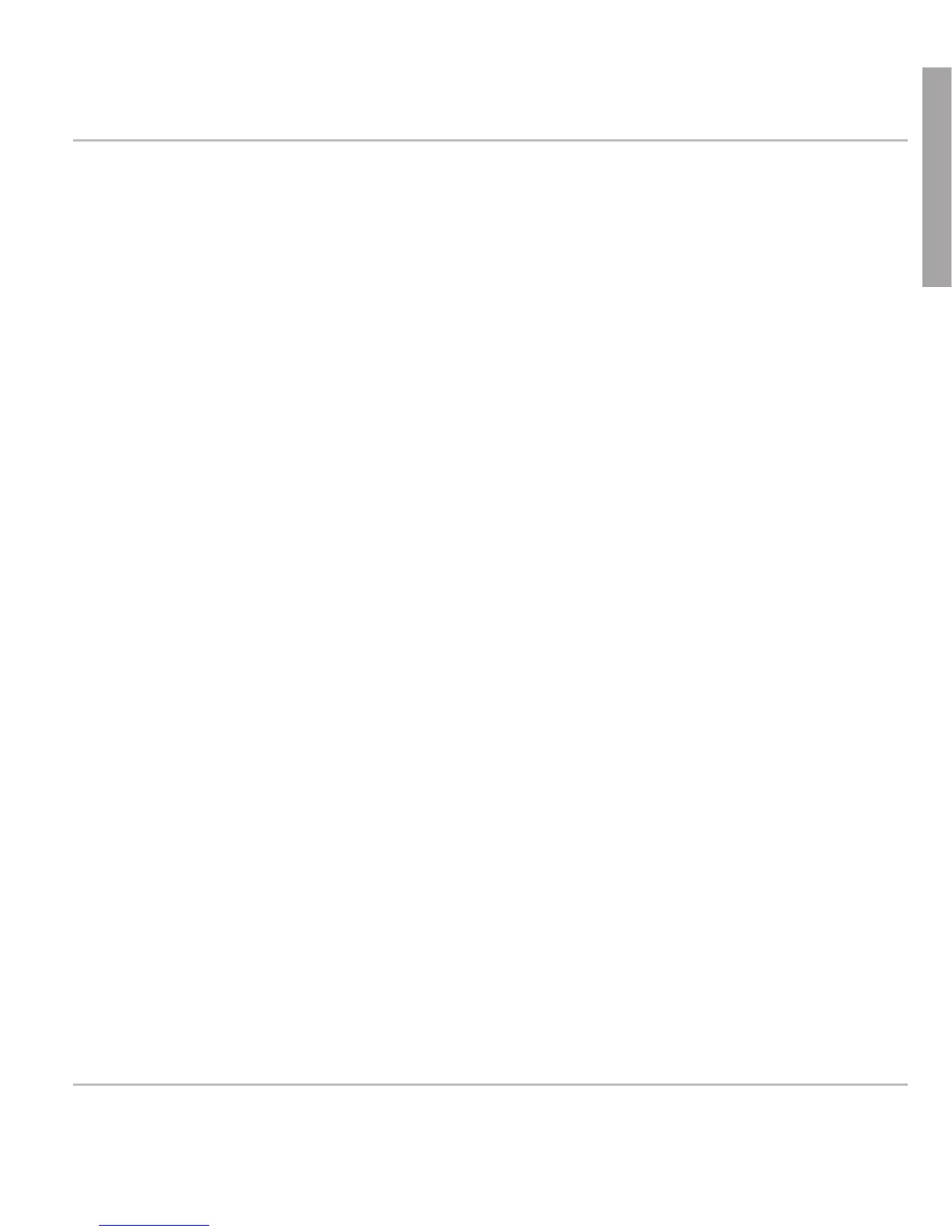The snom PA1 has a built-in DHCP client. When DHCP is available in the
network, the PA1 will initialize automatically.
1. The red LED begins to blink. The PA1 is sending the DHCP request.
2. After the PA1 has received an IP address and other network-related
settings (netmask, IP gateway, DNS server, etc.) from the DHCP
server, the red LED stops blinking and glows red steadily.
3. When the PA1 boot up process is finished and the web interface is
available, the green LED lights up.
4. Press the "IP/Reset" button for the oral announcement of the IP
address (in English) over the loudspeaker or headset.
5. Open a web browser on a PC connected to the same network as the
PA1.
6. Type the IP address into the address bar after http:// and press "Enter"
to open the PA1's web interface.
7. Continue with "Logging on an account".
If your network does not support DHCP, the snom PA1 will boot with the
default IP address. Please obtain the network IP address and netmask and,
if applicable, other network settings from your network administrator.
1. The red LED begins to blink. The PA1 is sending the DHCP request.
2. If you want to skip the DHCP client setup (it may take several minutes
before it is aborted by the PA1), press the "IP/Reset" button while the
