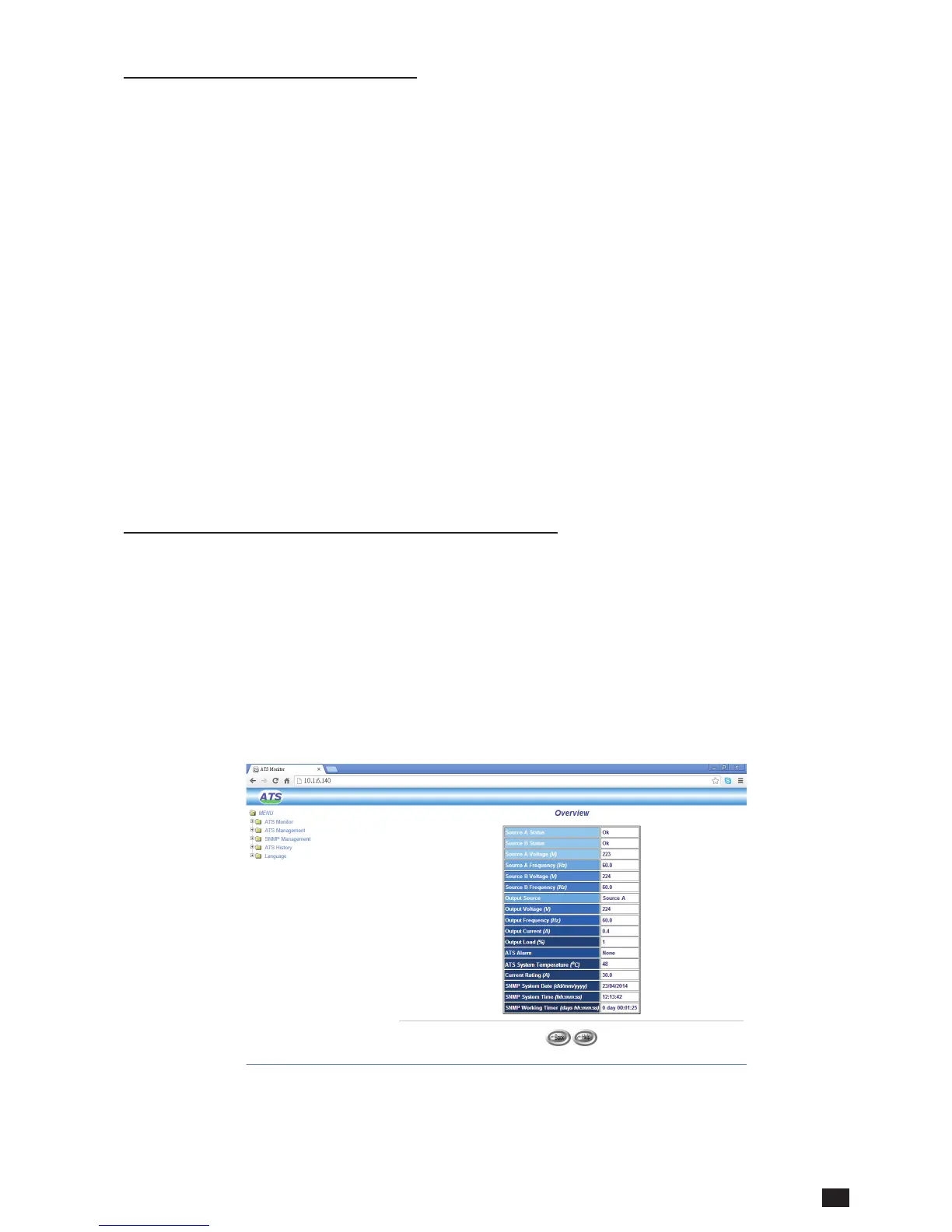11GB
SNMP CARD II - SOCOMEC
CONFIGURATION THROUGH A WEB BROWSER
Normally, the fi rst time you use SNMP card, the workstation is unable to communicate with the
SNMP card as they are not in the same IP subnet. However, you may use the “route add” com-
mand to confi gure the network routing table in the workstation to complete the SNMP card’s
confi guration. If the IP address of the machine is in the same subnet as SNMP, just run the web
browser.
1. Using a workstation running on Microsoft Windows set up the TCP/IP protocol.
2. Connect the network cable to the Network port of the SNMP card.
3. Run command shell and enter the following command to add a routing condition:
Route add 172.17.7.18 210.67.192.147
Assume the IP address of the workstation is 210.67.192.147.
Note: The SNMP Card default IP address is 172.17.XXX.ZZZ where XXX and ZZZ are the last two
pairs of the MAC address in decimal located on the SNMP CARD.
Example: MAC address: 00 E0 D8 04 0A 15, IP address: 172.17.10.21
R
UNNING THE WEB BROWSER (INTERNET EXPLORER OR CHROME)
1. Make sure that you have a TCP/IP network already installed.
2. If there is no DHCP network service on the network, contact your network administrator to get
an IP address for you workstation that has the same network’s address as the SNMP CARD’s
default IP address. The default IP address of SNMP CARD is 172.72.XXX.ZZZ where XXX and
ZZZ are the last two pairs of the MAC address in decimal located on the SNMP CARD.
3. Start your Web Browser.
4. Enter the URL “http:\\172.72.XXX.ZZZ” in the address box where XXX and ZZZ is the last
two pairs of the MAC address of SNMP CARD in decimal.
5. The SNMP CARD home page will be shown as below. (Figure 2-3)
Figure 2-3 SNMP CARD home page screen: Overview.
