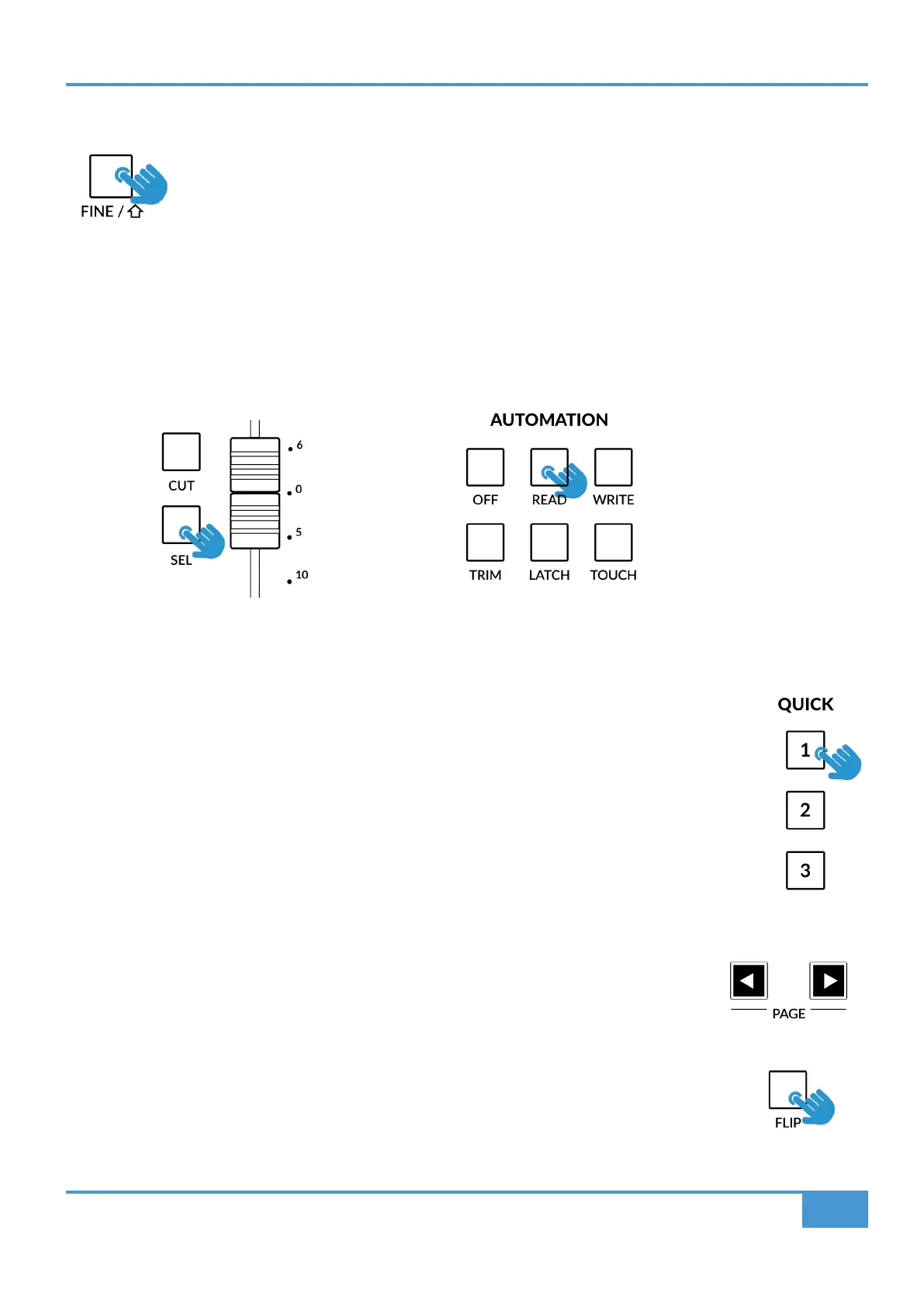Studio One Tutorial
69
SSL UF8 User Guide
Solo Clear (Use the FINE / SHIFT key)
The key on UF8 labelled FINE / SHIFT is programmed to execute the Solo Clear function in Studio One.
Automation
You can select the automation mode for each track directly from UF8. To do this, select a track you want to change the automation
mode of using a SEL key. Then, press the desired automation mode from the AUTOMATION keys in the lower-left corner of UF8.
The TRIM key does not apply for Studio One and is therefore disabled.
Quick Keys
The three QUICK keys located at the top-left of UF8 are user-assignable keys that are best used for access
to your most frequent DAW commands or keyboard shortcuts. By default, they are assigned to the following
commands but they can of course be changed in SSL 360°.
Default Quick Key Assignments:
1 - Toggles the Console Window on/off
2 - Toggles the Inputs View on/off within the Console Window.
3 - Open/Closes the Channel Editor Window - used for plug-ins.
Page Keys
The PAGE < > keys select the previous and next device in an open plug-in editor (Channel Editor
Window).
Flip
Pressing the FLIP key swaps the functions of the V-Pots and faders. This is useful for various reasons,
including tasks such as controlling Send levels or Plug-in parameters on the faders instead of the V-Pots.
STEP 1: Select a track using SEL key STEP 2: Select the desired automation state.
