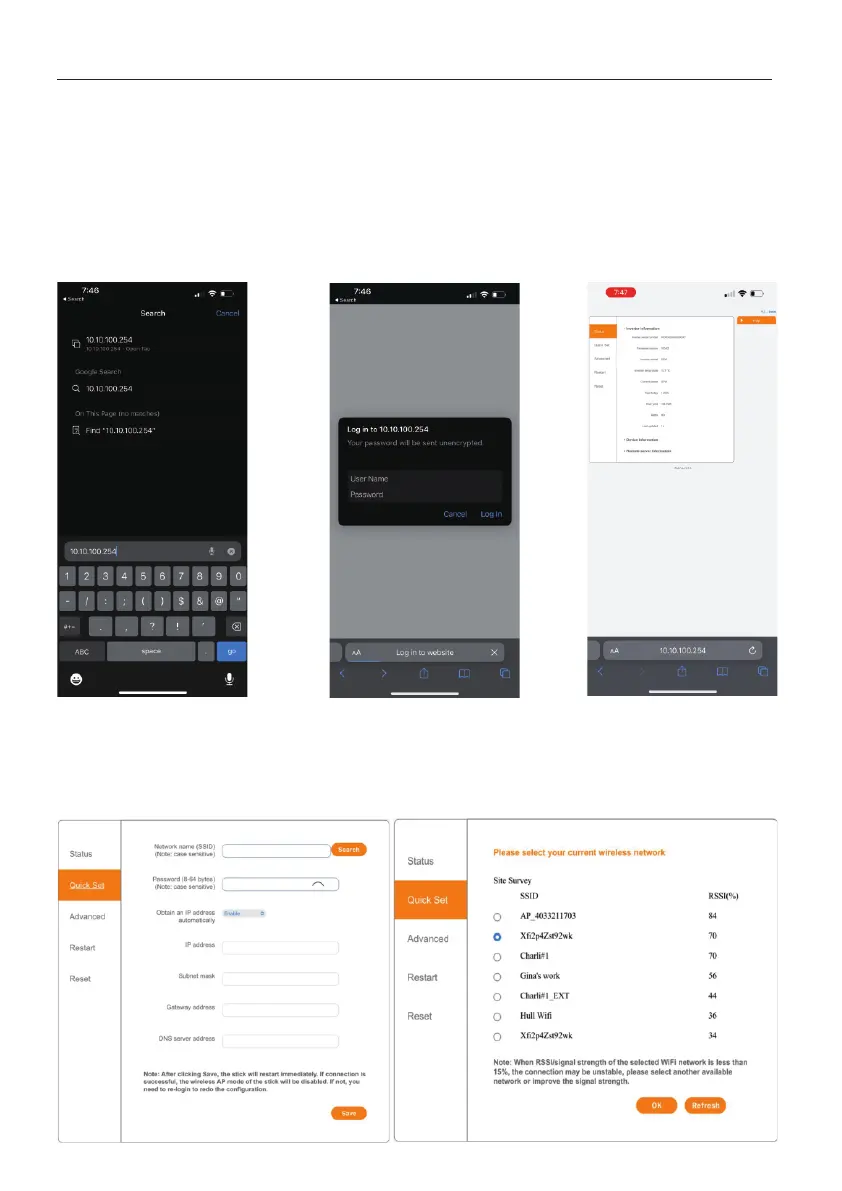6
3. Configuration
Step 2: Open a browser app and then go to the data logger configuration page
Open a browser app such as Safari, Google Chrome, Mozilla Firefox, etc., then enter
into the address bar and tap go. For the user name enter and for 10.10.100.254 admin
the password enter , then tap Log In. You should now be at the configuration123456789
page on the Status tab. If you get a message stating that the login information is incorrect,
please try holding the Reset button down for 15 seconds. Then go through the configuration
steps once more. If the message occurs again, please contact Solis Technical Support.
Step 3: Connect the data logger to the WiFi network
Tap Quick Set on the left side of the page. Then tap the orange Search button to view the
nearby WiFi networks. Tap the circle to the left of the network that you want to connect the
logger to. Finally, tap OK. If you do not see any nearby networks, tap Refresh.
