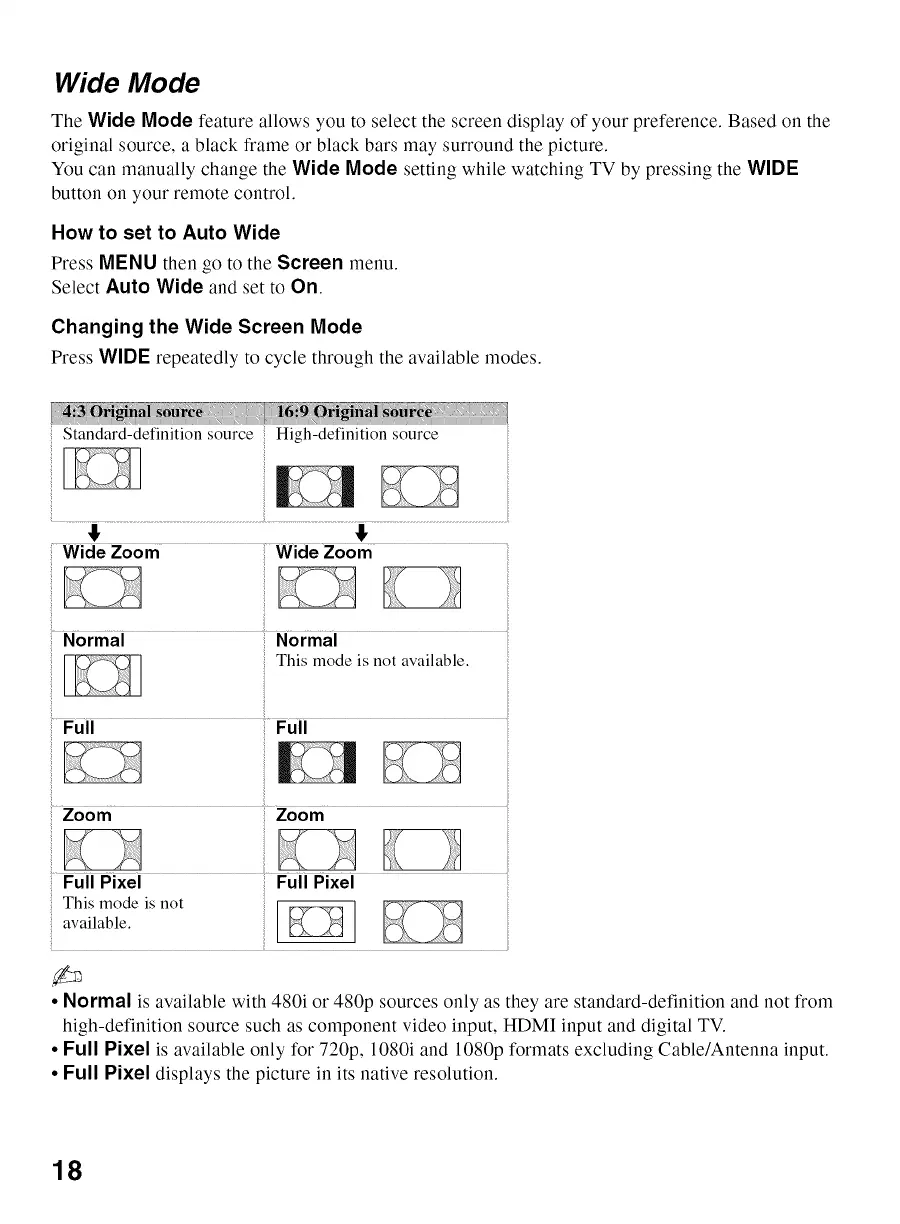Wide Mode
The Wide Mode feature allows you to select the screen display of your preference. Based on the
original source, a black frame or black bars may surround the picture.
You can manually change the Wide Mode setting while watching TV by pressing the WIDE
button on your remote control.
How to set to Auto Wide
Press MENU then go to the Screen menu.
Select Auto Wide and set to On.
Changing the Wide Screen Mode
Press WIDE repeatedly to cycle through the available modes.
_ + +++i++i++:+++++0_ l _;OU]_(_++;+++>:+++i +++++ +++_+ i0++::++ . + }+i+_ SOUrCe+++"
Standard-definition source High-definition source
,!, ,!,
WideZo6m ........ WideZo6m ....
......................Normal Normai
This mode is not available.
i
Full .......Full
Zoom Zoom
....................Full Pixel Full Pixei
This mode is not i +_+-/_-r_ i
available.
• Normalis available with 480i or 480p sources only as they are standard-definition and not from
high-definition source such as component video input, HDMI input and digital TV.
• Full Pixel is available only for 720p, 1080i and 1080p formats excluding Cable/Antenna input.
• Full Pixel displays the picture in its native resolution.
18
