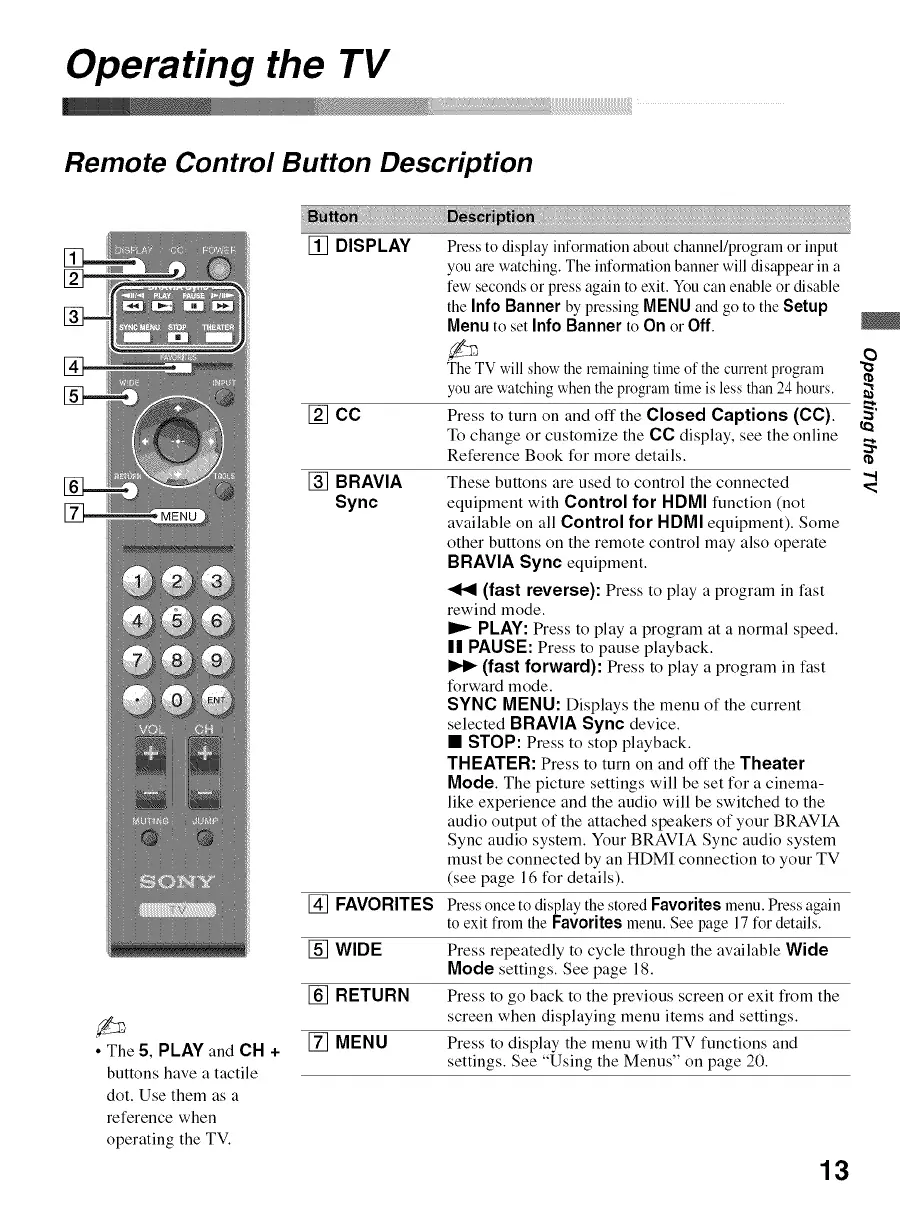Operating the TV
Remote Control Button Description
[]
[]
• The 5, PLAY and CH +
buttons have a tactile
dot. Use them as a
reference when
operating the TV.
[] DISPLAY
[] CC
[] BRAVIA
Sync
These buttons are used to control the connected
equipment with Control for HDMI function (not
available on all Control for HDMI equipment). Some
other buttons on the remote control may also operate
BRAVIA Sync equipment.
(fast reverse): Press to play a program in fast
rewind mode.
PLAY: Press to play a program at a normal speed.
|| PAUSE: Press to pause playback.
(fast forward): Press to play a program in fast
forward mode.
SYNC MENU: Displays the menu of the current
selected BRAVIA Sync device.
• STOP: Press to stop playback.
THEATER: Press to turn on and off the Theater
Mode. The picture settings will be set for a cinema-
like experience and the audio will be switched to the
audio output of the attached speakers of your BRAVIA
Sync audio system. Your BRAVIA Sync audio system
must be connected by an HDMI connection to your TV
(see page 16 for details).
[] FAVORITES Press onceto display thestored Favorites menu. Press again
to exit flom the Favoritesmenu. See page 17 for details.
[] WIDE Press repeatedly to cycle through the available Wide
Mode settings. See page 18.
[] RETURN Press to go back to the previous screen or exit from the
screen when displaying menu items and settings.
[] MENU Press to display the menu with TV functions and
settings. See "Using the Menus" on page 20.
Press to display information about channel/program or input
you are watching. The information banner will disappear in a
few seconds or press again to exit. Youcan enable or disable
the Info Banner by pressing MENU and go to the Setup
Menu to set InfoBanner to On o1Off.
The TV will showthe remaining timeof the currentprogram
youale watchingwhen theprogramtime is lessthan 24hours.
Press to turn on and off the Closed Captions (CC). _
To change or customize the CC display, see the online
Reference Book for more details.
".t
13
