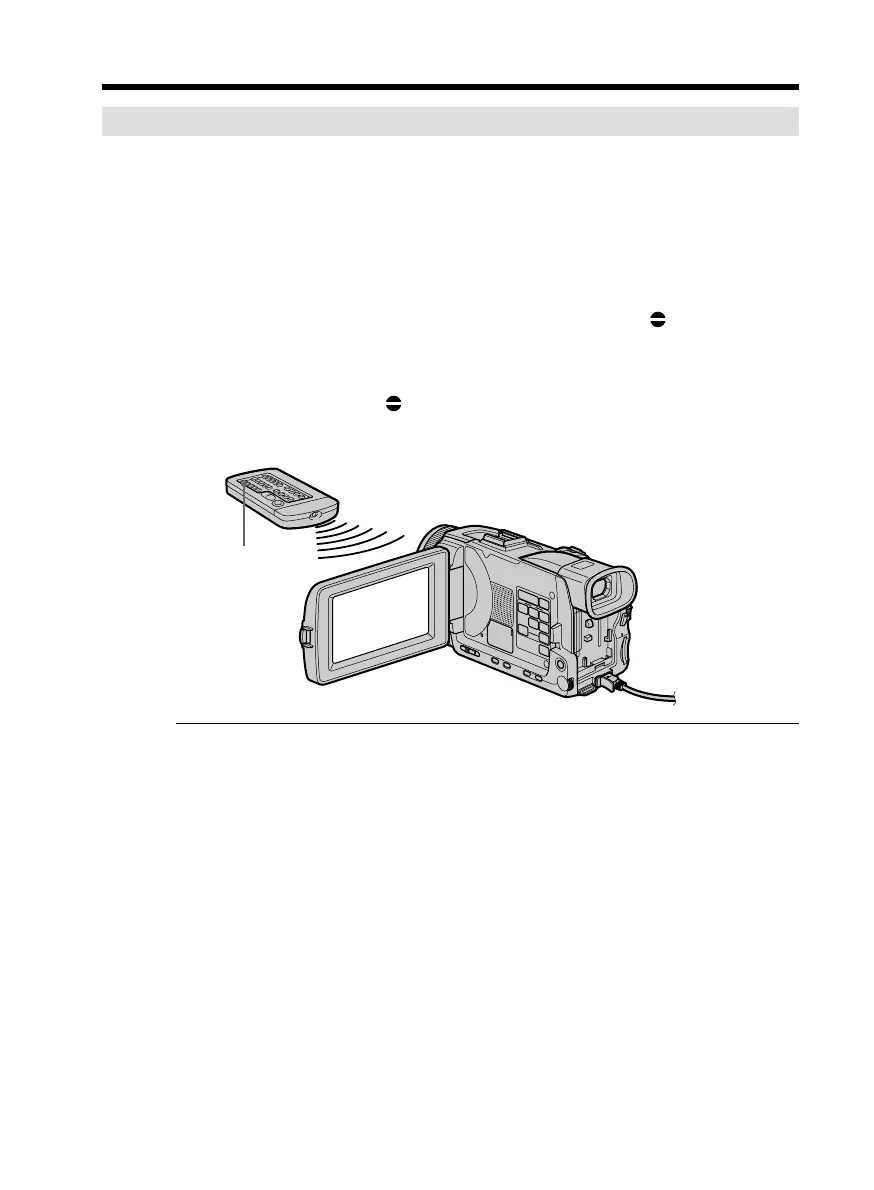108
Adding audio on a recorded tape
Choose a connection described on the previous pages, and connect audio equipment or
microphone to your camcorder. Then follow the procedure below.
(1) Insert the recorded tape into your camcorder.
(2) Set the POWER switch to VCR on your camcorder.
(3) Locate the recording start point by pressing N. Then press X at the point
where you want to start recording to set your camcorder to the playback
pause.
(4) Press AUDIO DUB on the Remote Commander. The green
X indicator
appears on screen.
(5) Press X and start playing back the audio you want to record at the same time.
The new sound is recorded in stereo 2 (ST2) during playback. While audio is
being recorded, the red
appears on the screen.
(6) Press x at the point where you want to stop recording.
To add audio more precisely
Press ZERO SET MEMORY on the Remote Commander at the point where you want to
stop recording later in the playback.
Carry out from steps 3 to 5. Recording automatically stops at the point where ZERO
SET MEMORY was pressed.
Audio dubbing
AUDIO DUB
