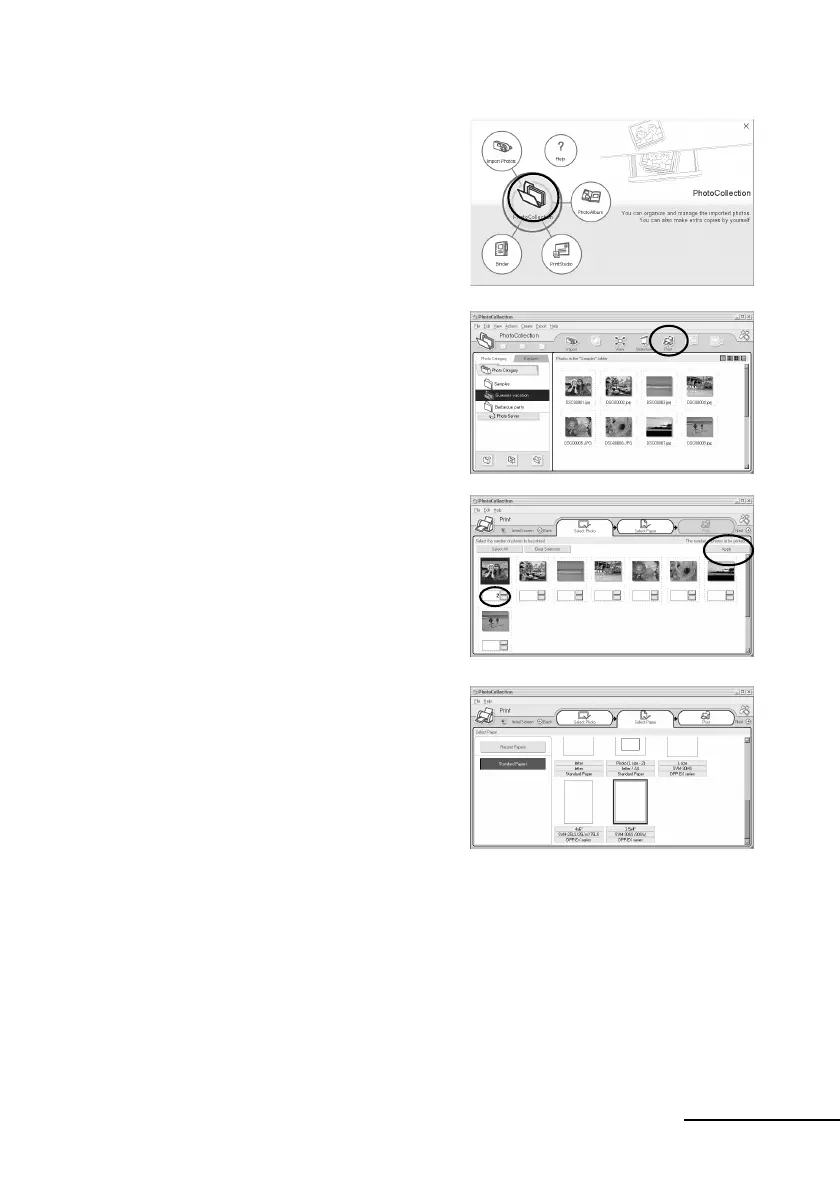2
GB
Printing photos from the PictureGear Studio
1
Start the PictureGear Studio
and click “PhotoCollection”.
The “PhotoCollection” window is
displayed.
2 Click the desired photo
category folder and the
“Print”.
3 Select the photos that you
want to print, set the number
of copies to be printed for each
photo, and then click “Apply”.
4 In the “Standard Papers”,
select the desired paper size.
Select either of the following sizes:
• L size
SVM-30MS
DPP-EX series
•4 x 6“
SVM-25LS/24LW/75LS
DPP-EX series
•3.5 x 4“
SVM-30SS/30SW
DPP-EX series
Continued
