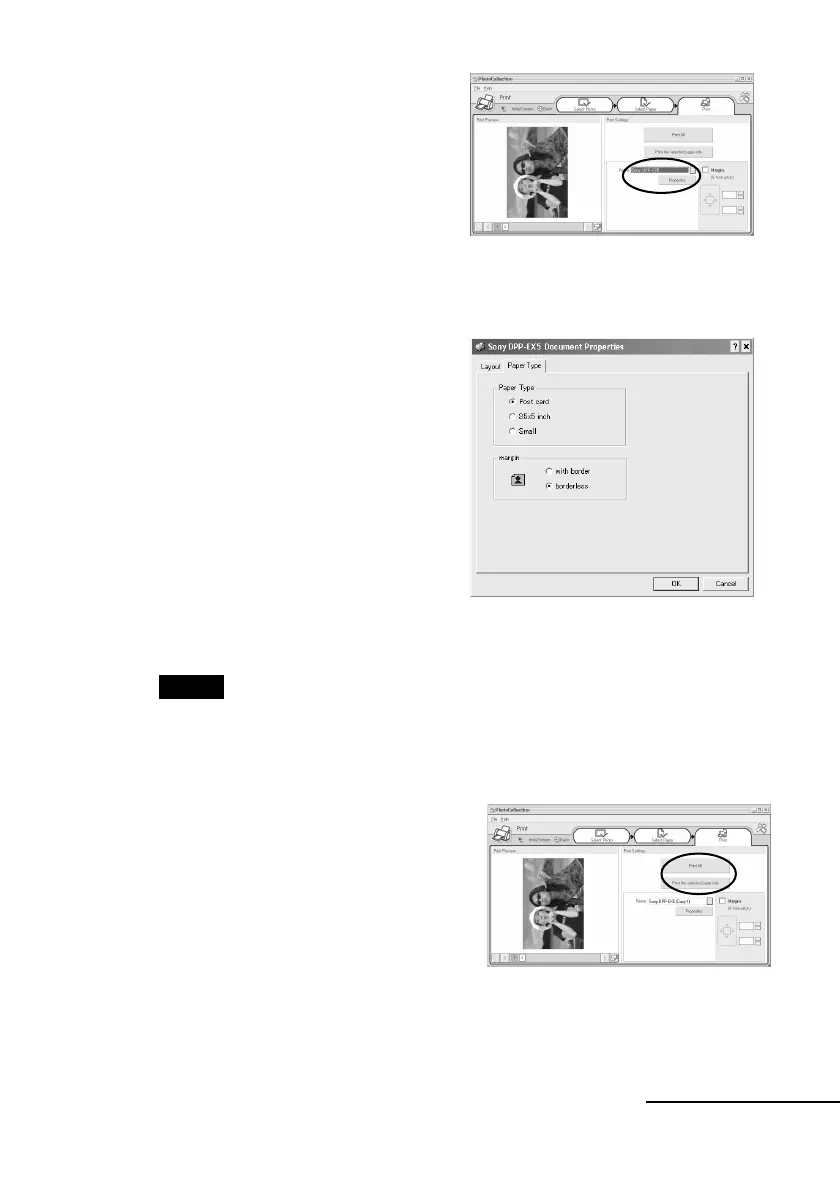3
GB
Continued
5 In the “Printer” drop-down list
box, select “DPP-EX5” or “DPP-
EX7” and then click
“Properties”.
In the “Printer” drop-down list box,
select the printer that you actually
use.
When you click “Properties”, the
document properties dialog box for
the selected printer is displayed.
6 In the “Paper Type” tab, click
the desired paper type and
margin.
•Paper Type: Select the print
paper size you actually use for
printing from “Post card”,
“3.5x5 inch”, or “Small” size.
• margin: When you select “Post
card” or “3.5 x 5 inch” paper
type, select “with border” or
“borderless”. (When you select
“Small” paper type, you cannot
set the margin.)
Notes
•Make sure to specify the paper type.
•The orientation of the image will be automatically set to horizontal without
regard to your settings.
7 Click “OK”.
8 Click “Print All” or “Print the
selected page only”.
