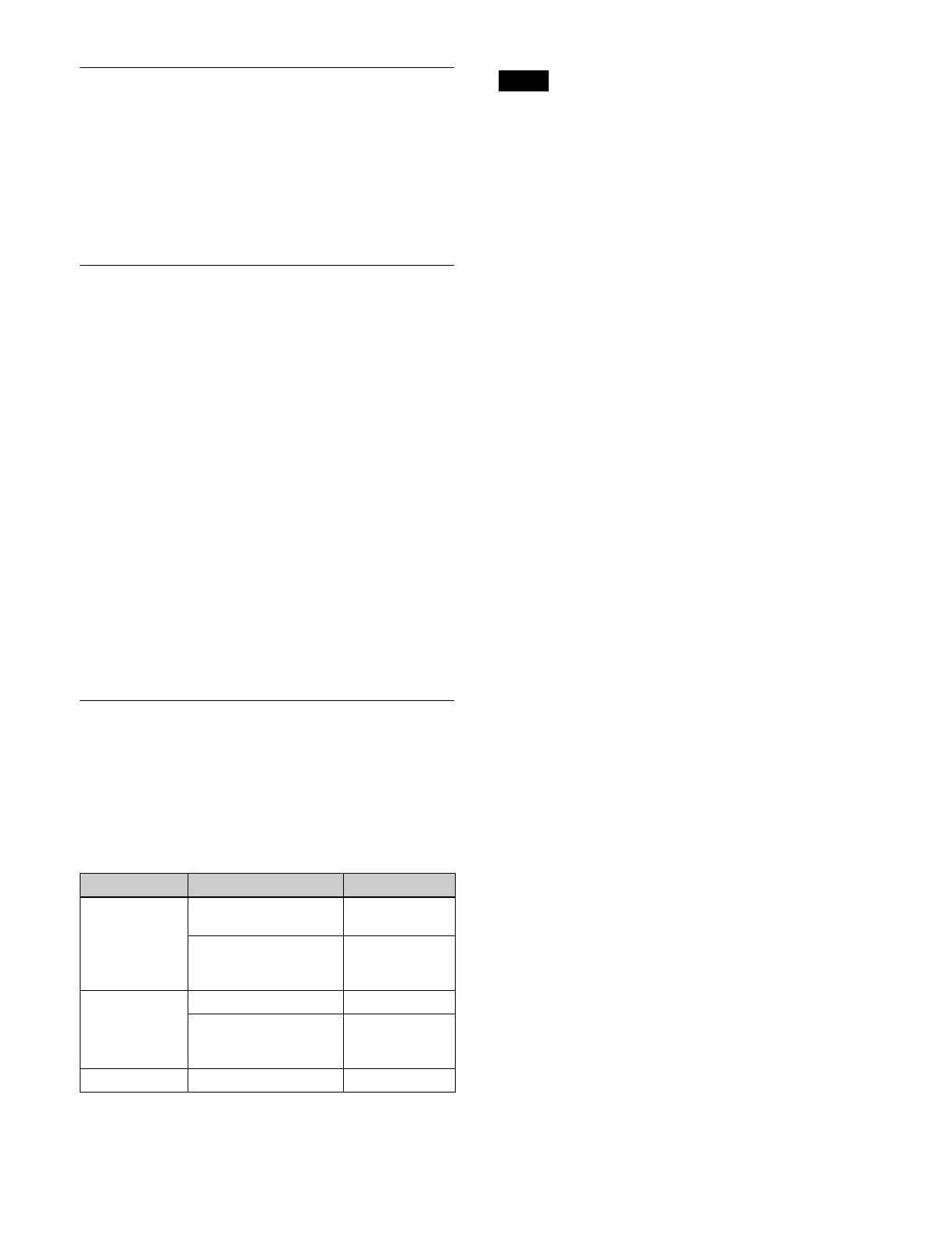366
Setting the Reference Phase
1
Open the Home > Setup > System > Format/Config >
Format menu (19101.22).
2
Press the [System Phase] button and enter a reference
phase (microseconds) in the numeric keypad
window.
Displaying Box Information
1
Open the Home > Setup > System > Format/Config >
Format menu (19101.22).
2
Select the [Information] tab.
The following box information is displayed.
Type: Displ
ays the type of box (M/E, XPT).
LBID: Di
splays the logical box ID (1 to 5) of the box.
Format: Di
splays the settings of the [Signal Format]
group of the [Settings] tab.
Input:
Displays the input number of the box. “N/A”
is displayed when a box is disabled.
Output: Di
splays the output number of the box. “N/
A” is displayed when a box is disabled.
Dedicated Output: Disp
lays the dedicated output
number of the box. “N/A” is displayed when a
box is disabled.
Note: Wh
en a box is disabled, this displays the reason
the box is disabled.
Setting the Dynamic Range
Setting the OETF and color space
You can select the OETF (Opto-Electronic Transfer
Function) and color space.
The combinations of signal formats and OETF/color
spac
e that can be selected are as follows.
• Correct operation may not occur for settings other than
t
he combinations above.
• Changing the OETF/color space settings may
moment
arily distort the image.
• When TIFF file/BMP file/TARGA file/PNG file
cont
ent is loaded into frame memory or an SL key, any
changes to the color space are not applied to the images.
To reflect the change in color space, unload and then
reload the content.
1
Open the Home > Setup > System > Format/Config >
HDR/SDR Format menu (19101.23).
2
In the [OETF] group, select an OETF.
SDR: SDR
(Standard Dynamic Range)
HLG: HLG (H
ybrid Log Gamma)
PQ: P
Q (Perceptual Quantization)
S-Log3 (HDR): S-
Log3
S-Log3 (Live HDR): Di
splay with system gamma
added to S-Log3
3
In the [Color] group, select a color space.
BT.709: BT
.709 color space
BT.2020: B
T.2020 color space
Setting the input signal conversion mode
1
Open the Home > Setup > System > Format/Config >
HDR/SDR Format menu (19101.23).
2
In the [Conversion Mode] group, select a conversion
mode.
AIR Matching On: E
nable the AIR Matching
(Artistic Intent Render Matching) function. This
performs conversion such that the visual
appearance on the output signal display matches
that of the input signal display.
AIR Matching Off: Disab
le the AIR Matching
function.
Display Referred: P
erform SDR to HDR, HDR to
SDR, or HDR to HDR conversion matching the
visual appearance of the image on a display.
Setting HDR
You can configure HDR when the OETF is set to [HLG],
[PQ], [S-Log3 (HDR)], or [S-Log3 (Live HDR)].
Highlight Creation: Highlight creation function for when
con
verting from SDR to HDR
Highlight creation is a function that makes high-
l
uminance areas brighter according to a knee
characteristic during conversion.
Signal format OETF Color space
2160P SDR BT.709,
BT.2
020
HLG, PQ, S-Log3
(HDR), S-L
og3 (Live
HDR)
BT.2020
1080P SDR BT.709
HLG, PQ, S-Log3
(HDR), S-Log3 (Live
HDR)
BT.2020
1080i SDR BT.709
Notes
