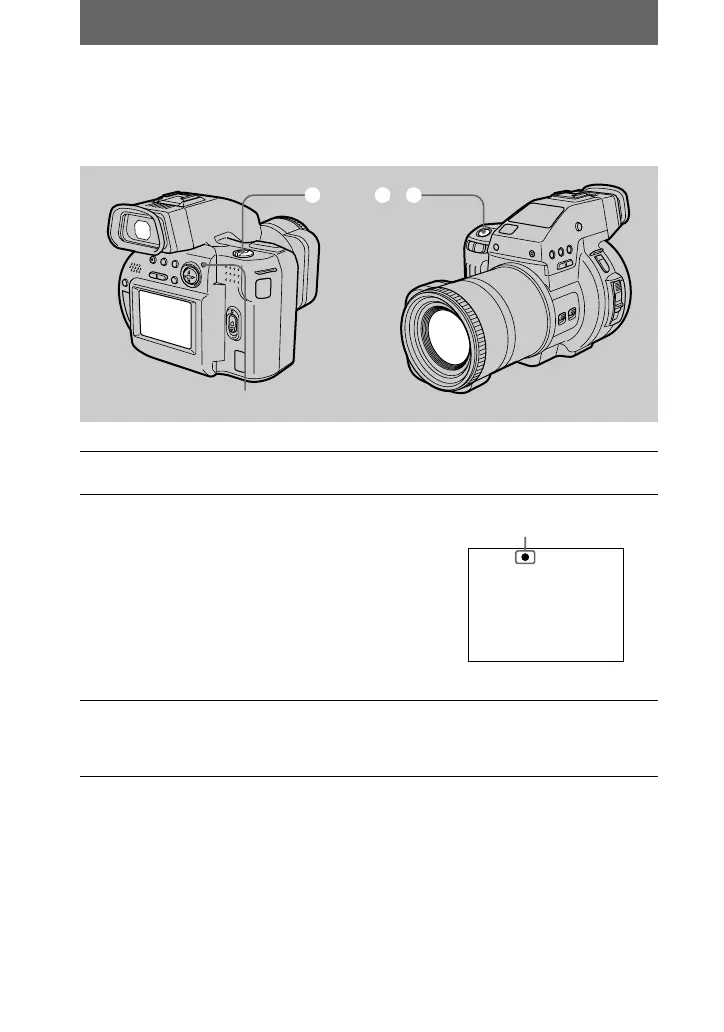masterpage:Left
filename[D:\MVC-CD1000 kaihan\3062473121\3062473121MVCCD1000UC\02GB-
MVCCD1000UC\04bas.fm]
18
model name1[MVC-CD1000]
[3-062-473-12(1)]
Recording still images
To record still images, slide the POWER switch downward to turn on the power and
insert a disc.
∗ The exposure and focus are automatically adjusted. The focus is not automatically adjusted
when the camera is in manual focus mode.
For the number of images you can record on a disc
Seepage47.
1
Set the PLAY/STILL/MOVIE selector to STILL.
2
Press and hold the shutter button
halfway down and check the image.
While the AE lock indicator z (green) is
flashing, the image is frozen, however, the
image is not yet recorded. When the camera
finishes the automatic adjustments*, the AE
lock indicator z lights up and the camera is
ready for recording.
To cancel the recording, release the shutter
button.
3
Press the shutter button fully down.
The shutter clicks and the image is recorded on the disc. After “RECORDING”
goes off, you can do another recording.
1
2, 3
ACCESS lamp
AE lock indicator
01cov.book Page 18 Wednesday, July 19, 2000 10:33 AM
