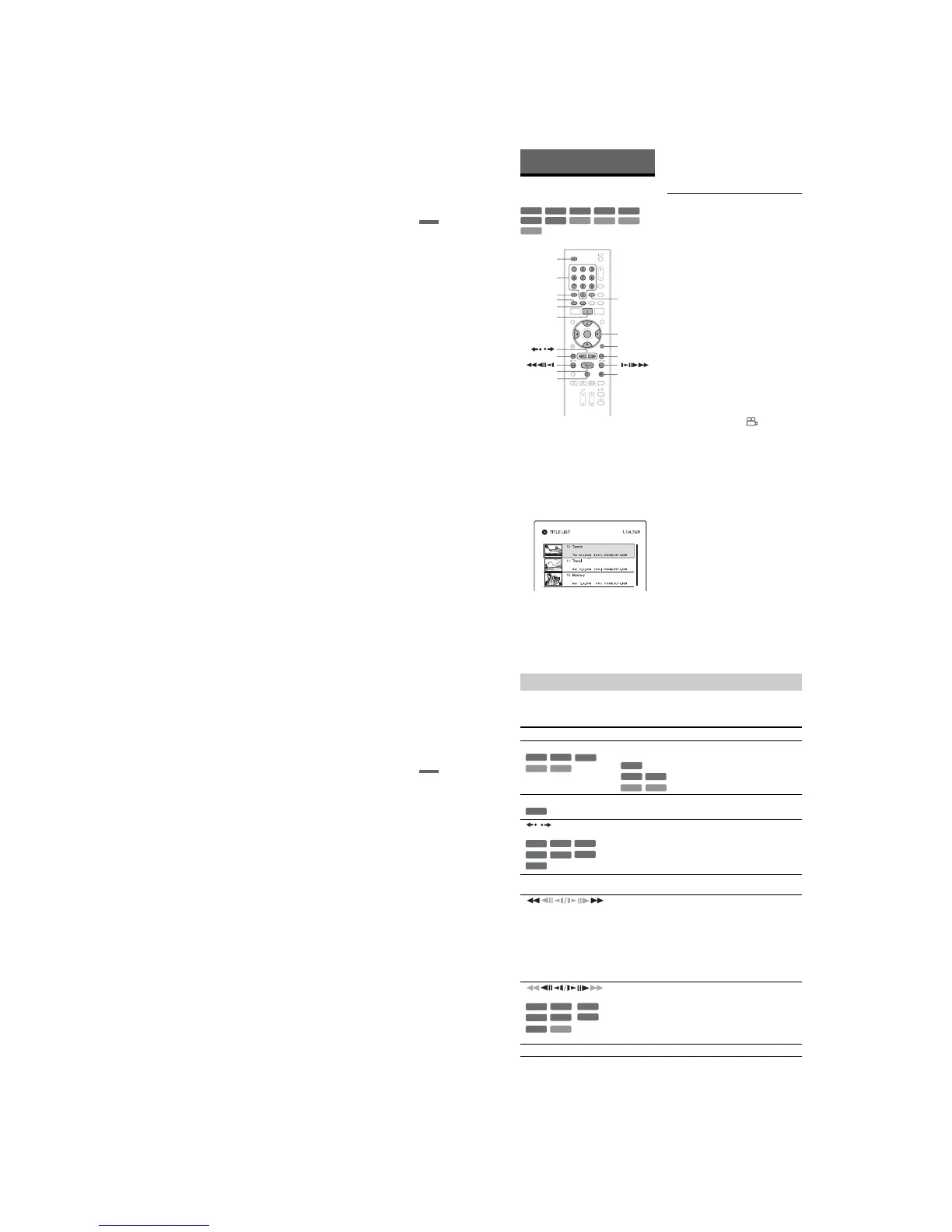1-11
RDR-GX220/GX330
45
Timer Recording
If you connect a digital video camera with
a DV IN jack
See “DV Dubbing” on page 63 for an
explanation of how to record from the DV IN
jack.
z Hint
You can adjust the settings for the recording picture
before recording. See “Adjusting the recording
picture quality and size” on page 40.
b Notes
• When recording a video game image, the screen
may not be clear.
• Any programme that contains a Copy-Never copy
guard signal cannot be recorded. The recorder
continues to record, but a blank screen will be
recorded.
46
Playback
Playing
1 Insert a disc.
• See “1. Inserting a Disc” on page 23.
• If you insert a DVD VIDEO, VIDEO
CD, CD, DATA DVD, or DATA CD,
press H. Playback starts.
2 Press TITLE LIST.
For details about the Title List, see “3.
Playing the Recorded Programme (Title
List)” on page 25.
Example: DVD+RW
3 Select the title, and press ENTER.
The sub-menu appears.
4 Select “Play,” and press ENTER.
Playback starts from the selected title.
To use the DVD’s Menu
When you play a DVD VIDEO, or a finalised
DVD+RW, DVD-RW (Video mode),
DVD+R, or DVD-R (Video mode), you can
display the disc’s menu by pressing TOP
MENU or MENU.
To play VIDEO CDs with PBC functions
PBC (Playback Control) allows you to play
VIDEO CDs interactively using the menu on
your TV screen.
When you start playing a VIDEO CD with
PBC functions, the menu appears.
Select an item using the number buttons and
press ENTER. Then, follow the instructions
in the menu (press H when “Press
SELECT” appears).
The PBC function of Super VIDEO CDs does
not work with this recorder. Super VIDEO
CDs are played in continuous play mode
only.
To change the angles
If various angles (multi-angles) for a scene
are recorded on the disc, “ ” appears in
the front panel display. Press OPTIONS
during playback to select “Change Angle,”
and press ENTER.
To stop playback
Press x.
+
R
DVD
VCD
CD
DATA CD
-
RWVR
-
RWVideo
+
RW
-
RVR
DATA DVD
-
RVideo
x
Z
TITLE LIST
</M/m/,,
ENTER
OPTIONS
SUBTITLE
TOP MENU
AUDIO
Number
buttons
/
H
X
>
.
MENU
47
Playback
To resume playback from the point where
you stopped (Resume Play)
When you press H again after you stop
playback, the recorder resumes playback
from the point where you pressed x.
To start from the beginning, press OPTIONS
to select “Play Beginning,” and press
ENTER. Playback starts from the beginning
of the title/track/scene.
The point where you stopped playing is
cleared when:
– you open the disc tray.
– you play another title.
– you switch the Title List menu to Original
or Playlist (DVD-RWs/DVD-Rs in VR
mode only).
– you edit the title after stopping playback.
– you change the settings on the recorder.
– you turn off the recorder (VIDEO CD/CD/
DATA DVD/DATA CD only).
– you make a recording (except for DVD-
RWs/DVD-Rs in VR mode).
– you disconnect the AC power cord (mains
lead).
To play restricted DVDs (Parental Control)
If you play a restricted DVD, the message
“Do you want to temporarily change the
Parental Control level to *?” appears on your
TV screen.
1 Select “OK” and press ENTER.
The display for entering your password
appears.
2 Enter your four-digit password using the
number buttons.
3 Press ENTER to select “OK.”
The recorder starts playback.
To register or change the password, see
“Parental Control (DVD VIDEO only)” on
page 78.
To lock the disc tray (Child Lock)
You can lock the disc tray to prevent children
from ejecting the disc.
When the recorder is turned on, hold down x
until “LOCKED” appears in the front panel
display. The Z (open/close) button does not
work while the Child Lock is set.
To unlock the disc tray, hold down x until
“UNLOCKED” appears in the front panel
display when the recorder is turned on.
z Hints
• You can also use the H button in step 3
(page 46) to start playback.
• Even if you select “Factory Setup” in the
“Others” setup (page 80), the Child Lock remains
set.
,continued
48
To check the position of the buttons below, see the illustration on page 46.
For MP3, JPEG, or DivX operations, see “Playing MP3 Audio Tracks, JPEG Image Files, or
DivX
®
Video Files” on page 52.
To resume normal playback, press H.
b Notes
• Angles and subtitles cannot be changed with titles
recorded on this recorder.
• Slideshows made with a DVD camcorder can
only be played. Other play functions, such as fast
forward, cannot be used.
Playback options
Buttons
Operations
AUDIO Selects one of the audio tracks recorded on the disc when pressed
repeatedly in normal playback mode.
: Selects the language.
: Selects the main or sub sound.
: Selects stereo or monaural audio tracks.
SUBTITLE Selects a subtitle language when pressed repeatedly.
/ (instant replay/
instant advance)
Replays the scene/briefly fast forwards the scene.
. (previous)/
> (next)
Goes to the beginning of the previous/next title/chapter/scene/
track.
(fast reverse/fast forward)
Fast reverses/fast forwards the disc when pressed during
playback.
Search speed changes as follows:
fast reverse fast forward
m1 Tt 1M
m2 TT tt 2M
m3
*
TTT ttt 3M
*
When you press and hold the button, fast forward/fast reverse
continues at the selected speed until you release the button.
*
m3 and 3M are only available for DVDs.
(slow, freeze frame)
* Playback direction only
Plays in slow motion when pressed for more than one second in
pause mode.
Plays one frame at a time when pressed briefly in pause mode.
X (pause) Pauses playback.
-
RWVR
DVD
CDVCD
-
RVR
DVD
-
RWVR
-
RVR
CD
VCD
DVD
-
RWVR
-
RWVideo
-
RVR
+
R
-
RVideo
+
RW
DVD
-
RWVR
-
RWVideo
-
RVR
+
R
VCD
DVD
*
+
RW
-
RVideo
