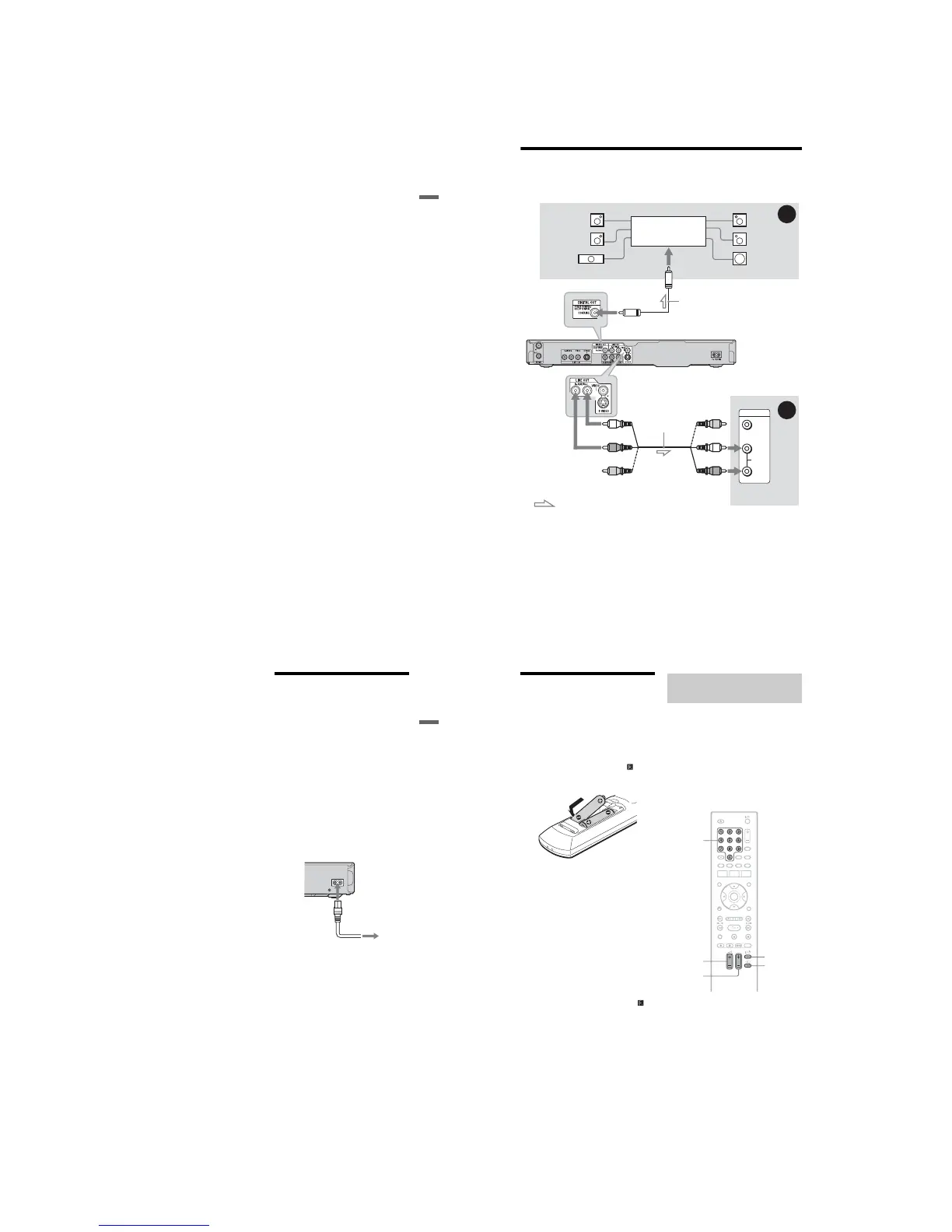1-3
RDR-GX220/GX330
13
Hookups and Settings
When playing “wide screen” images
Some recorded images may not fit your TV
screen. To change the picture size, see
page 73.
If you are connecting to a VCR
Connect your VCR to the LINE IN jack on
the recorder (page 20).
b Note
Do not connect more than one type of video cord
between the recorder and your TV at the same time.
14
Step 3: Connecting the Audio Cords
Select one of the following patterns, A or B, according to the input jack on your TV monitor,
projector, or AV amplifier (receiver). This will enable you to listen to sound.
* The yellow plug is used for video signals (page 12).
A Digital audio input jack
If your AV amplifier (receiver) has a Dolby
*1
Digital, DTS
*2
, or MPEG audio decoder and
a digital input jack, use this connection. You
can enjoy Dolby Digital (5.1ch), DTS
(5.1ch), and MPEG audio (5.1ch) surround
effects.
B Audio L/R (left/right) input jacks
This connection will use your TV’s or stereo
amplifier’s (receiver’s) two speakers for
sound.
z Hint
For correct speaker location, see the operating
instructions supplied with the connected
components.
VIDEO
AUDIO
INPUT
L
R
A
B
AV amplifier (receiver)
with a decoder
(white)
TV, projector, or AV
amplifier (receiver)
Audio/video cord
(supplied)
: Signal flow
Coaxial digital cord (not supplied)
to DIGITAL OUT (COAXIAL)
to LINE OUT (R-AUDIO-L)
Rear (L)
DVD recorder
(red)
(yellow)*
(yellow)
(white)
(red)
[Speakers]
Front (L)
[Speakers]
to coaxial digital input
Rear (R)
Front (R)
Subwoofer
Centre
15
Hookups and Settings
b Notes
• Do not connect your TV’s audio output jacks to
the LINE IN (R-AUDIO-L) jacks at the same
time. This will cause unwanted noise to come
from your TV’s speakers.
• With connection B, do not connect the LINE IN
(R-AUDIO-L) and LINE OUT (R-AUDIO-L)
jacks to your TV’s audio output jacks at the same
time. This will cause unwanted noise to come
from your TV’s speakers.
• With connection A, after you have completed the
connection, make the appropriate settings under
“Easy Setup - Audio Connection” (page 19).
Otherwise, no sound or a loud noise will come
from your speakers.
*1
Manufactured under license from Dolby
Laboratories.
“Dolby” and the double-D symbol are
trademarks of Dolby Laboratories.
*2
“DTS” and “DTS Digital Out” are trademarks of
Digital Theater Systems, Inc.
Step 4: Connecting the
AC Power Cord (Mains
Lead)
Connect the supplied AC power cord (mains
lead) to the AC IN terminal of the recorder.
Then plug the recorder and TV power cords
(mains leads) into the mains. After you
connect the AC power cord (mains lead),
you must wait for a short while before
operating the recorder. You can operate
the recorder once the front panel display
lights up and the recorder enters standby
mode.
If you connect additional equipment to this
recorder (page 20), be sure to connect the AC
power cord (mains lead) after all connections
are complete.
~ AC IN
to mains
to AC IN
1
2
16
Step 5: Preparing the
Remote
You can control the recorder using the
supplied remote. Insert two R6 (size AA)
batteries by matching the 3 and # ends on
the batteries to the markings inside the
battery compartment. When using the
remote, point it at the remote sensor on the
recorder.
b Notes
• If the supplied remote interferes your other Sony
DVD recorder or player, change the command
mode number for this recorder (page 17).
• Use the batteries correctly to avoid possible
leakage and corrosion. Should leakage occur, do
not touch the liquid with bare hands. Observe the
following:
– Do not use a new battery with an old battery, or
batteries of different manufacturers.
– Do not attempt to recharge the batteries.
– If you do not intend to use the remote for an
extended period of time, remove the batteries.
– If battery leakage occurs, wipe out any liquid
inside the battery compartment, and insert new
batteries.
• Do not expose the remote sensor (marked on
the front panel) to strong light, such as direct
sunlight or a lighting apparatus. The recorder may
not respond to the remote.
You can adjust the remote’s signal to control
your TV.
b Notes
• Depending on the connected unit, you may not be
able to control your TV with some or all of the
buttons below.
• If you enter a new code number, the code number
previously entered will be erased.
• When you replace the batteries of the remote, the
code number may be reset to the default setting.
Set the appropriate code number again.
1 Hold down the TV [/1 button located
at the bottom of the remote.
Do not press the [/1 button at the top of
the remote.
2 With the TV [/1 button pressed down,
enter the TV’s manufacturer code
using the number buttons.
For instance, to enter “09,” press “0” then
“9.” After you enter the last number,
release the TV [/1 button.
Controlling TVs with the
remote
TV 2 +/–
Number
buttons
TV t
TV PROG
+/–
TV [/1
