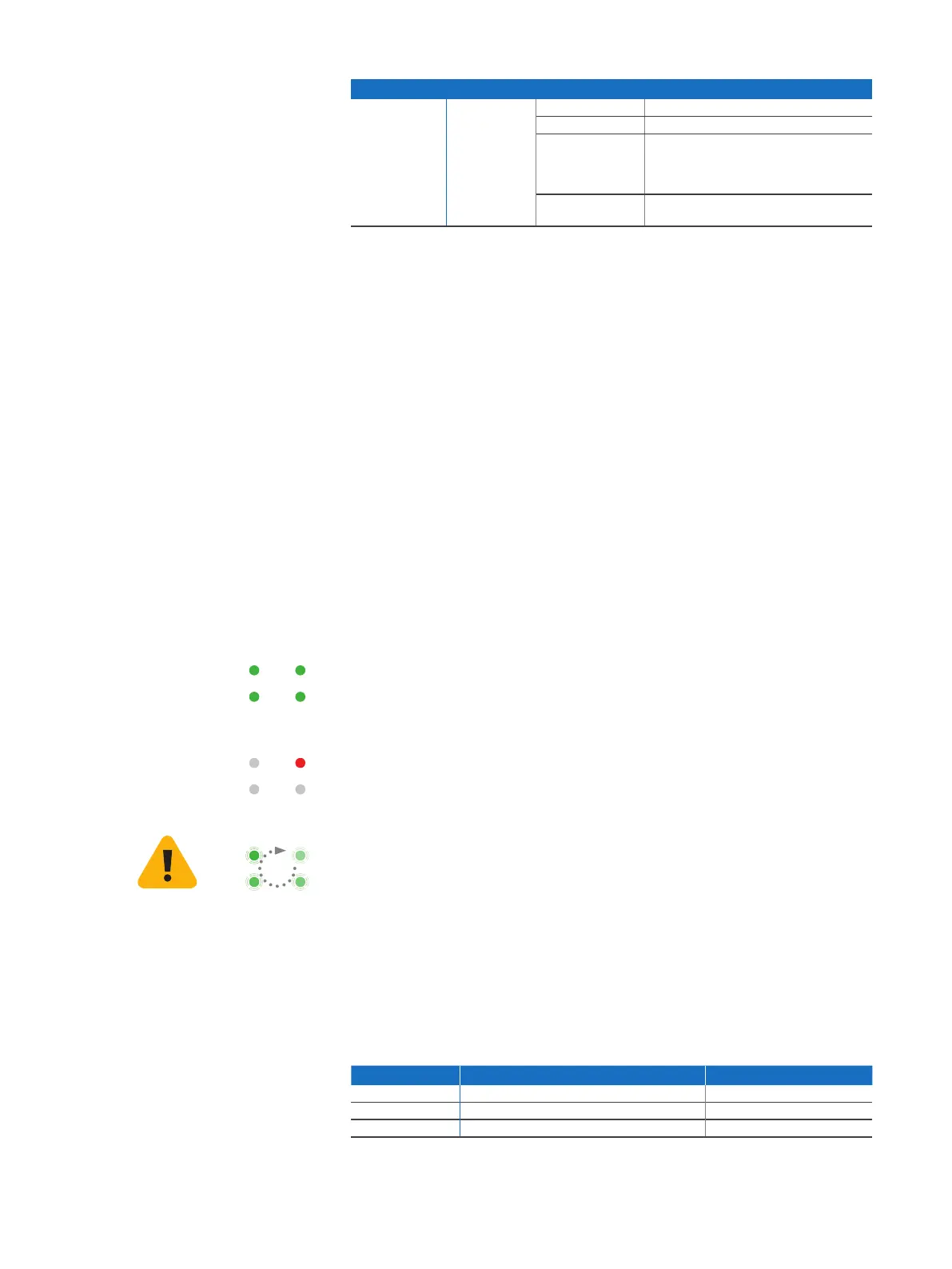4SD-RED 20 / SD-RED 60
Operating Instructions
PoE LEDs on SD-RED 60 Only
PoE2 Green Solid LAN3 providing power to connected device
Blinking fast
*
LAN3 has an internal hardware failure
Blinking slowly
**
LAN3 is denied power (e.g. connected
device requesting power above
max. power capacity) or is detecting
a fault on connected device
Off LAN3 not providing power
to connected device
* The blinking behavior is an on/off cycle approx. once every 1.3 seconds.
** The blinking behavior is an on/off cycle approx. once every 2.5 seconds.
Installation
Preliminary steps
Make sure that the SD-RED device has been shipped to the branch office/remote
location. Ask the person who is going to put the SD-RED appliance into operation
at the branch office to provide the unique SD-RED ID, which is printed on the
bottom of the device. Note that the SD-RED device requires a working internet
connection at your branch office.
Configuring the SD-RED device
Configure the SD-RED device in your central SG UTM or XG Firewall as described
in the respective Sophos Firewall Administration Guides. After completion, the
configuration will be uploaded to the cloud-based Sophos broker service.
Connecting the SD-RED at the remote site
Connect the SD-RED device to your router or cable at the remote site as
described within the Quick Start Guide and power it on.
After the system has booted, it will connect to the internet to retrieve its
configuration from the Sophos broker service.
The status LEDs “System,” “Router,” “Internet,” “Tunnel” should then turn on one
after the other.
If you don’t see all four status LEDs turned on or the “System” LED is blinking red,
please refer to the LED table above to identify possible error states and contact
your administrator.
Important note: If all four status LEDs are blinking in a rotatory sequence the
device is installing a new firmware version.
DO NOT POWER IT OFF. The device will reboot automatically.
Powering off the device at this stage could render it inoperable and require its
return to the reseller.
Connecting PoE power devices to a SD-RED 60
On SD-RED 60 models, Ports LAN1 and LAN3 are able to provide power over
ethernet (PoE) to a connected PoE device which conforms to the standards
802.3af (max. 15.4W) or 802.3at (max. 30W). Each port can provide up to 30
watts max. However, if PoE power is provided to both ports concurrently then
the total power drawn should not exceed 30 watts. You can connect either one
802.3at or two 802.3af devices at the same time as shown below:
Powered Ports LAN1 LAN3
Option 1 Max. 15.4 watts Max. 15.4 watts
Option 2 Max. 30 watts None
Option 3 None Max. 30 watts
Please consult the documentation of your PoE powered device to identify its
correct power class.
Tunnel Router
Internet System
Tunnel Router
Internet System
Tunnel Router
Internet System
