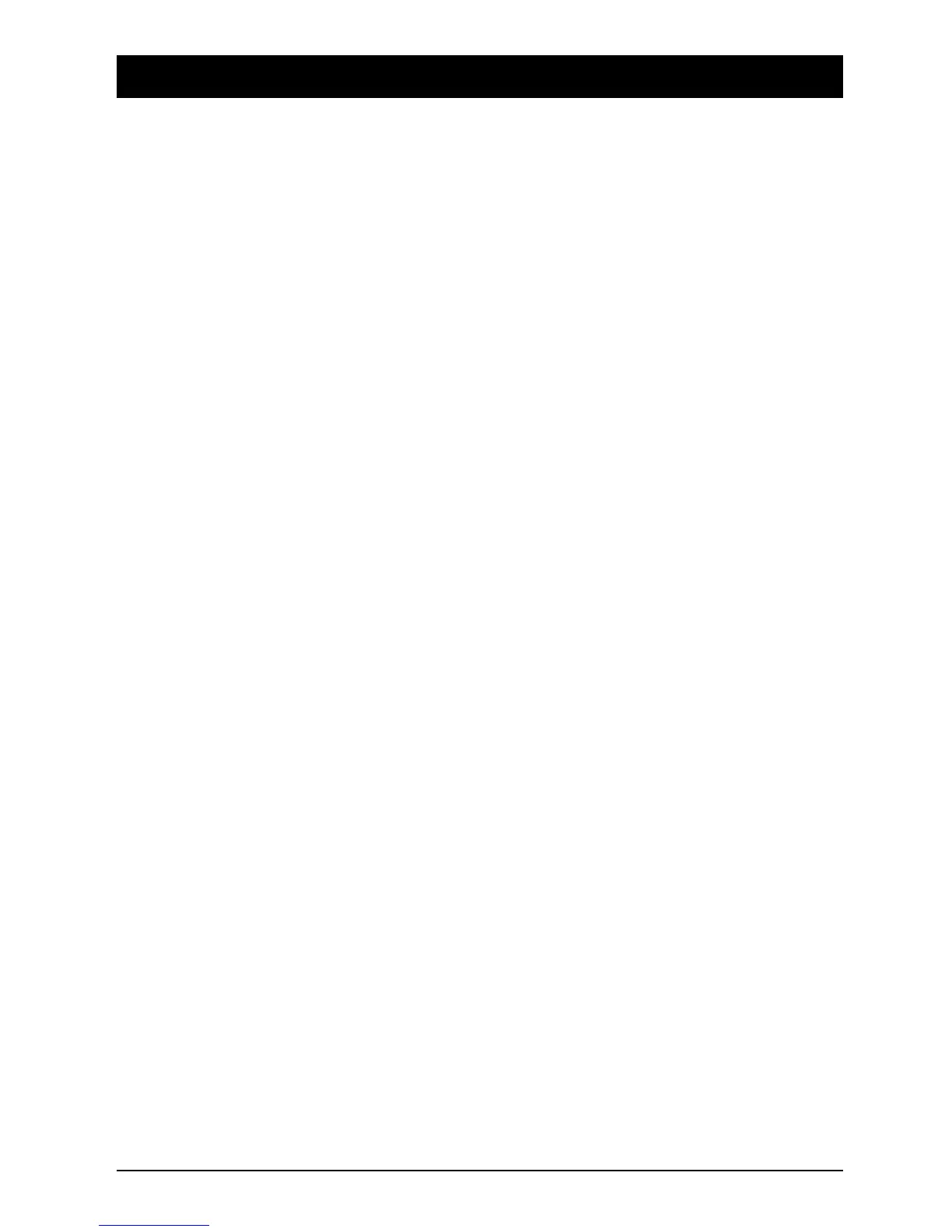Moving the Tape
There are a number of tools provided to enable you to move the tape. Note, however,
that they all depend upon your tape machine being able to accept remote control
commands.
They are as follows:
• The Remote Control buttons on the Control Panel, i.e. Fast Forward, Fast
Rewind, Play, Stop and Record.
• The Jog Wheel. If you press the SEARCH button the Jog/Shuttle Wheel will be
in Shuttle mode (the green LED will be on continuously to indicate this) the tape
machine may be fast forwarded or rewound by moving the Jog/Shuttle wheel.
The Jog/Shuttle wheel may be put into Jog mode by pushing it down and then
releasing it (the green LED will be flashing to indicate this). The tape may then
be jogged frame-by-frame.
• Assuming that you have set some Cue Points, you will be able to move the tape
to any of these Cue Points by positioning the required one in the Cursor Line and
then touching the Cursor Line.
• The four Cue Point Markers may also be used. The markers are LOCATE0,
LOCATE1, Drop In and Drop Out. These are assigned by locating the required
Cue Point in the Cursor Line and then pressing STORE and the required Cue
Point Marker button. Once these Markers are assigned you may move the tape
to their Cue Points by pressing the appropriate Marker buttons.
Those Cue Points which have a Marker assigned to them indicate this by having
the following characters to the left of them on the display:
L0 = LOCATE0
L1 = LOCATE1
D1 = Drop In
DO = Drop Out.
• Auto Play. If Auto Play is on, and you then press any of the Cue Point Marker
buttons, the tape will wind to the appropriate Cue Point and then will play.
• Auto Return. If Auto Return is on, the tape will stop when it gets to L1 (plus any
post-roll value). It will then rewind to L0 (minus any pre-roll value). If L0 is after
L1, Auto Return cannot be selected. When the tape starts to rewind the faders
and Switches will go into whichever mode has been selected in the Modes Set-up
page.
4.122 DC2020 Automated Mixing
