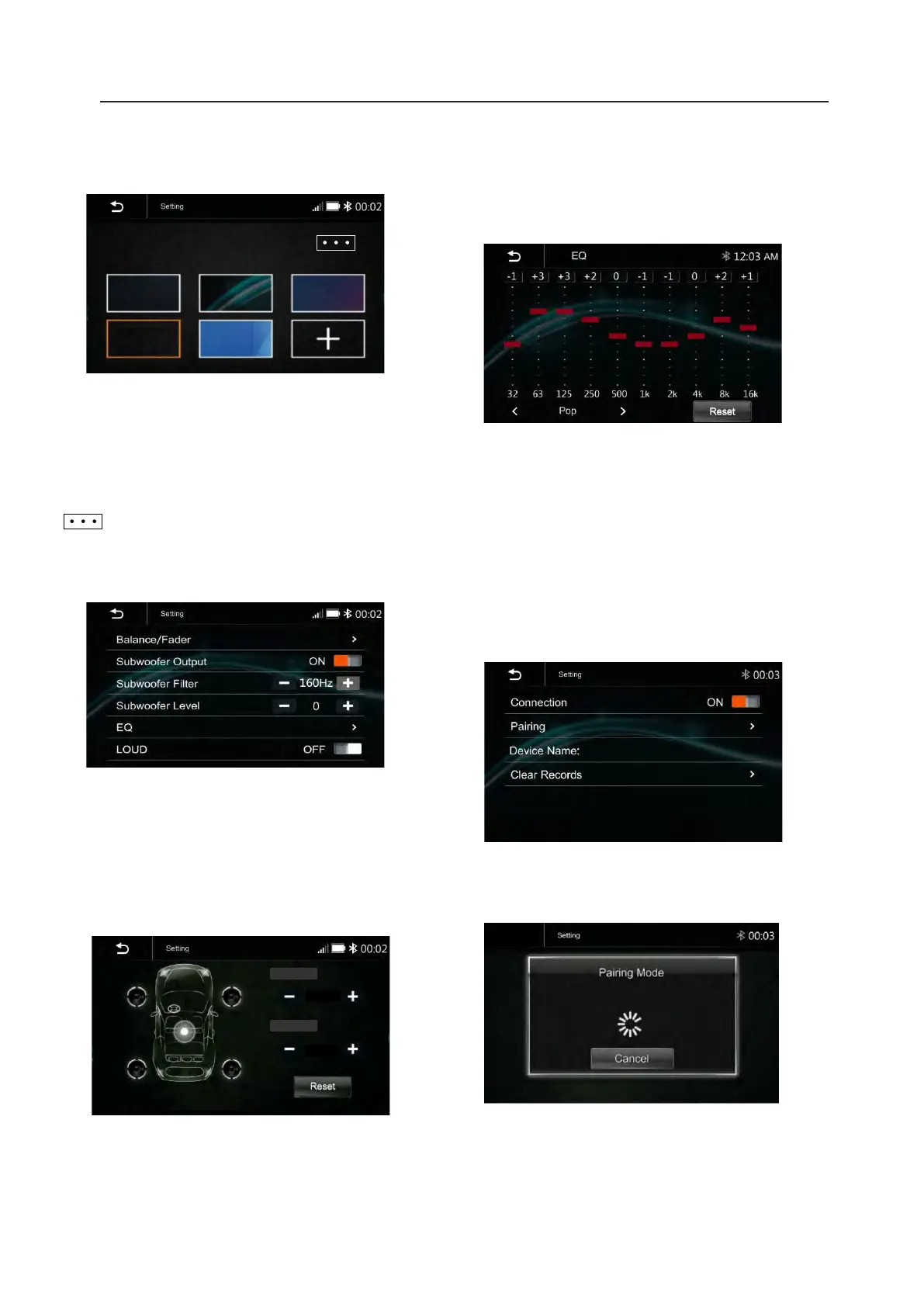7.Settings
Audio & EQ Settings:
11
Below shown is the Audio Setting Menu.
Balance/Fader:
Touch the + or – of Balance/Fade to tune for
the driver and passenger preference.
The value of Balance (Left 12 – Right 12) and
Fade (Front 12 – Rear 12)
Touch Reset to set both Balance and Fade
to zero.
Subwoofer Output: On/Off
Subwoofer Filter: 50Hz/ 80Hz/
120Hz/ 160Hz
Subwoofer Level: -10 – +10
BAL
FAD
0
0
32 63 125 250 500 1k 2k 4k 8k 16k
+1 +3 +2 +1 0 1k +1 +2 +1 0
EQ Custom
Reset
11
Wallpaper
User can select the preset wallpaper or select
the picture in USB driver as the wallpaper.
Touch the corresponding picture to select
the prefer background.
Touch “ + “, the head unit will search the
USB photo file for wallpaper.
Select a picture and touch OK to add the
wallpaper.
Select another picture for replacing
the current wallpaper.
10-Band Equalizer :
10 band of EQ tuning, slide the EQ bar to tune
each band frequency level according to user
preference.
Touch Reset to set all Band to 0.
Or user can touch "<" or "> "at the bottom to
select the following preset EQ:
off/ Soft Rock/ Pop/ Electric/ Jazz/ EQ Custom.
Bluetooth Settings :
Touch the Bluetooth Settings from the setting
menu will be shown below.
LOUD: On/Off
Connection: On/Off (Select Bluetooth
connection on or off)
Pairing : (To start the pairing)
From Bluetooth device connection
Device Name: shown the connected phone
or device
Clear Records: (To clear the device list
records)
