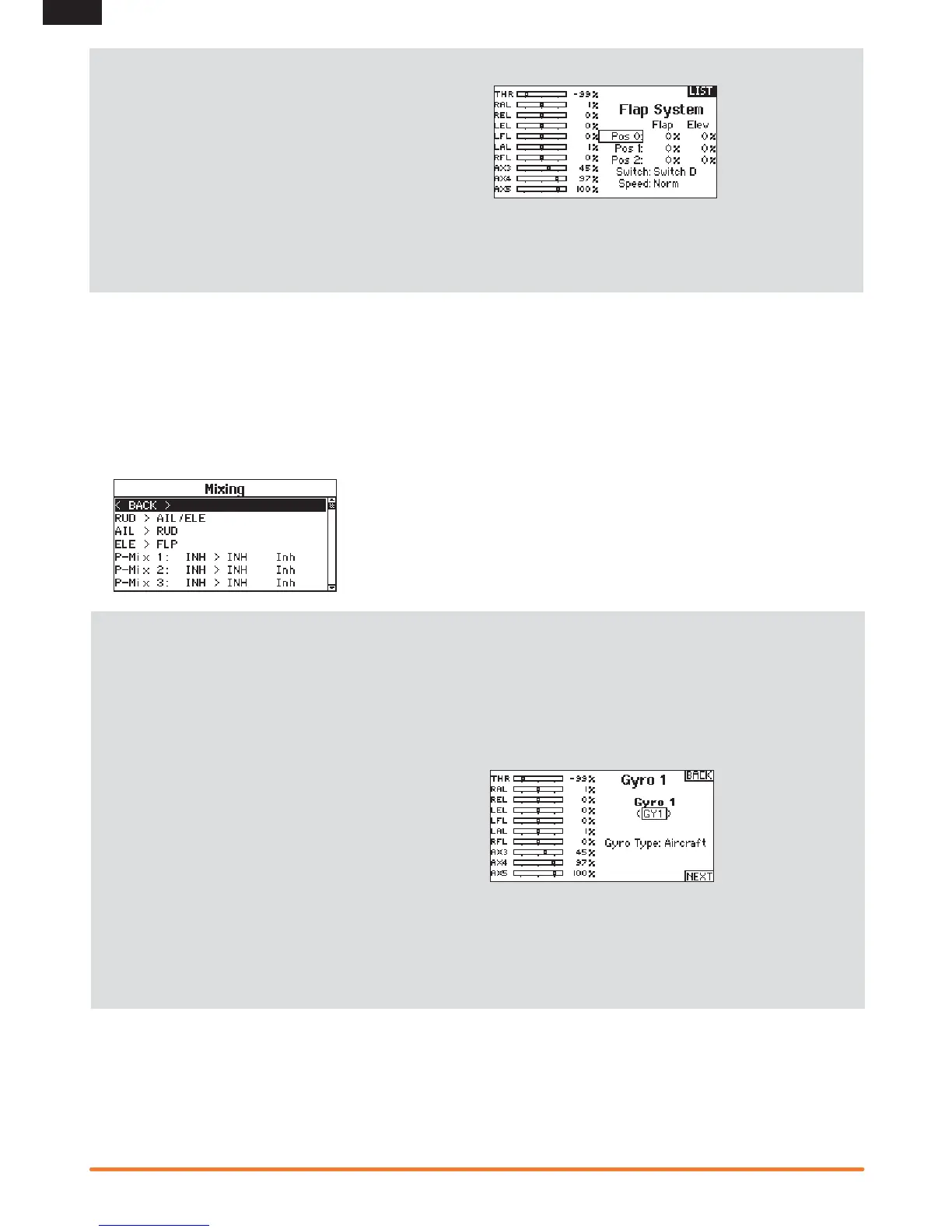30 SPEKTRUM DX18 • TRANSMITTER INSTRUCTION MANUAL
EN
Flap System
The Flap System menu option enables fl ap programming as well
as elevator mixing. You must select a fl ap-enabled wing type in
Aircraft Type or the Flap System menu does not appear.
To activate the Flap System:
1. Access the System Setup list and select Aircraft Type.
2. Select a fl ap-enabled wing type and exit the System Setup
list.
3. Access the Function List from the Main Screen and select
Flap System.
4. Select Inhibit and scroll to the switch or lever you wish to use
to control the fl ap channel.
5. Assign the Flap travel values and any desired Elevator mix-
ing.
6. Select a Flap speed, if desired. Norm (default) does not have
a delay. Flap speed options range from 0.1s to 30 seconds.
ACRO Mixing
Rudder to Aileron/Elevator
Rudder to Aileron/Elevator mixing corrects coupling in knife edge
fl ight.
• Add Elevator mixing if the aircraft pitches toward the landing
gear or canopy
• Add Aileron mixing if the aircraft rolls in knife edge fl ight.
Aileron to Rudder
Use Aileron to Rudder mixing to overcome adverse yaw
characteristics with certain types of aircraft such as high-wing
aircraft.
Elevator to Flap
Elevator to Flap mixing enables Flap movement when the
Elevator stick moves. Use Elevator to Flap mixing to add the
spoileron function to 3D aerobatic aircraft.
Acro Gyro Function
The Gyro menu option enables you to create up to 7 gyro gain
points on a maximum of 4 curves. Gyro gain curves also provide
fl exibility in reducing gyro gain as the control stick moves farther
away from the center.
To program a Gyro curve:
1. Access the Gyro 1 or Gyro 2 menu option from the Function
list.
2. Assign either Aircraft or Heli to the Gyro Type and select
NEXT.
3. Scroll to Inh > Inh.
a. Select the fi rst Inh and assign the input channel for the
Gyro. For example, if the gyro is installed to assist on
the ailerons, select Ail.
b. Select the second Inh and assign the output channel for
the Gyro, for example, the Gear channel.
4. Select the Curve you wish to edit.
5. Add the desired gyro gain values to the points on the curve.
6. Assign the switch positions to activate the gyro curve. The
curve is active when the box is solid.
To access the Gyro screen
1. In the System Setup List Highlight Aircraft Type
2. In the Aircraft Type Screen, select NEXT at the bottom right
of the screen. This will access the Aircraft Options screen.
Activate the desired Gyro function(s). When the gyro function
is active the Gyro function appears in the Function List.
