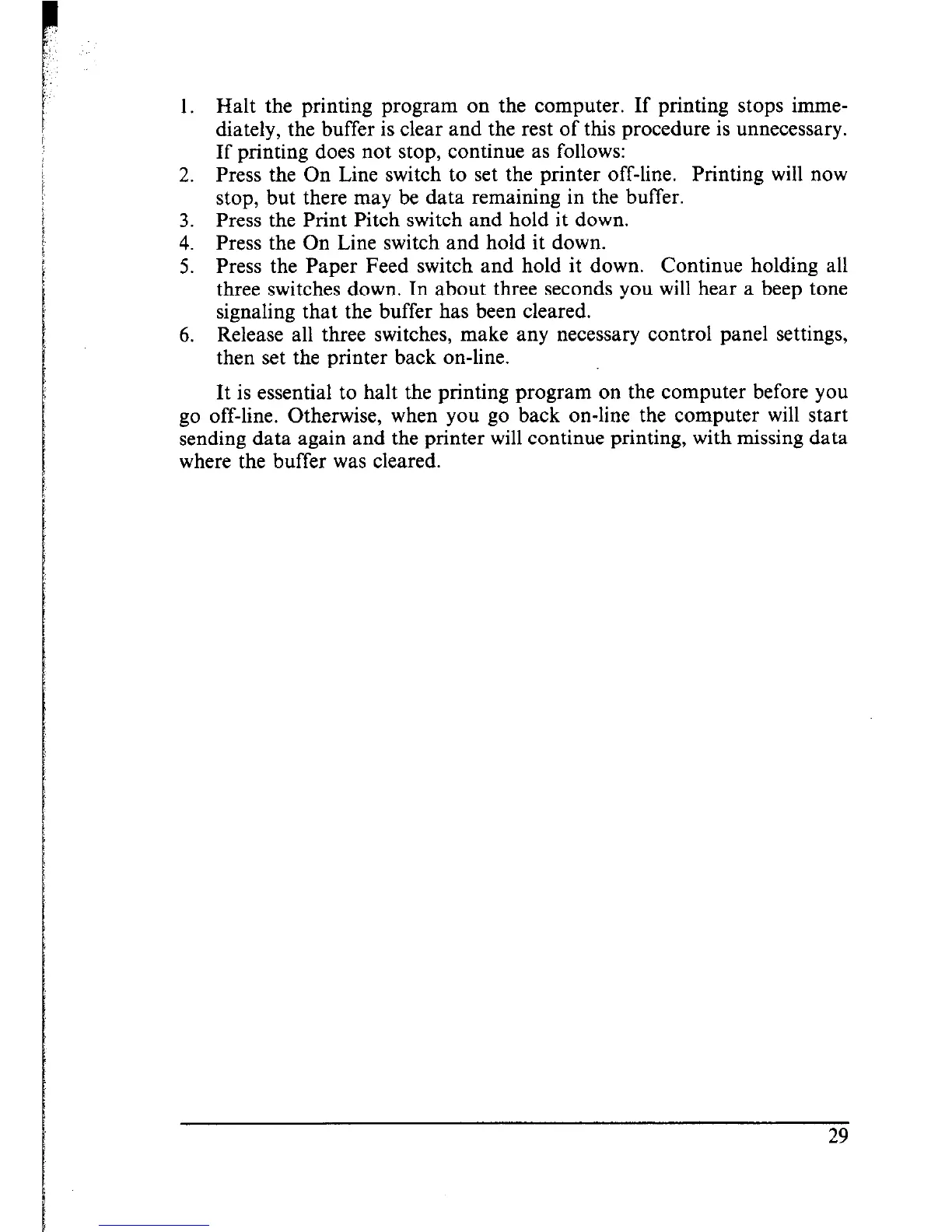1. Halt the printing program on the computer. If printing stops imme-
diately, the buffer is clear and the rest of this procedure is unnecessary.
If printing does not stop, continue as follows:
2. Press the On Line switch to set the printer off-line. Printing will now
stop, but there may be data remaining in the buffer.
3. Press the Print Pitch switch and hold it down.
4. Press the On Line switch and hold it down.
5. Press the Paper Feed switch and hold it down. Continue holding all
three switches down. In about three seconds you will hear a beep tone
signaling that the buffer has been cleared.
6. Release all three switches, make any necessary control panel settings,
then set the printer back on-line.
It is essential to halt the printing program on the computer before you
go off-line. Otherwise, when you go back on-line the computer will start
sending data again and the printer will continue printing, with missing data
where the buffer was cleared.
29
