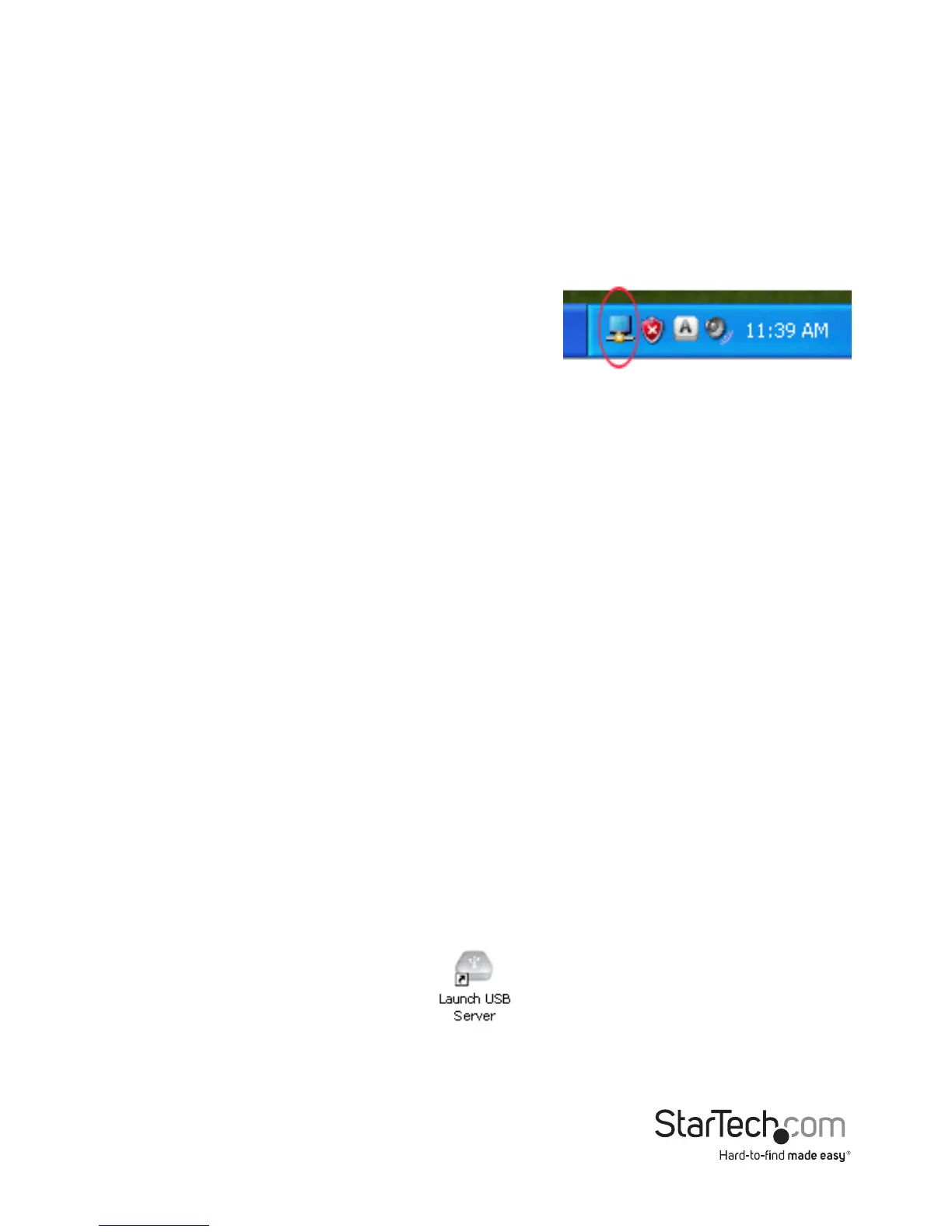Instruction Manual
5
Hardware Installation for USB
1. Connect the HDMI display device (e.g. monitor) to the video adapter and power on the
display device.
2. Connect the power adapter to the video adapter and press the power button. The power
LED on the video adapter will light up.
3. Connect the USB cable from the mini-B connector on the video adapter to an available USB
port on the host computer system.
4. Windows will automatically detect the USB video adapter and install the drivers.
5. Once the installation is complete, a small icon will be
visible in the system notication tray (near the system
clock).
6. OPTIONAL: Connect speakers and/or a microphone to the 3.5mm audio mini-jacks on the
HDMI video adapter.
NOTE: When connected, the HDMI video adapter will become the default audio device on
the computer system, overriding any onboard audio. Multiple audio output devices cannot
be used at the same time, as this is not supported by Windows. To switch back to using the
onboard audio, go into the Windows Sound / Audio properties (found through Control Panel)
and change the default audio playback device.
7. OPTIONAL: Connect any additional USB devices you wish to use into the USB hub ports on
the video adapter.
Hardware Installation for Ethernet
1. Connect the HDMI display device (e.g. monitor) to the video adapter and power on the
display device.
2. OPTIONAL: Connect speakers and/or a microphone to the 3.5mm audio mini-jacks on the
HDMI video adapter.
3. OPTIONAL: Connect any additional USB devices you wish to use into the USB hub ports on
the HDMI video adapter.
4. Connect the power adapter to the video adapter and press the power button. The power
LED on the video adapter will light up.
5. Connect the UTP Ethernet cable to the RJ45 connector on the video adapter. The other
end of the Ethernet cable should be connected either directly to the host computer, or to a
network router/switch/hub. The Link LED on the RJ45 connector should light up solid.
6. Launch the USB Server software application by double-clicking the desktop icon.
