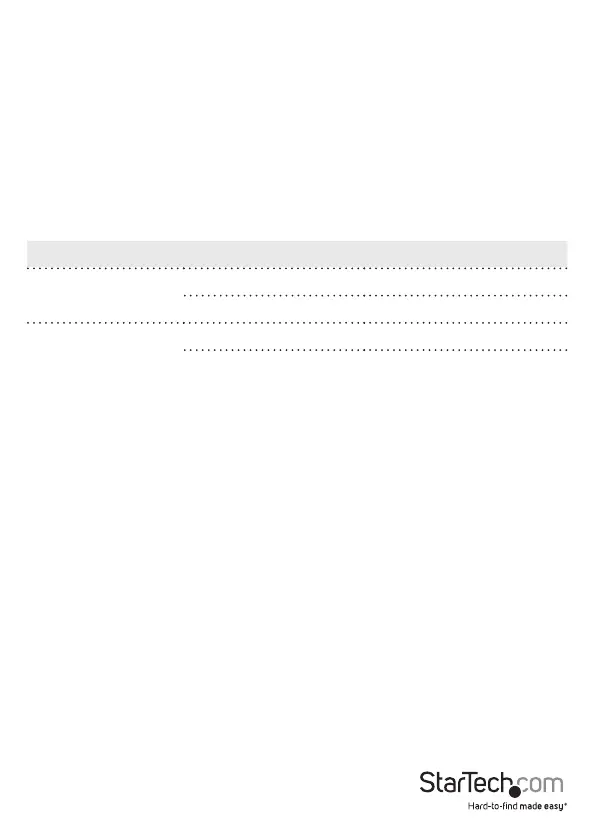Instruction manual
4
About drivers
You don’t need to install any drivers for this KVM switch, as the keyboard and mouse
use generic USB drivers that are already installed on any operating system that
supports USB technology.
Operating the KVM switch
About the LED indicators
There are three LED indicators located on the front of the KVM switch. For more
information about what the LED behavior indicates, see the table below.
LED Behavior Meaning
Computer 1 LED LED is illuminated red Computer is selected
LED is illuminated green Computer is connected
Computer 2 LED LED is illuminated red Computer is selected
LED is illuminated green Computer is connected
Select a port
• To switch between connected computers, press the Select button on the front of
the KVM switch.
The LED of the selected computer illuminates red.
Using hotkey commands
If you’re using a computer that is running a version of Windows® or Linux®, you can use
hotkey commands to operate the KVM switch. All hotkey commands begin by pressing
the Left Ctrl key twice and then pressing one or two additional keys.
The KVM switch emits a high-pitched beep when you enter a correct command and a
low-pitched beep when you enter an incorrect command. Incorrect hotkey commands
aren’t sent to the computer.
To use hotkey commands, the keyboard you’re using needs to be connected to the
Console USB keyboard port.
Note: Hotkey commands aren’t supported in the Mac OS operating system.
