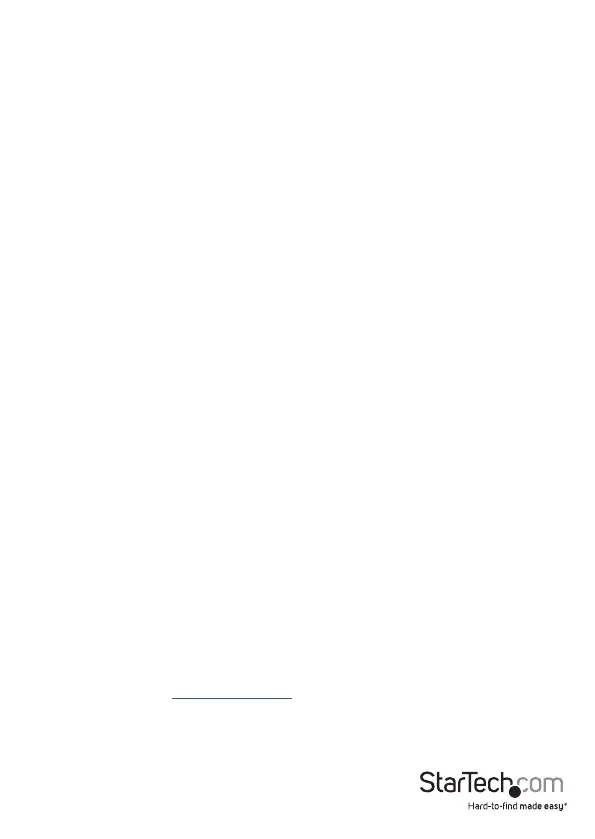Instruction manual
6
Troubleshooting
If you experience issues using this KVM switch and you’re using a PC, you may want to
make the following changes to the BIOS settings on your computer:
1. Set HALT ON ERROR to All but keyboard.
2. In PNP AND PCI SETUP, do the following:
• Set PNP OS INSTALLED to YES.
• Set USB IRQ to ENABLED.
I can’t get my wireless mouse and keyboard to work
Some wireless mice and keyboards do work with KVM switches, but in general most
wireless mice and keyboards don’t support KVM switches. If you’re using a wireless
mouse and keyboard in your setup and are experiencing issues with your KVM switch,
try the following:
• Remove the wireless mouse and keyboard transmitter from the Console USB mouse
port and the Console USB keyboard port, and move the transmitter to one of the
USB hub ports on the KVM switch.
Note: Hotkey commands won’t work if the wireless keyboard transmitter is plugged
into one of the USB hub ports.
If you’re still experiencing issues, replace the wireless mouse and keyboard with a
wired mouse and keyboard.
I can’t get my gaming or combination mouse and
keyboard to work
Gaming mice and keyboards and combination mice and keyboards have more buttons
and functionality than 3-button mice and 104-key keyboards. Most KVM switches
don’t support the additional key functions and using them in your setup may impact
the performance of your KVM switch. As such, StarTech.com recommends that you use
a standard 3-button wired mouse and a 104-key wired keyboard in your setup.
My display or video destination uses a dierent type of
video connector than DisplayPort
If the display or video destination in your setup uses a dierent type of video
connector than DisplayPort, you can use a converter to change the output type. For
more information, visit www.StarTech.com to see the dierent types of converters
available.
