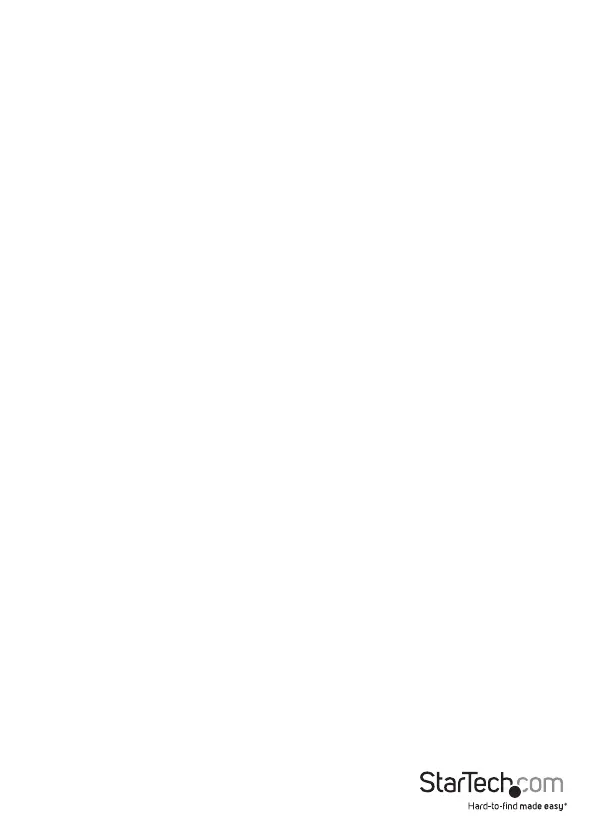Instruction manual
5
Enable or disable hotkey commands
By default, hotkey commands are enabled on the KVM switch.
• To disable hotkey commands, press and hold the Left Shift key and press Num Lock
twice. Release the Left Shift key and then press the Left Ctrl key.
• To enable hotkey commands, press and hold the Left Shift key and press Num Lock
twice. Release the Left Shift key and then press the Left Ctrl key.
Select a computer
To select a computer, press the Left Ctrl key twice and the number of the PC port that
you want to select.
For example, if you wanted to select computer 2, you would press Left Ctrl, Left Ctrl, 2.
Note: Don’t use the numeric keypad on the right side of the keyboard when you
complete the hotkey command above.
Enable or disable Independent Audio Switching
By default, Independent Audio Switching is disabled on the KVM switch, which means
that the audio selection is determined by the computer that you select. For example, if
you select computer 1 and then switch to computer 2, the audio selection changes to
computer 2.
You can enable Independent Audio Switching and make the audio selection
independent from the computer that is currently selected. For example, if you select
computer 1 and then switch to computer 2, the audio selection would remain with
computer 1 until you change it.
• To enable Independent Audio Switching, on the computer with the audio that you
want to listen to, press Left Ctrl, Left Ctrl, F5.
• To disable Independent Audio Switching, press Left Ctrl, Left Ctrl, F5.
The KVM switch beeps once to indicate that Independent Audio Switching is enabled,
and beeps twice to indicate that Independent Audio Switching is disabled.
Alternative hotkey commands
In addition to the Left Ctrl hotkey commands, there are two alternative commands
that you can use to select a computer:
• Press Scroll Lock, Scroll Lock, the number of the PC port that you want to select.
• Press and hold the Left Shift key and press Num Lock twice. Release the Left Shift
key and then press the number of the PC port that you want to select.
Note: Do not use the numeric keypad on the right side of the keyboard when you
complete the hotkey commands listed above.
