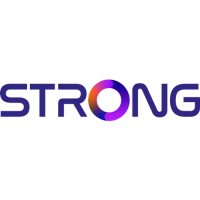This document describes the STRONG SRT420, a 2-in-1 Smart TV Box that functions as both an Android TV™ device and a terrestrial receiver. It supports Google Assistant with voice control and offers extensive entertainment and versatility.
Function Description
The STRONG SRT420 allows users to stream content, access Android applications, and receive terrestrial broadcast signals. It integrates Android TV functionality, providing access to Google Play Store apps, YouTube, Netflix, Prime Video, and other streaming services. The device also includes a terrestrial receiver (DVB-T/T2) for watching live TV channels.
Key functions include:
- Android TV™: Access to a wide range of apps and services through the Google Play Store.
- Terrestrial Receiver: Reception of broadcast TV and radio channels via an antenna.
- Google Assistant: Voice control functionality for searching content, controlling playback, and accessing information.
- Multimedia Playback: Supports playback of various video and audio formats, including 4K Ultra HD content.
- Connectivity: Offers multiple ports for connecting to a TV, network, and external USB devices.
Important Technical Specifications
Video Decoder:
- Picture Quality: HLG, HDR10, HDR10+
- Video Resolution: 3840 x 2160 (4Kp60, 4Kp30), 480i, 480p, 576i, 576p, 720p, 1080i, 1080p24, 1080p30, 1080p60
- Video Codecs: 10-bit H.265 (HEVC), VP9 Profile 2, H.264, AV1
Audio Decoder:
- Audio Decoding: Dolby® Digital/Dolby® Digital Plus*, AAC, LC-AAC, HE-AAC, MP3, MPEG-1 layer1/2
- Dolby, Dolby Audio and the double-D symbol are trademarks of Dolby Laboratories.
System & Memory:
- Android Version: 11 Hailstorm
- Chipset: Amlogic S905Y4
- CPU: ARM Cortex-35 Quad Core 2004MHz
- GPU: Quad Core ARM Mali-G31@1800 MHz
- SDRAM: DDR4: 2 GB
- Flash: eMMC: 8 GB
Connectors:
- ANT IN
- HDMI (version 2.1)
- LAN (Ethernet RJ45)
- 2x USB ports (version 2.0)
- Micro SD port
- S/PDIF (optical)
- DC IN (12 V, 1 A)
General Data:
- Wi-Fi: IEEE 802.11ac, 2.4 GHz, IEEE 802.11ac, 5 GHz
- Bluetooth: 5.0
- Power Supply: 110-240 V AC, 50/60 Hz
- Input Voltage: DC 12 V, 1 A
- Power Consumption (working): 7 W
- Antenna Power: 5Volt 50mA shortcut protected
- Operating Temperature Range: 0 ~ +40 °C
- Storage Temperature: -10 ~ +70 °C
- Dimensions (W x D x H): 122 x 122 x 23 mm
- Weight: 170 g
Usage Features
Initial Setup:
- Remote Control Pairing: The Bluetooth remote control must be paired with the Android TV box to enable Google Assistant and other functions. This involves pressing the BACK and HOME buttons simultaneously for 5 seconds.
- First Installation Wizard: Guides users through language selection, Wi-Fi network connection, Google Account sign-in, acceptance of Terms of Service & Privacy Policy, Google Assistant setup, recommended app installation, PIN number creation for parental control, and tuner/channel scan.
- Channel Scan: Allows automatic or manual scanning for TV and radio channels. Users can select antenna power (On/Off for active antennas) and scan mode (Free channels only or ALL channels).
- Remote Control Setup: Configures remote buttons to adjust volume, input, and standby for connected devices (TV, soundbar, AV receiver) via HDMI CEC protocol.
Live TV Usage:
- Accessing Live TV: Select the "Live TV" application from the home screen.
- Navigation: Use the remote's directional buttons (▲▼◄►) and OK button to navigate menus, select channels, and access information.
- Channel List: View all channels, recent channels, or filter by Radio/TV.
- EPG (Electronic Program Guide): Display information about current and upcoming events, add events to a watchlist.
- Timeshift: Activate timeshift function when a USB device is connected.
- Subtitles/Audio Selection: Choose preferred subtitle and audio languages.
Android TV Usage:
- Home Screen: Access Live TV, favorite applications (YouTube, Netflix, Prime Video), and search for movies/apps.
- Google Assistant: Activate voice control by pressing the Google Assistant button on the remote and speaking into the microphone. Use for searching content, controlling playback, and asking questions.
- Settings Menu: Access system settings for device information, accounts, date & time, language, display & sound, storage, Google Assistant, Chromecast, energy saving, location, and accessibility.
External USB Devices:
- Supports USB 2.0 storage devices.
- External USB HDDs may require an external power adapter if their power consumption exceeds 5V/500mA.
- Users are advised to back up important data from USB storage devices before use, as STRONG is not responsible for data loss.
Maintenance Features
System Updates:
- Users can check for new software updates via Settings > Device Preferences > About > System update.
- WARNING: Disconnecting power during an update can damage the receiver and void the warranty. The receiver restarts automatically after an update.
Factory Reset:
- Available via Settings > Device Preferences > About > Factory Reset.
- WARNING: Performing a factory reset will permanently delete all user settings, installed applications, accounts, and stored channels. This action should be used with caution.
Troubleshooting:
- No LED/Menu Display: Ensure power adapter is connected.
- No Sound: Check TV mute/volume, device mute/volume. Use mute button to restore sound.
- Failed to Connect to Network: Reconnect Ethernet cable, restart Wi-Fi, or adjust device position relative to router. Note: Only one connection (Wi-Fi or cable) can be active at a time.
- Remote Control Failure: Ensure remote is paired (press BACK & HOME for 5 seconds), aim sensor at front panel, replace batteries, or seek service.
- No Picture on Screen: Verify HDMI cable connection and ensure HDMI is selected as TV input.
- Voice Search Not Working: Ensure remote is paired to the TV Box (Bluetooth pairing).
Environmental Considerations:
- The device should be disposed of responsibly according to WEEE Directive guidelines.
- Batteries should not be recharged, disassembled, short-circuited, or mixed with other battery types. Dispose of batteries environmentally.
Safety Precautions:
- Do not open the device to avoid electric shock and voiding the warranty.
- Use only manufacturer-specified attachments/accessories.
- Avoid exposing the device to rain, moisture, dripping, or splashing liquids.
- Ensure proper ventilation and keep away from heat sources, direct sunlight, and dust.
- Do not place naked flame sources (e.g., candles) on or near the apparatus.
- Securely attach the apparatus if required by installation instructions.
- Use approved extension cords and wiring suitable for the electrical power consumption.
- Ensure the power cord is not damaged and is easily accessible for disconnection.
- Avoid excessive sound pressure from earphones/headphones to prevent hearing loss.