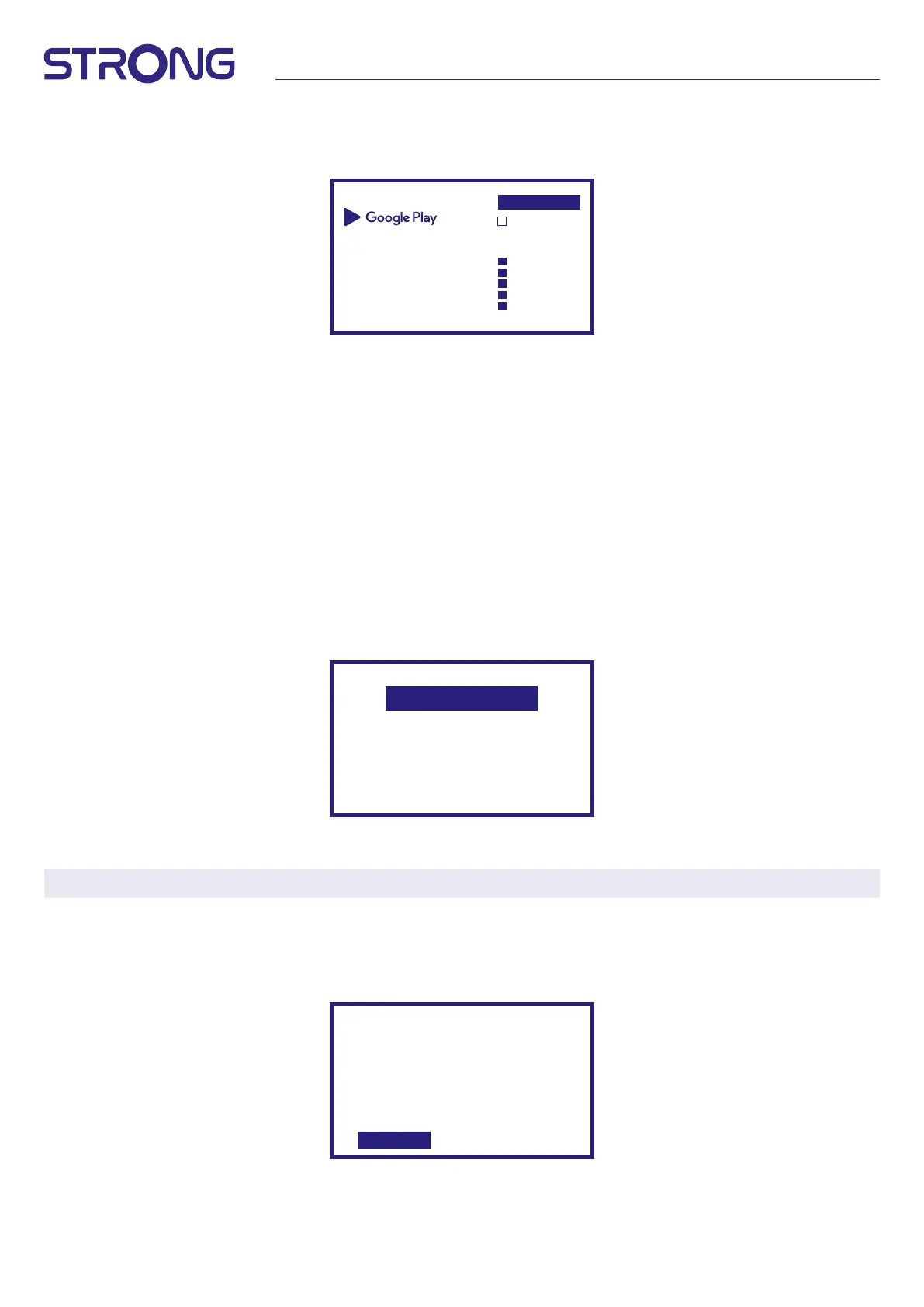10
Step 6: Select recommended apps
If you like to install advised applications you can select it here.
Install Additional
apps
The Google Play Store has thousands of apps
for your TV. Get strated here by installing
recommanded apps. You can install more apps
later in the Google play Store.
Continue
Install all of the following
apps
Recommanded
NPO
SimplTV Android TV
Viaplay
ZDFmediathek & Live
MX Player
Step 7: PIN number
In this step is to create a PIN number you can remember. This PIN will be used for parental control and lock of channels in the Live
TV application. We do advice not to used 0000. Please, note this PIN number.
Step 8: Tuner / scan
Select if you like to scan for TV and/or Radio channels. If not want to use this Live TV, then select “Skip”. It is possible to do auto
scan later on. If you select to use this, then you will enter country selection.
Step 9: Choose country
Select here the country in which you are using the Android TV Box. It is very important to select the correct country as it depends
on whether it nds all channels and sorts them automatically if this future is supported.
Step 10: Tunning selection
In this menu you can select whether you want to use an active antenna that requires a 5 volt power supply for the built-in
amplier. Please check if the connected antenna requires this to be set to ON by pressing the OK button. Next, you can select the
scan mode for "ALL" channels that are included scrambled or only "Free" to watch. Select "Auto Tunning" to start the scan on all
frequencies or "Manual" for only one frequency.
If you wish, it is possible to tune the antenna rst in manual tuning and then return to the start of automatic tuning.
Antenna power: O
Scan mode: Free
Auto Tunning
Manual Tuning
At end of selection, select “Auto Tuning” and press OK to start the scan process.
NOTE: This TV box cannot decode scrambled channels.
Step 11: Set up remote
In this step, you can set up some buttons to adjust the volume, input and standby buttons of connected devices. For example: TV,
soundbar, digital audio amplier. To start, select "Set up remote control" and follow the instructions on the screen. To set up later
at another time, simply select "Not now".
Control Volume
and Power with
your remote
If you want to use your phone, voice command or compatible
displays to control the power and volume, or if you want to change
your remote button set up, open settongs later.
Set up remote Not now
After all these steps, the Android TV box is displayed on the home screen.
Select Live TV to watch the TV channels you have found.
Now you can enjoy it as the installation is complete.
