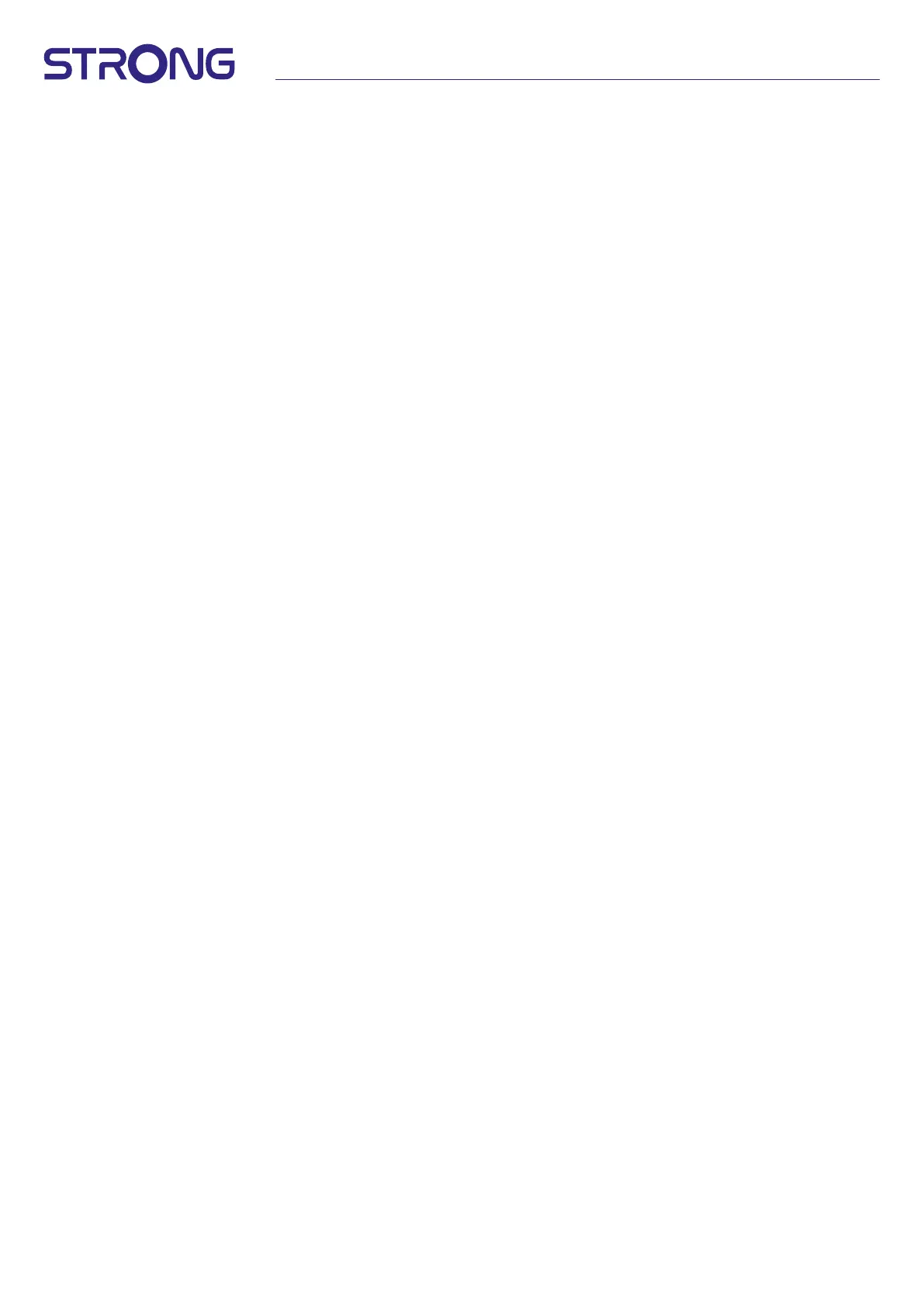12
6.5 Antenna power
Set to On if you are using an active antenna (with built-in amplier). The ANT IN connector of the receiver will then have 5 volts
with max. 50mA. Select O for passive antennas.
6.6 Parental control
This menu allows you to protect channels with Ratings levels and block channel with PIN. You can also create a new PIN code. To
access this menu, type your PIN code rstly which you create during the rst installation. Channels with a parental rating above
the chosen age will be protected with a PIN code (if available in your local broadcast.)
In this menu you can protect channels with rating levels and lock channels with a PIN.
You can also create a new PIN code. To access this menu, rst enter your PIN code that you created during the rst installation.
Channels with a parental rating higher than the selected age will be protected with a PIN code (if available in your country).
On / O: Press OK to switch Parental controls to On or O.
Program restrictions: Choose in Rating systems the country(s) systems you want to use for control.
Ratings: Choose between None, High, Medium, Low restrictions.
Custom: To select manual and age rating restriction.
Channels blocked: Mark all programme/channels which you want to lock. You can select the lock separately for every
channel which you would like to protect with a PIN code.
Change PIN Code: Press OK to enter this sub menu. Enter your current PIN code (4 digits). Enter your new PIN code (4 digits)
you’d like to use.
Re-enter your new PIN code to conrm. It will be automatically saved.
Please, make a note of it. New PIN:________________
7.0 PREFERENCES AUDIO / SUBTITLES LIVE TV
For the priority settings of audio and subtitles, select one of these menus.
In display mode, select the Preferences menu by clicking p and four times u.
Then click p to select Audio or Subtitles and the submenus below.
AUDIO
1st language: Use pq to select the audio language you want to hear as rst priority, if available.
2nd language: Use pq to select a language that will be played when the language selected at 1st Audio language isn’t
available.
Audio description: Select Visually impaired if you like to hear extra audio which describe what happening on running TV
program. Kept to Normal without.
SUBTITLES
General: Use pq to select On to activate displaying of subtitles.
Normal: For standard or Hard of Hearing subtitles*
1st Subtitle Language: Use pq to select the rst preferred subtitle language.
2nd Subtitle Language: Use pq to select the second preferred subtitle language.
*The preferred subtitle type to be displayed automatically if available.
8.0 USING ANDROID
Press on the HOME button to select the android home page where you can start you journey.
This is the start page which allows you to select Live TV, your favourite applications as YouTube, to search for movies and new to
be installed apps. Use the navigation buttons pq and tu to select and with OK conrm selection. To exit or one step back use
BACK button.
Press LIVE TV button to open Live TV directly. (Chapter 5)
Press SETTINGS button to access directly android system menus to change settings and setup connections as Wi-Fi and Blue
tooth. (Chapter 9)
Press GOOGLE ASSITANT button to call Google Assistance with voice control functions. (Chapter 10)
9.0 SETTINGS
Select Settings to check the device information, add/remove accounts and make changes to the
