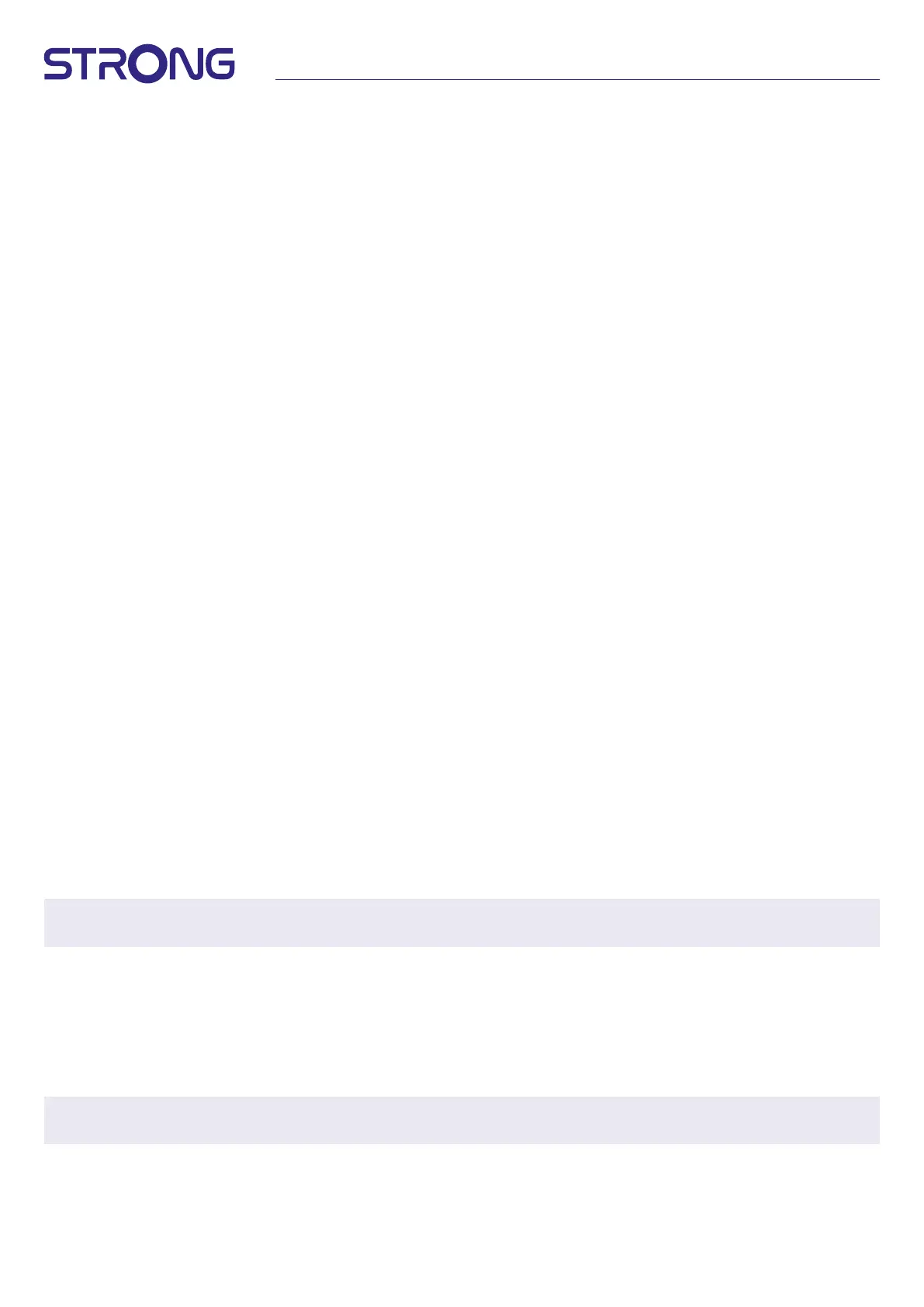14
9.6.4 Display and sound
Select Display and sound to change the Screen resolution, Audio formats and set up HDMI CEC Control.
By default, the screen resolution is automatically set to the best and maximum resolution of the connected TV. If you wish, you
can switch to lower resolutions and switch o the HDR function. Select HDMI CEC to setup the control of the remote control from
the devices and connected Tv.
Select the Advanced and Sound settings to choose between stereo and Dolby audio and to activate the S/PDIF output.
Find under Display and sound > Advanced sound settings > Select formats > None to set only to Stereo audio. Select Automatic to
use all audio formats supported by this device including Dolby Digital.
9.7 Remote and accessories
Select the option Add accessory for Bluetooth pairing of a new remote or device.
To remove, rename, nd details of a Bluetooth device, choose this device which is shown
under Remote and accessories and press OK to access.
9.8 Set up remote buttons
Select option Add device for control with included Android remote another device as TV, Soundbar or AV receiver. These must be
connected by HDMI cable. Selections are Volume, Standby and Source input of TV screen. To setup these buttons need internet
connection be active as codes will be controlled from internet server.
Please, follow the instruction on menus.
10.0 GOOGLE ASSISTANT
Say it to Play it.
Ask it to play your favorite show, video, or music. Or nd the latest blockbuster to enjoy.
To get started, press the Google Assistant button on your remote
Speak into the microphone of your Voice Search remote.
Learn more about the Google Assistant on assistant.google.com or say “What can you do?”
Movies & TV shows:
Play Stranger Things on Netix. Video clips: Play cat videos. Apps: Open YouTube. Search: Search for sitcoms.
Info: Tell me about Game of Thrones.
Control
Playback: Pause. Stop. Resume Volume: Louder. Softer. Power: Turn o.
Play music, news, or podcasts
Music: Play music by Sia. (Learn how to choose your music service provider.) News: Play the news. What’s the latest news from
BBC?
Ask Google
Sports: How did the Patriots do? When is the next Warriors game? Calculations: What’s 20% of 80?
Dictionary: What does “ludic” mean?
Find answers: How far away is the moon? What is weather in Berlin?
Unit conversions: How many teaspoons in a cup?
NOTE: To be able to use Google Assistant on your remote, you must rst pair your Bluetooth Remote to your TV
Box.
11.0 FACTORY RESET
Under Settings, select Device Preferences > About > Factory Reset.
Click Factory Reset to clear everything.
Once this option is selected, all manually installed apps and user data information will be deleted.
The Android TV box returns to the First Installation Wizard stage for a new installation.
WARNING: By resetting your Android TV box back to factory default, all your settings, installed application, accounts
and stored channels will be permanently deleted. Please use this option with carefully.
Under Settings, select Device Preferences > About > Factory Reset.
Click Factory Reset to clear everything.
Once this option is selected, all manually installed apps and user data information will be deleted.
The Android TV box returns to the First Installation Wizard stage for a new installation.
