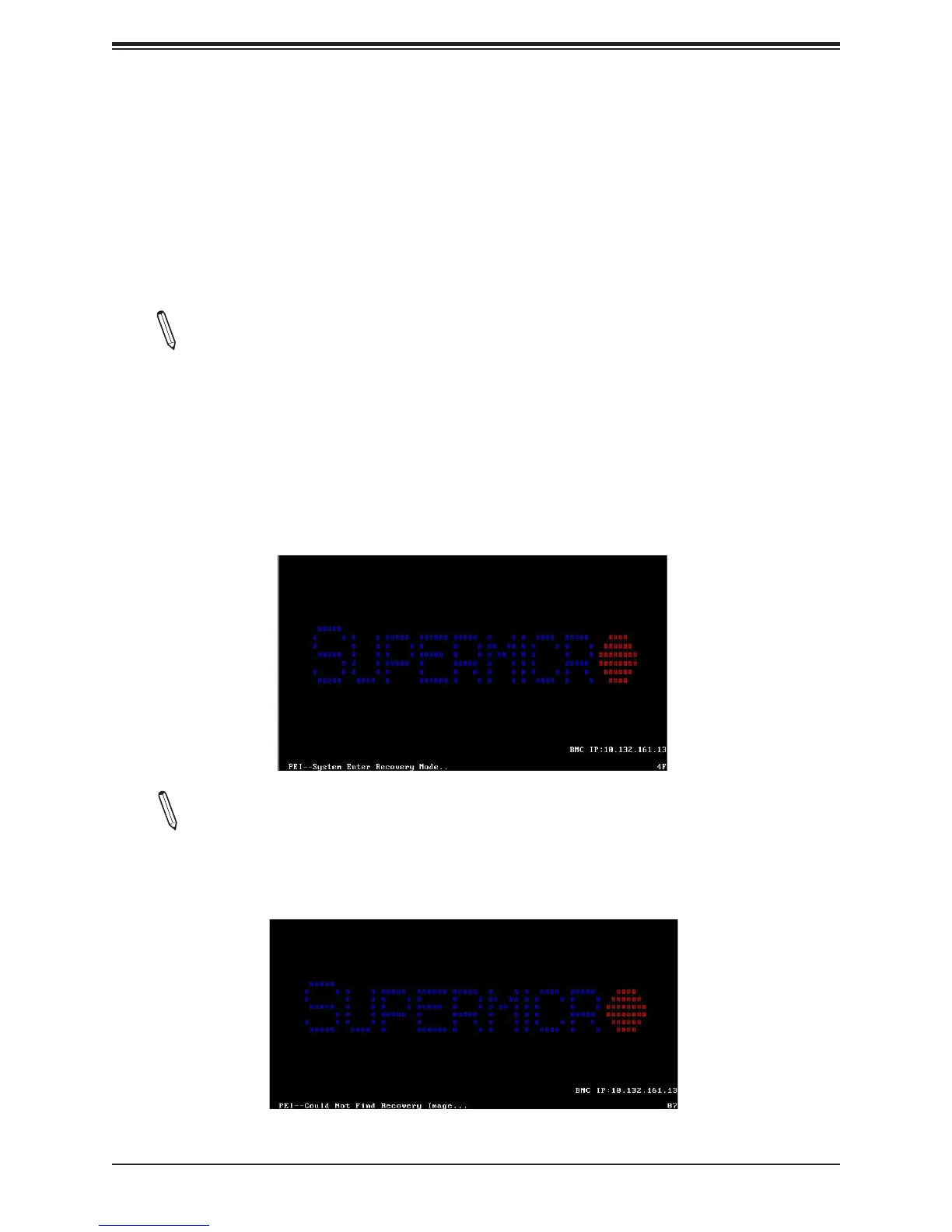A2SDi-2C/4C/8C/8C+/12C/16C-HLN4F User Manual
108
The le system supported by the recovery block is FAT (including FAT12, FAT16, and FAT32),
which is installed on a bootable or non-bootable USB-attached device. However, the BIOS
might need several minutes to locate the SUPER.ROM le if the media size becomes too
large due to the huge volumes of folders and les stored in the device.
To perform UEFI BIOS recovery using a USB-attached device, follow the instructions below:
1. Using a different machine, copy the "Super.ROM" binary image le into the Root "\"
directory of a USB device or a writable CD/DVD.
Note 1: If you cannot locate the "Super.ROM" le in your drive disk, visit our website
at www.supermicro.com to download the BIOS package. Extract the BIOS binary
image into a USB ash device and rename it "Super.ROM" for BIOS recovery use.
Note 2: Before recovering the main BIOS image, conrm that the "Super.ROM" bi-
nary image le you download is the same version or a close version meant for your
motherboard.
2. Insert the USB device that contains the new BIOS image ("Super.ROM") into your USB
drive and reset the system until the following screen appears:
Note: On the other hand, if the following screen displays, please load the "Super.
ROM" le to the root folder and connect this folder to the system. (You can do so by
inserting a USB device that contains the new "Super.ROM" image to your machine
for BIOS recovery.)
