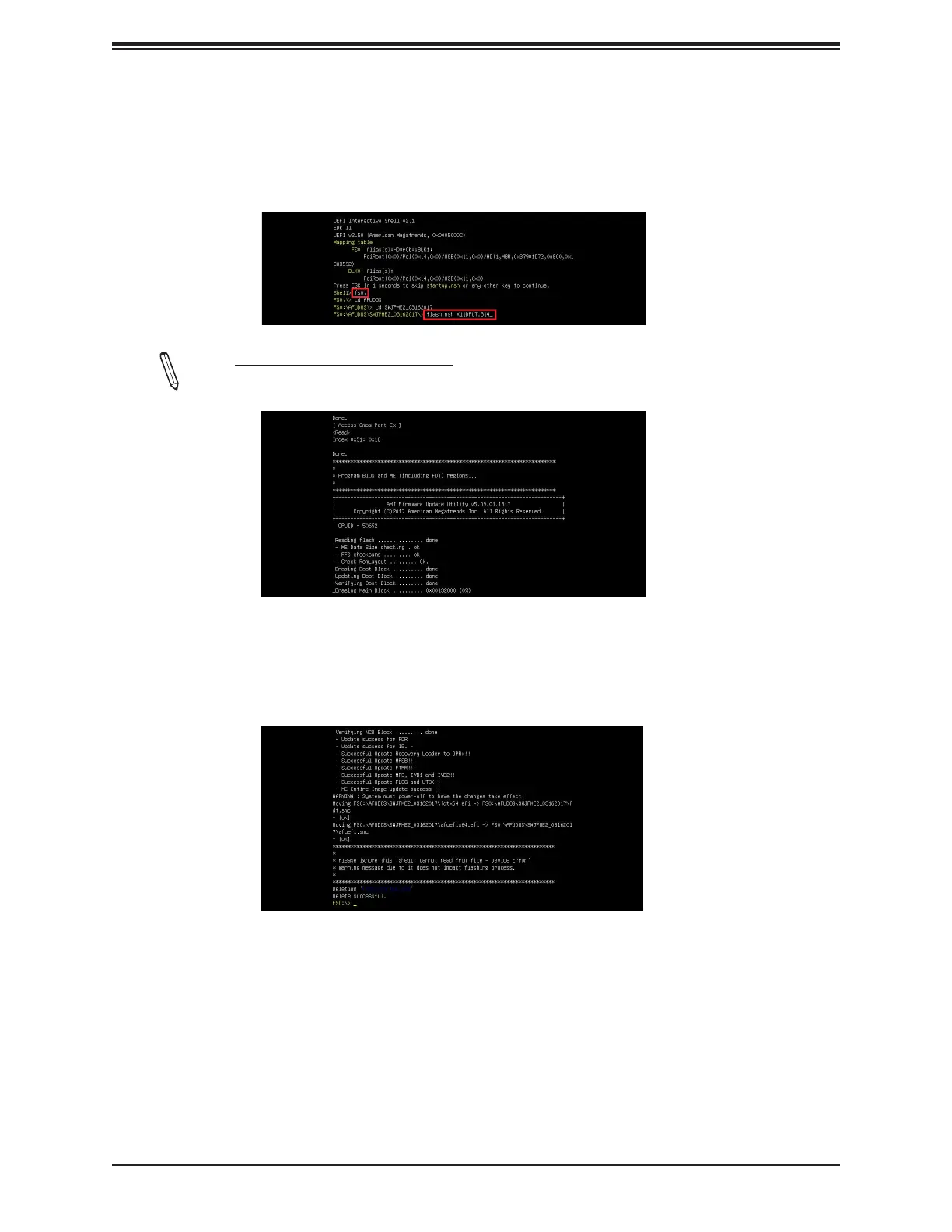Appendix D: UEFI BIOS Recovery
109
8. When the UEFI Shell prompt appears, type fs# to change the device directory path. Go
to the directory that contains the BIOS package you extracted earlier from Step 7. Enter
ash.nsh BIOSname.### at the prompt to start the BIOS update process.
Note: Do not interrupt this process until the BIOS ashing is complete.
9. The screen above indicates that the BIOS update process is completed. When you
see the screen above, unplug the AC power cable from the power supply, clear CMOS,
and plug the AC power cable in the power supply again to power on the system.
10. Press <Del> continuously to enter the BIOS setup utility.
11. Press <F3> to load the default settings.
12. After loading the default settings, press <F4> to save the settings and exit the BIOS
setup utility.
