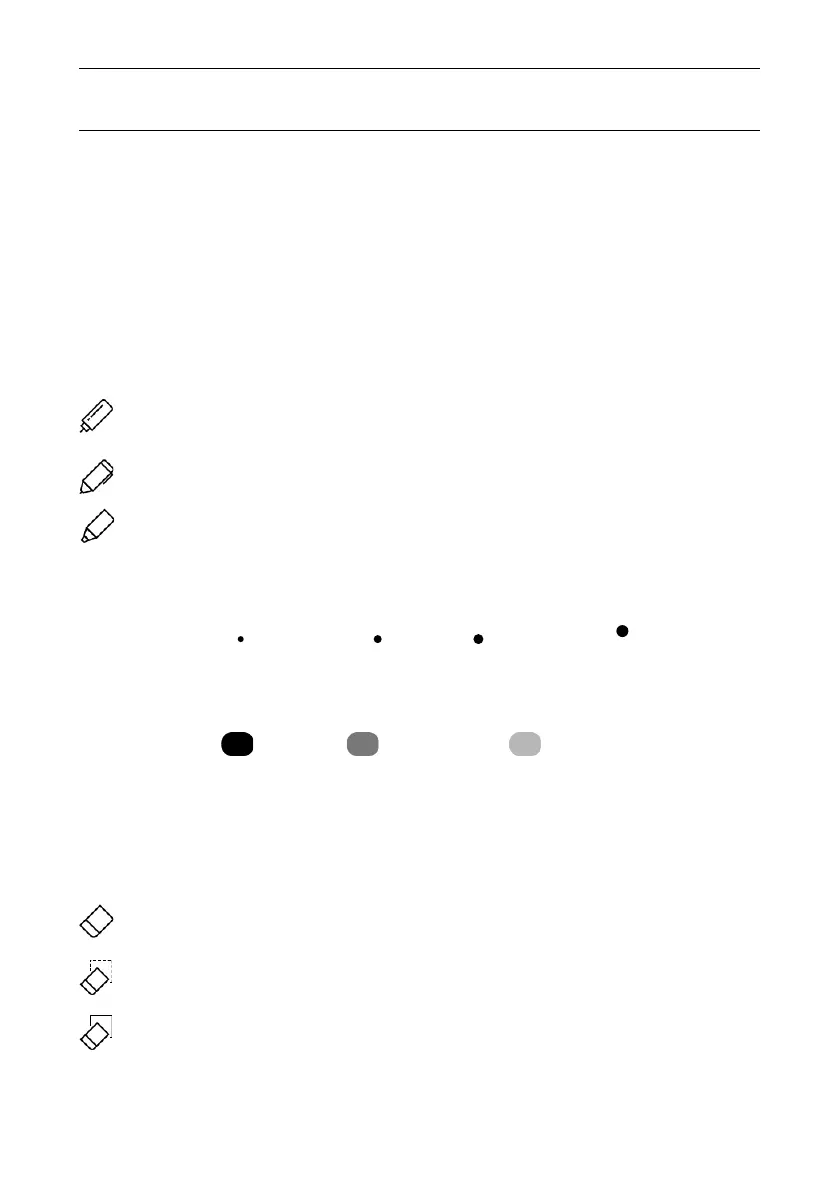There are various functions on tools panel, could be selected to for
different effects of writing.
Thickness options:
Four options: “ ”thinner、“ ”thin、“ ”medium、“ ”thick
Operation Instruction
31
Color options:
Three colors: “ ”black、“ ”dark gray、“ ”light gray
Eraser options: (only available for hand writing)
Three types of erasers: standard, regional, full-screen.
Standard:Select thickness, erase the area until clean the specific
content.
Erase defined area:Select area then erase.
Full screen: Erase all content of whole page.
Options of pen:
Fine point pen:No special rendering progress effect, option of thickness
and colors.
Ink pen:with sharpness rendering effect, options of thickness and colors.
Mark pen:Solid rendering effect, no options of thickness and colors.
Three types of pens: fine point pen, ink pen and mark pen; All types of
pens could achieve trimming and rendering progress.
