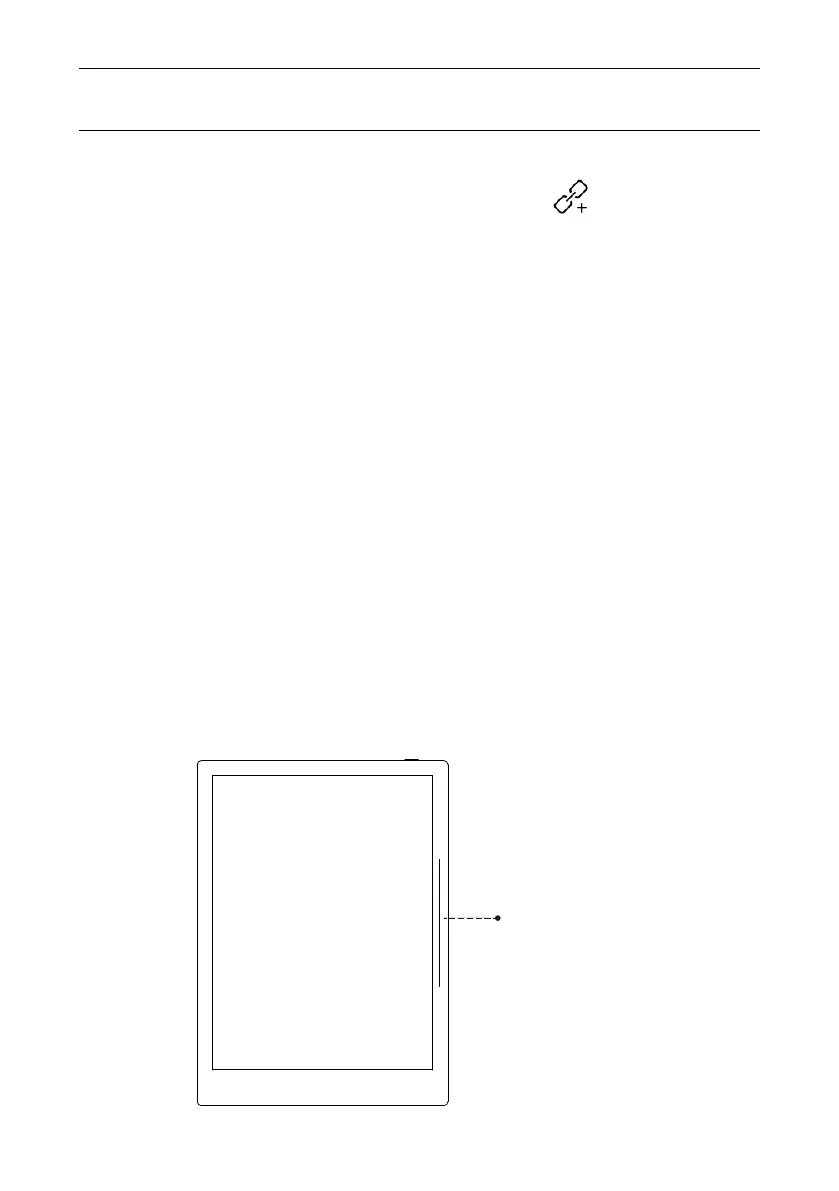Operation Instruction
67
Slide the slider from bottom to the top
Select the label of “Recent”, skip automatically to “Recent” page.
“Recent” is to help quick access to document and note content from the
time dimension.
2.20. Recent
2.21. Other functions
Activate manual refreshing by sliding top-down the slider bar at right side.
2.21.1. Manual screen refreshing
As for document or note, could set quick visit via “ ” in function
menu; quick visit is to help users to link the important contents, reduce
the time of search and check; after document and note have been
deleted, related links for quick visit are to be deleted at the same time;
quick visit only available for 4 times, if more links required, the previous
ones are to be overlapped automatically.
