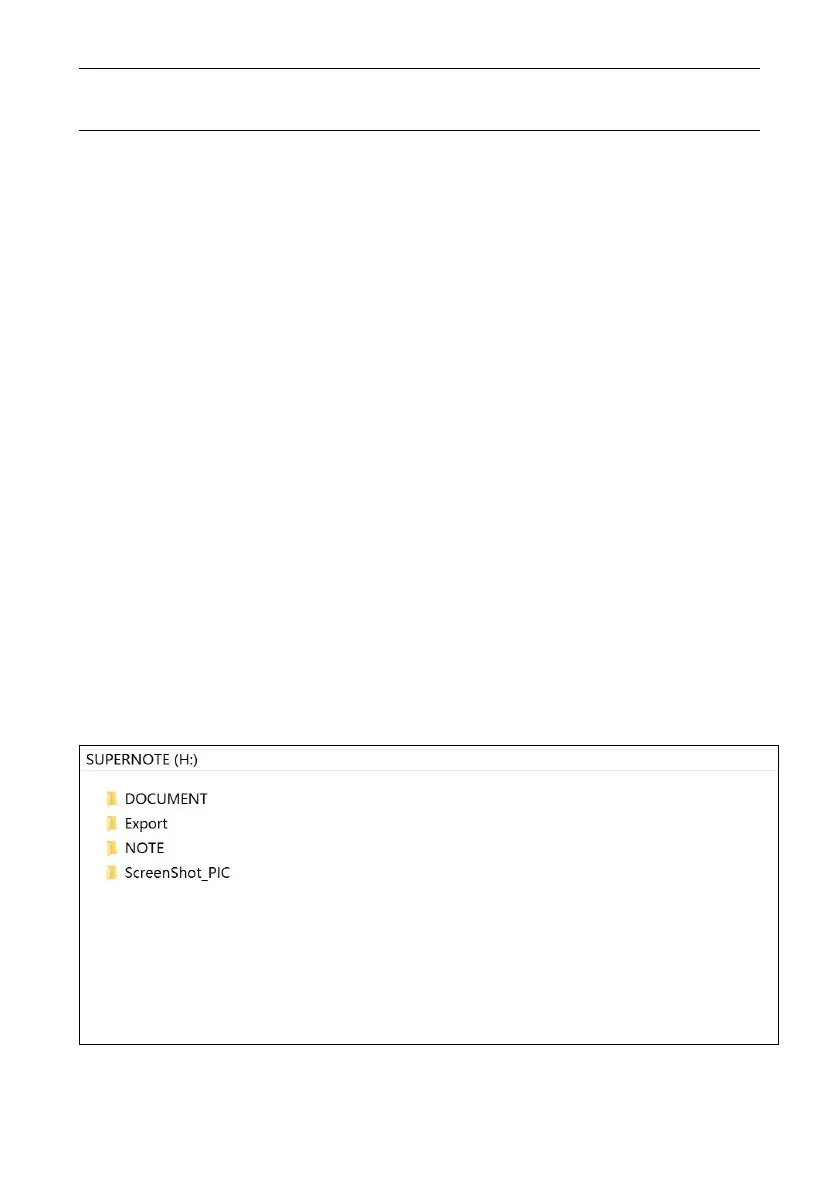DOCUMENT > Document: Document storage directory;
NOTE > Note: Note file storage directory;
EXPORT: Exported PDF file storage directory;
SCREENSHOT: Screenshot file storage directory.
Annex
76
4.3.U disk access directory
2.Connect SuperNote to PC with USB.
3.Copy firmware package of USB to root directory of USB identified by
SuperNote. The USB is to be pop-up after copy finished.
4.Reboot SuperNote device, auto- refresh the firmware during reboot.
Warnings:
Refreshing firmwares with force may have risks, including data missing;
please strictly comply with the official instruction for operation.
