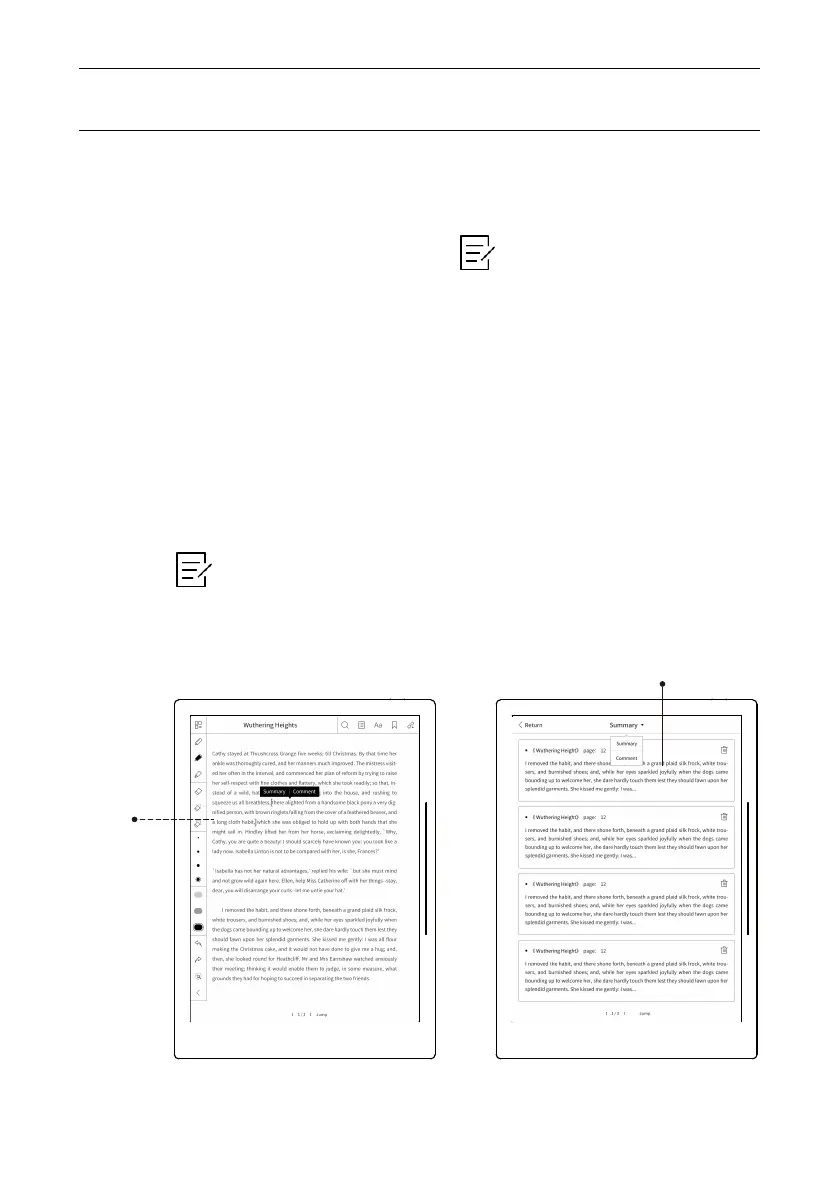Operation Instruction
52
Summary is to help the user to keep nice words and sentences, even after
the original text has been deleted; Comment is to help the user to record
their opinions to the original text.
Summary:
Select the content with identification “[ ]” brackets icon by writing; then
select summary, automatically add to summary column, and there will
be accompanied with summary icon “A” at the end; view all summary by
clicking “ ” icon under “My Document” and skip to the original
document; or select summary from side slider bar menu.
Select the label of “Summary” or click “ ” icon in “My Document” to
automatically skip to “Summary” and “Comment” functional pages.
2.12. Summary & Comment
Summary
& Comment
Summary page
