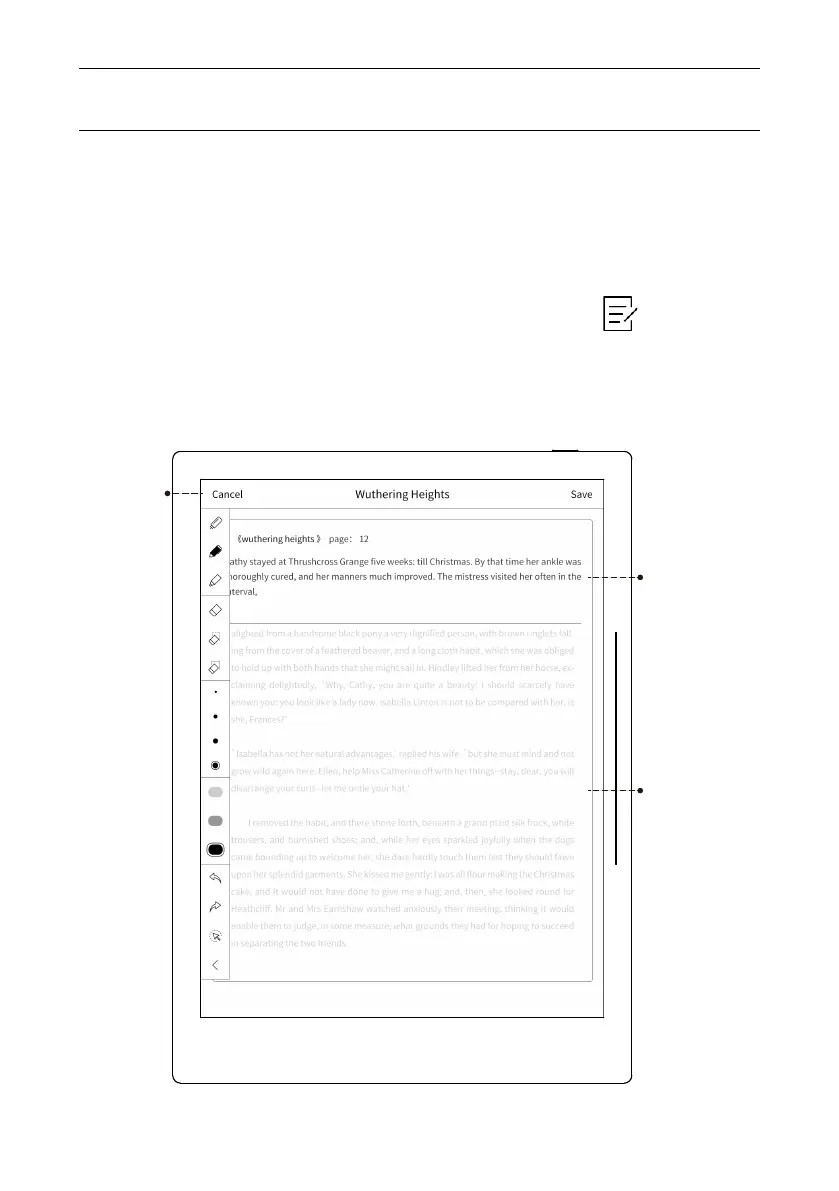Operation Instruction
53
Comment:
Select the content with brackets “[ ]” icon by writing, select the com-
ment, skip to comment page, user could “save” the content written by
hand, there will be “P” mark for comment at the end of the original
document; view all contents of comments by click the “ ” icon under
“My Document”, and skip to original text; or select the summary from
side slider bar menu, switch to comment option.
Cancel & Save
Comment Original
Document
Comment Area
