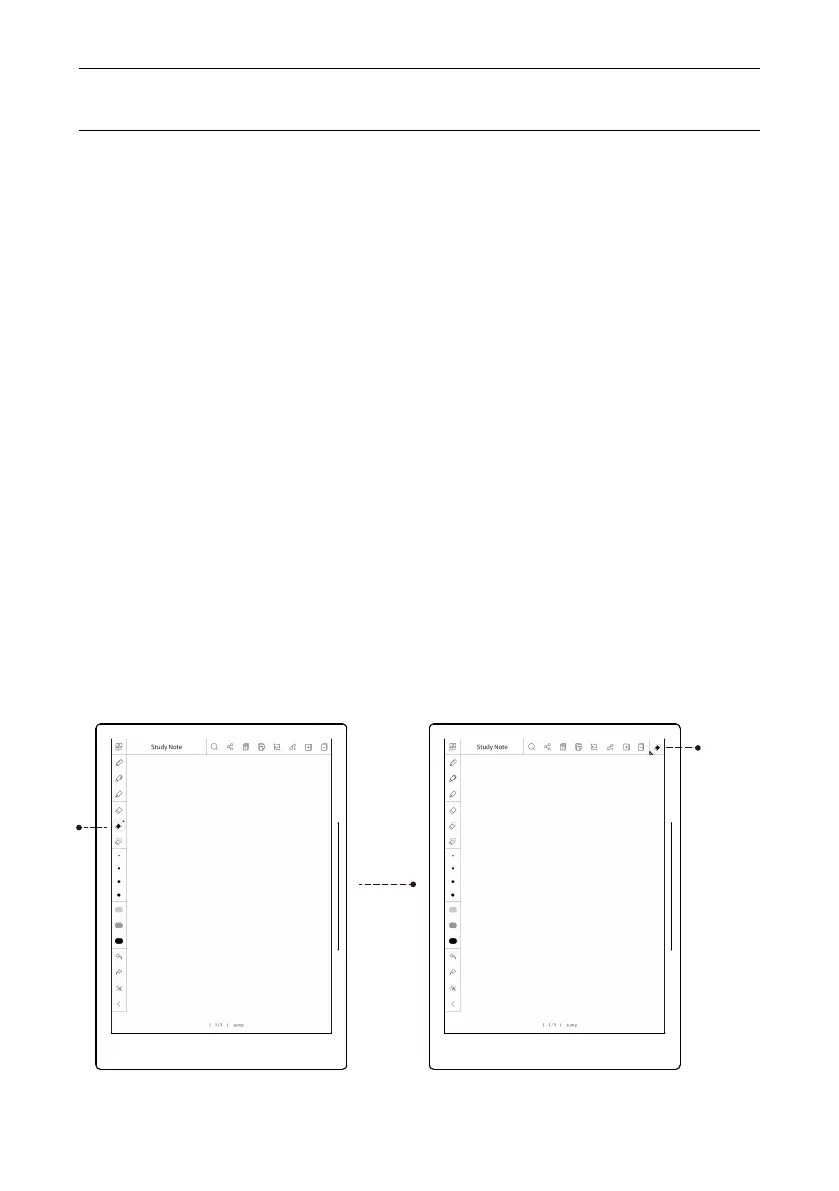Operation Instruction
33
2.6. Suspension eraser
Suspension eraser is copied from the tool bar at left side, click and copy
the plus on the icon, the copied eraser is shown on the right upper corner
of menu, double click for full screen will show suspension eraser (which
could be dragged in any move), the suspension eraser will be shown again
on the right upper corner of menu after exit the full screen. Click button
“close” to close the copied eraser.
Note: Eraser cannot be copied for full-screen.
Suspension eraser is available for note, document, screen-split remark,
comment, calendar, handwriting experience, etc..
Copy eraser
Copy
