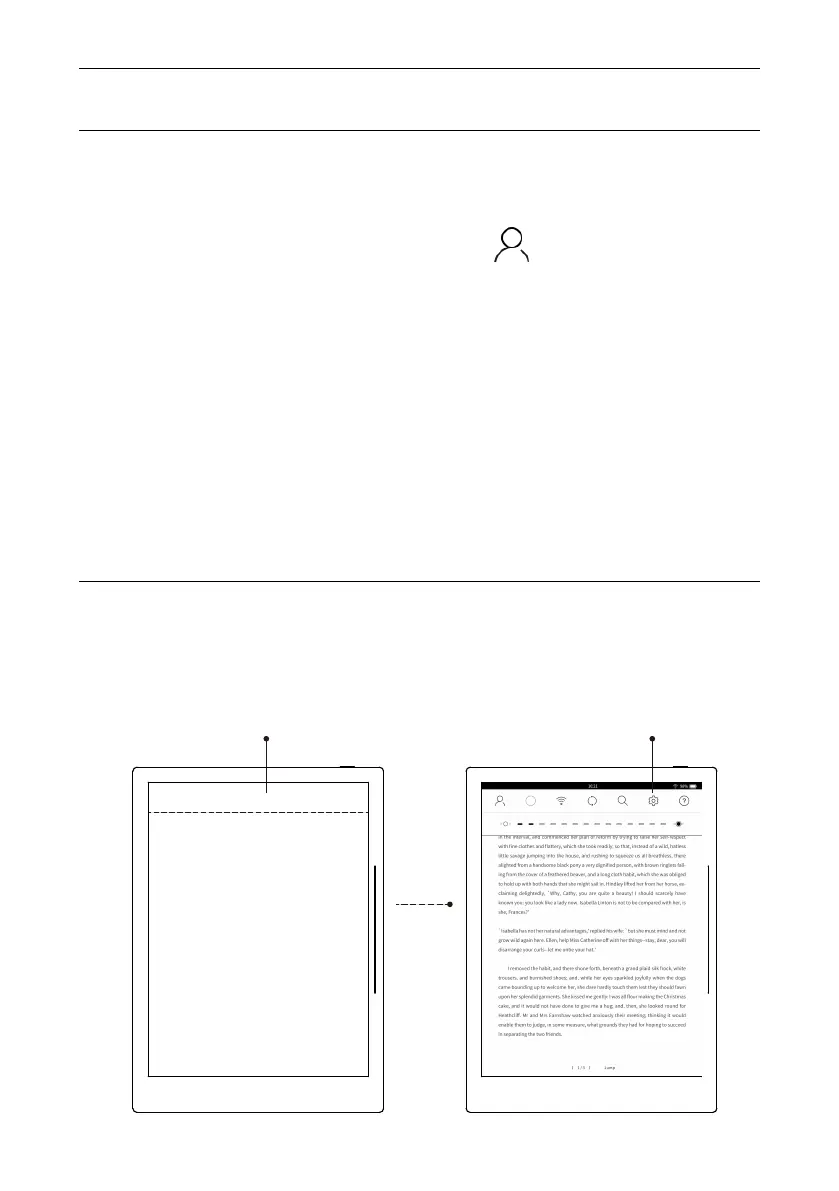2.9. Setting
Operation Instruction
36
Drag down and activate the menu, select to enter " Setting" interface.
2.8. Account
1. Activate drop-down menu, click account “ ”icon, enter “my account”
interface.
2. Only login and cancellation functions of account are available, but not
including registration, find the password back.
3. After login account, my collection, my quotation/abstract, my comment
are in synchronization.
4. Only after login account, the s-Cloud disk could be in synchronization.
5.One account could be logged in on multiple-devices, yet one devlice only
available for one account.
Please login for account registration via: cloud.supernote.com
Pull down the menu Setting
