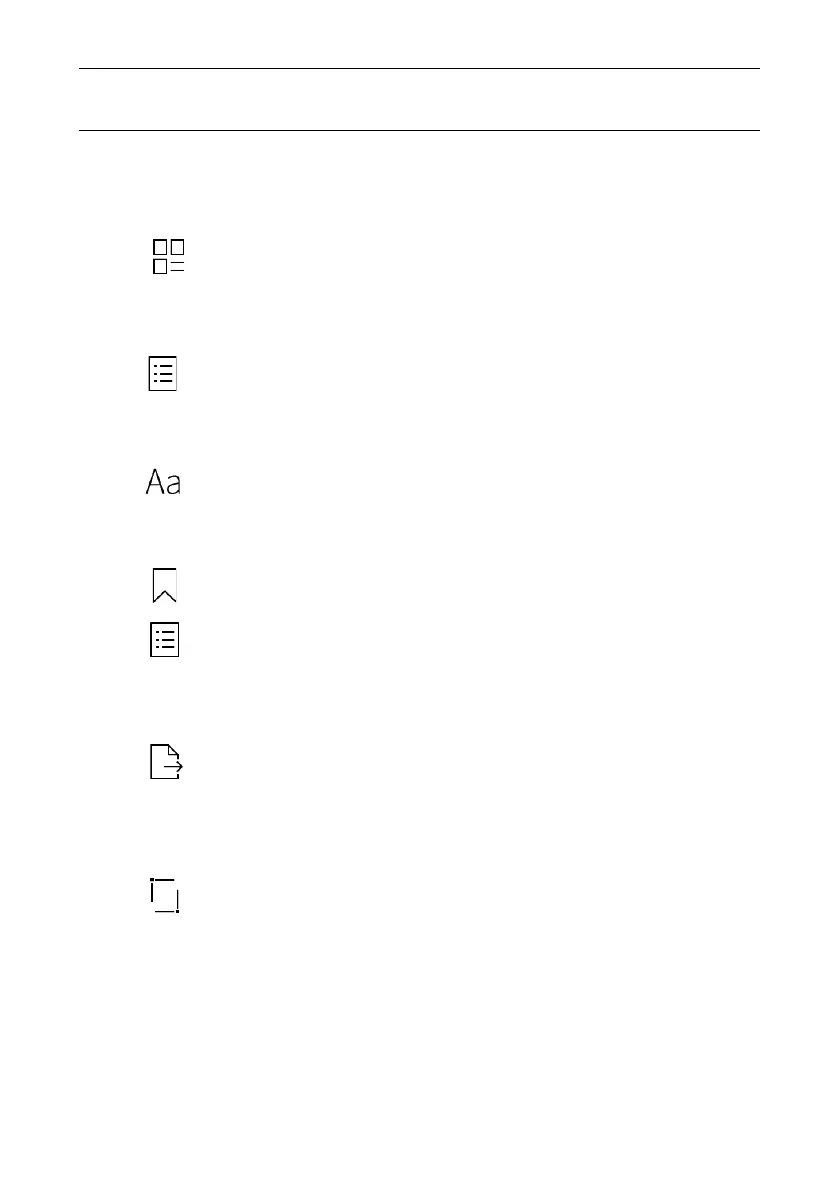Operation Instruction
49
Click “ ”, user could adjust the size and location of edge trimming by
zooming and dragging.
PDF edge trimming:
Main menu of function:
Click “ ” icon to return back to the homepage of document.
Click “ ” icon to enter table page, select the content by turning pages.
Table of contents:
Click “ ” icon to enter page setting, select font, size, space, margin .
Page setting:
Click “ ” icon to set book marker function of current page;
Book marker:
click “ ” icon to switch to book marker option, select the content of
book marker.
Click “ ” icon, to export the recreate the content of PDF with note to
specific directory.
PDF export:
