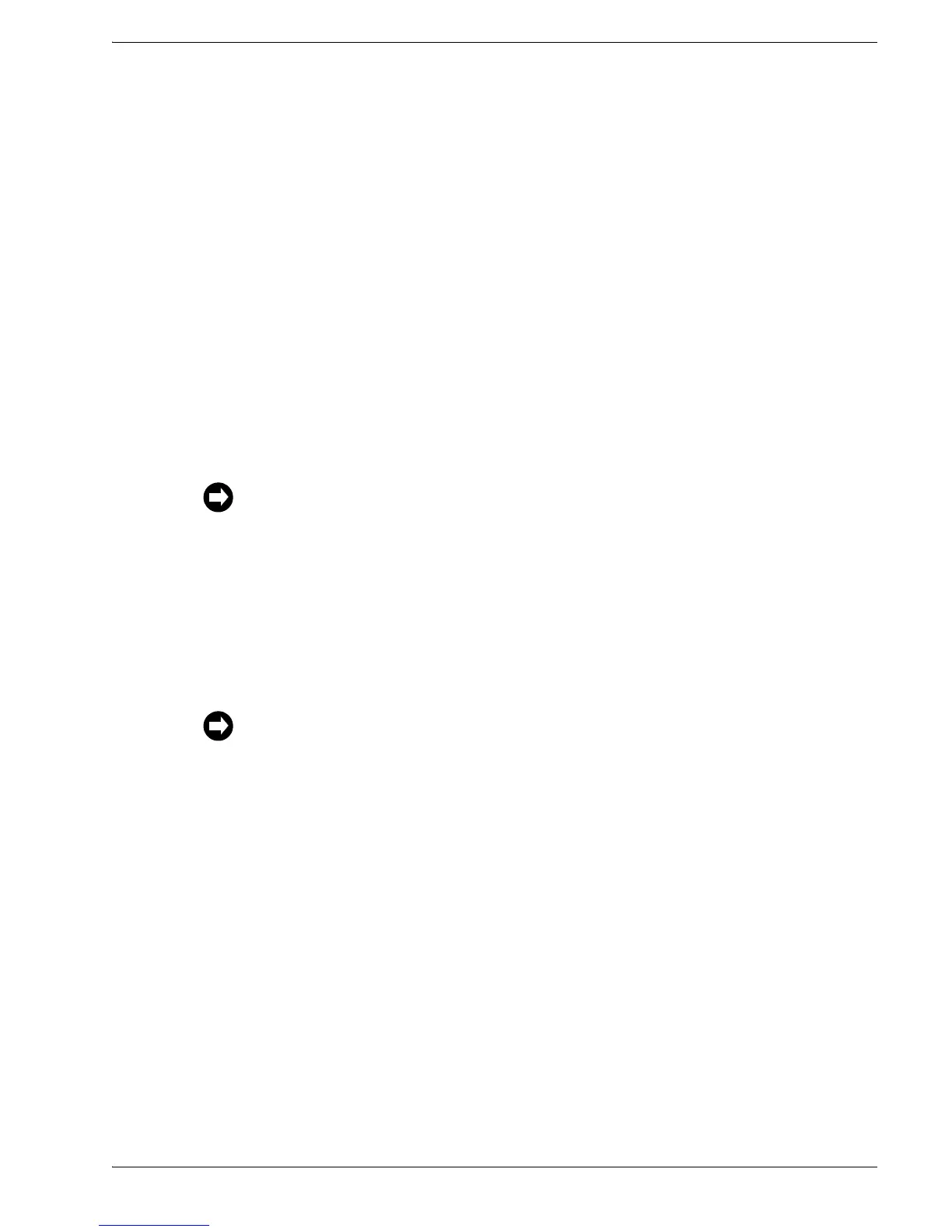6000-100Ch3.fm Rev. D TimeVault™ User’s Manual 3-37
Web Access Chapter 3: Remote Operation
5. Scroll down and click MD5 Keys.
The NTP.Keys File window appears, containing the following default information:
#Define your own keys and change them frequently. These keys
#must match key IDs and values assigned in your NTP client
#software setup. Note: to ensure maximum security, remember to
#change the keys on a regular basis. Key values are a maximum of
#32 characters. A maximum of 24 keys may be entered in this
#file.
#Example keys follow.
#Id M Value
#---- --- --------
1 M Symmetricom
2 M TTnts200
where 1 and 2 are key identifiers (for maximum security, use a unique combination of
32 letters and numbers for each key identifier).
6. Edit the file.
7. Click Submit Changes, located just below the display of parameter values.
TimeVault takes a moment to reset, during which time the parameter display goes
blank. When TimeVault starts up again, the new parameters are in place. If the unit
does not reset, check the status message to see why, re-enter the values, then click
Submit Changes again.
If the window is empty, be sure you logged in correctly (the keys file is password protected),
then, if it is still empty, click Reload or Refresh at the top of your web browser tool bar to reload
the page.
For correct configuration, do not use zero as a key identifier. Zero means the key identification
will not be used.