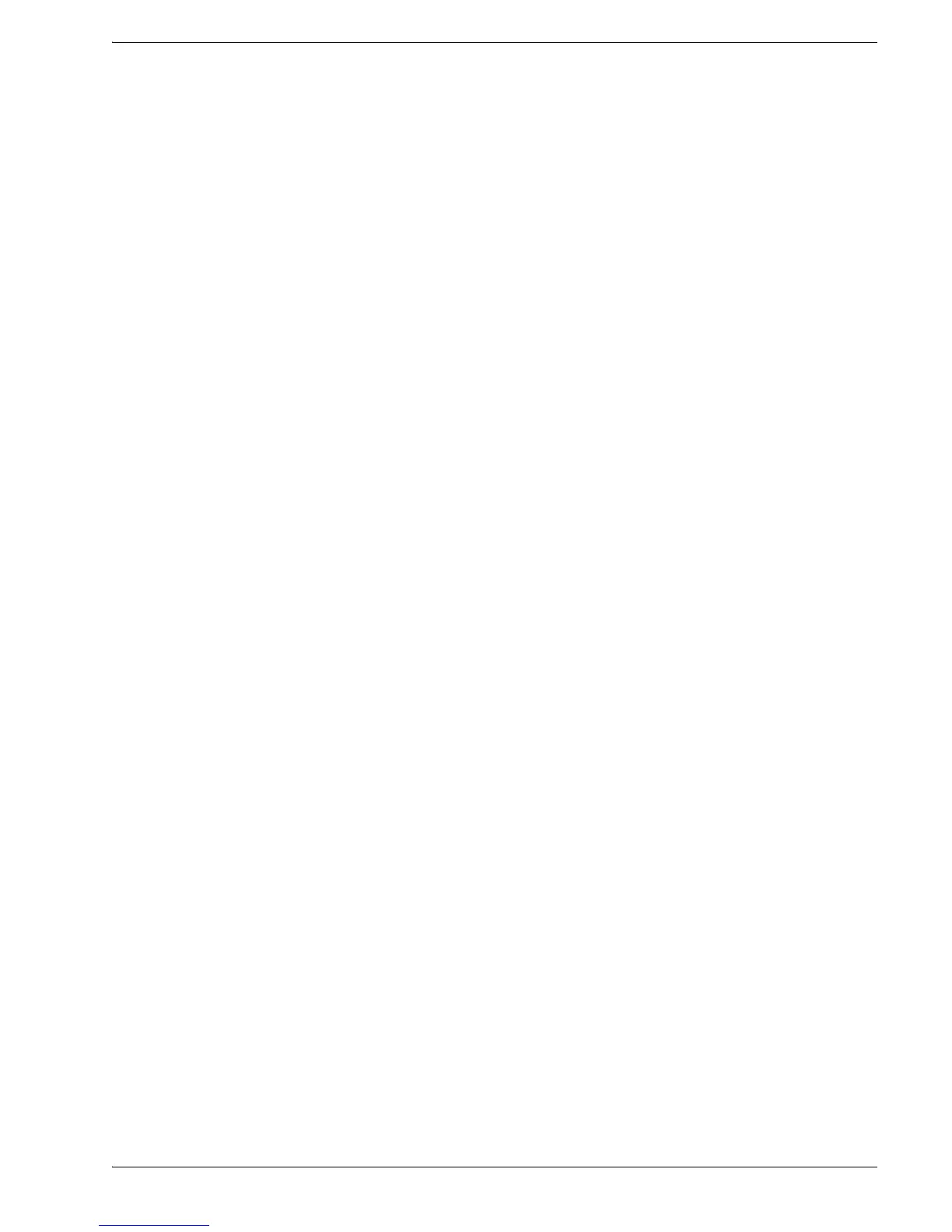6000-100Ch3.fm Rev. D TimeVault™ User’s Manual 3-39
Web Access Chapter 3: Remote Operation
4. Click Submit Changes, located just below the display of parameter values.
TimeVault takes a moment to reset, during which time the parameter display goes
blank. When TimeVault starts up again, the new parameters are in place. If the unit
does not reset, check the status message to see why, re-enter the values, then click
Submit Changes again.
3.1.5 Leaving the Control Pages
The control session, activated with a successful login, ends under the following
circumstances:
• Inactivity: no page navigation or submission of changes in the last three minutes.
• Location change: navigation to a status page or the home page.
If inadvertently logged out, navigate to the Configuration Control Login page (by
clicking Controls at the left of the window) from the home page or any status page, then
log in again (see page 3-33).
3.1.6 Leaving the Web Interface
To terminate the web interface, exit your web browser, or enter a new Internet address.