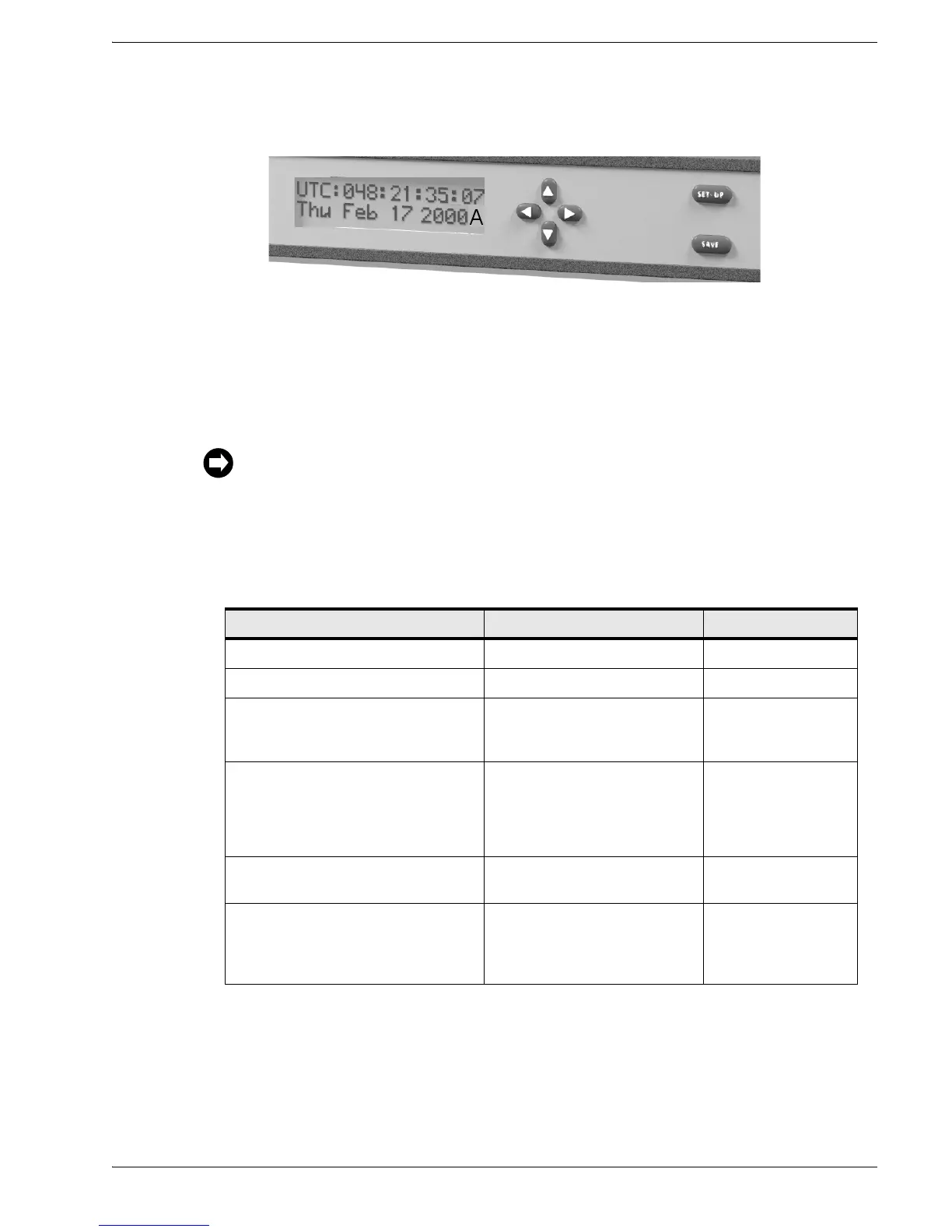6000-100Ch2.fm Rev. D TimeVault™ User’s Manual 2-23
Front Panel Interface Chapter 2: Installation and Start-Up
2.4 Front Panel Interface
Figure 2-6 Front Panel Display and Keypad
The TimeVault front panel provides input through 6 keypad push-buttons (four directional
keys, SET-UP, and SAVE), and output through the two-line, 32-character alphanumeric
LCD. The letter at the end of the output date line indicates the synchronization source in
use (G for GPS, A for ACTS and N for NTP).
2.4.1 Alphanumeric Display
The two-line, 32-character alphanumeric display has several functions:
Use the keypad for initial system configuration (see page 2-28).
Table 2-2 Alphanumeric Display Functions
The Display Shows During How to Access
Status Messages Start-Up and Initialization Default
Satellite Acquisition Status Start-Up and Initialization Default
Configuration Information Parameter and User
ID / Password Set-Up
Use the Directional
Key Pad
Push-Buttons
Current UTC Date and Time (in real
time, as illustrated above)
Normal Operation Default*
*If another display is active
during normal operation,
press SET-UP repeatedly
until the UTC display
appears
Ethernet Address Parameters, starting
with IP Address
Normal Operation Press the SET-UP
push-button
Remote Control Status Normal Operation Press the SET-UP
push-button after
viewing the Default
Gateway display