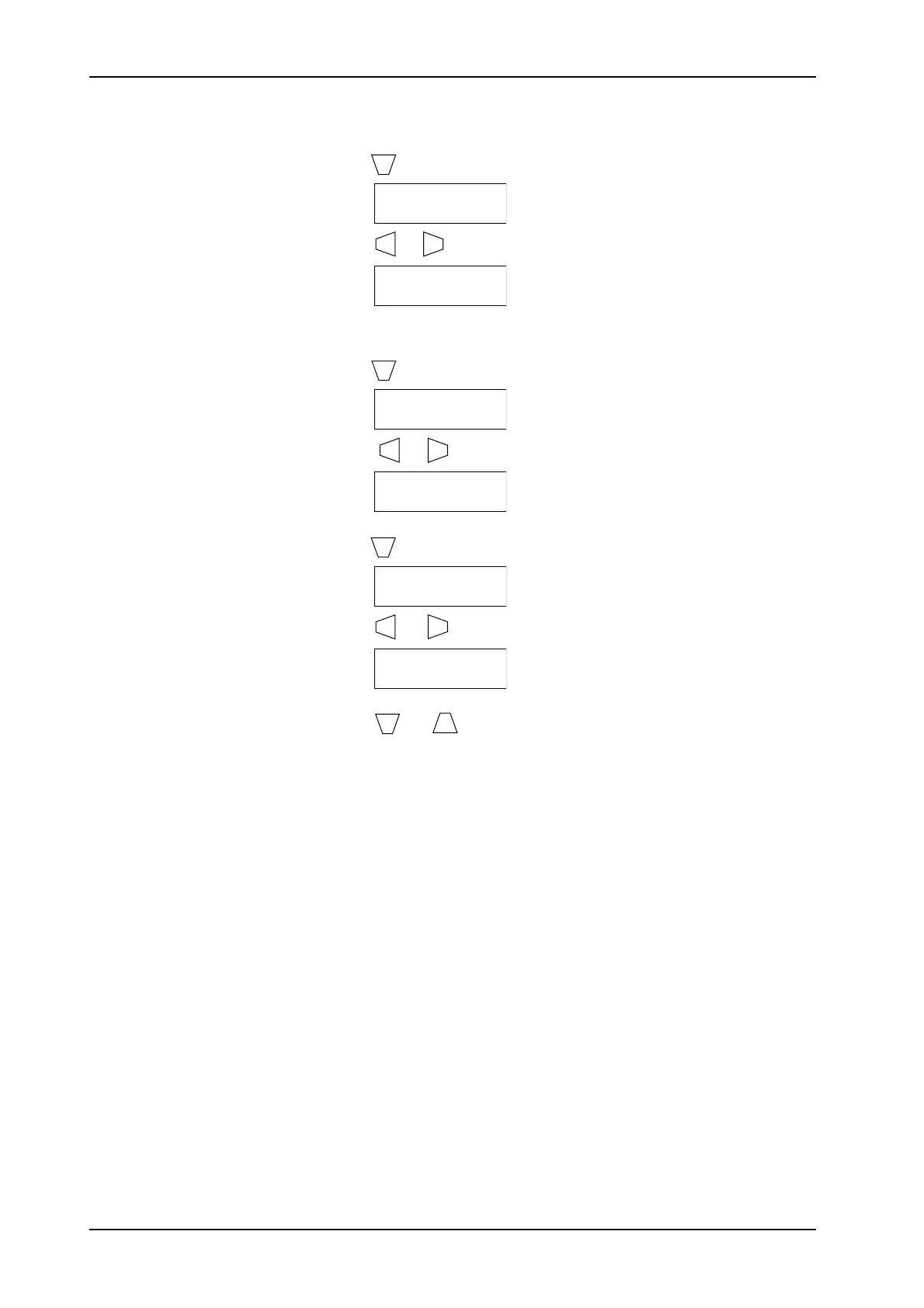TAC AB, Feb 2000
2:8
General
TAC 200 User’s Manual
4. Set the time and date:
Press
P
till you get P:13 Clock hh:mm
Press
–
or
+
till you get the correct time.
(example)
(If you keep pressing the + or – key, the value will change more rapidly.)
Press
P
to get P:14 Month.day.
Press
–
or
+
till you get the correct date.
(example)
Press
P
to get P:15 Year.
Press
–
or
+
till you get the correct year.
(example)
Important Press
P
or
P
to execute the change.
(If, by mistake, you happen to change a value and have forgotten the
old value, no change will be made as long as no P-key has been
pressed. In stead, wait for P:00 to re-appear, in about 2 minutes.)
5. TAC 200 is now running in auto mode, with default (factory) values.
See section 5.3. Day time operation will rule 06:00 to 22:00, Monday
through Sunday.
6. If other values are required, see chapters 3 and 4.
P:13 00:00
P:13 09:45
P:14 01.01
P:14 01.29
P:15 1993
P:15 1994