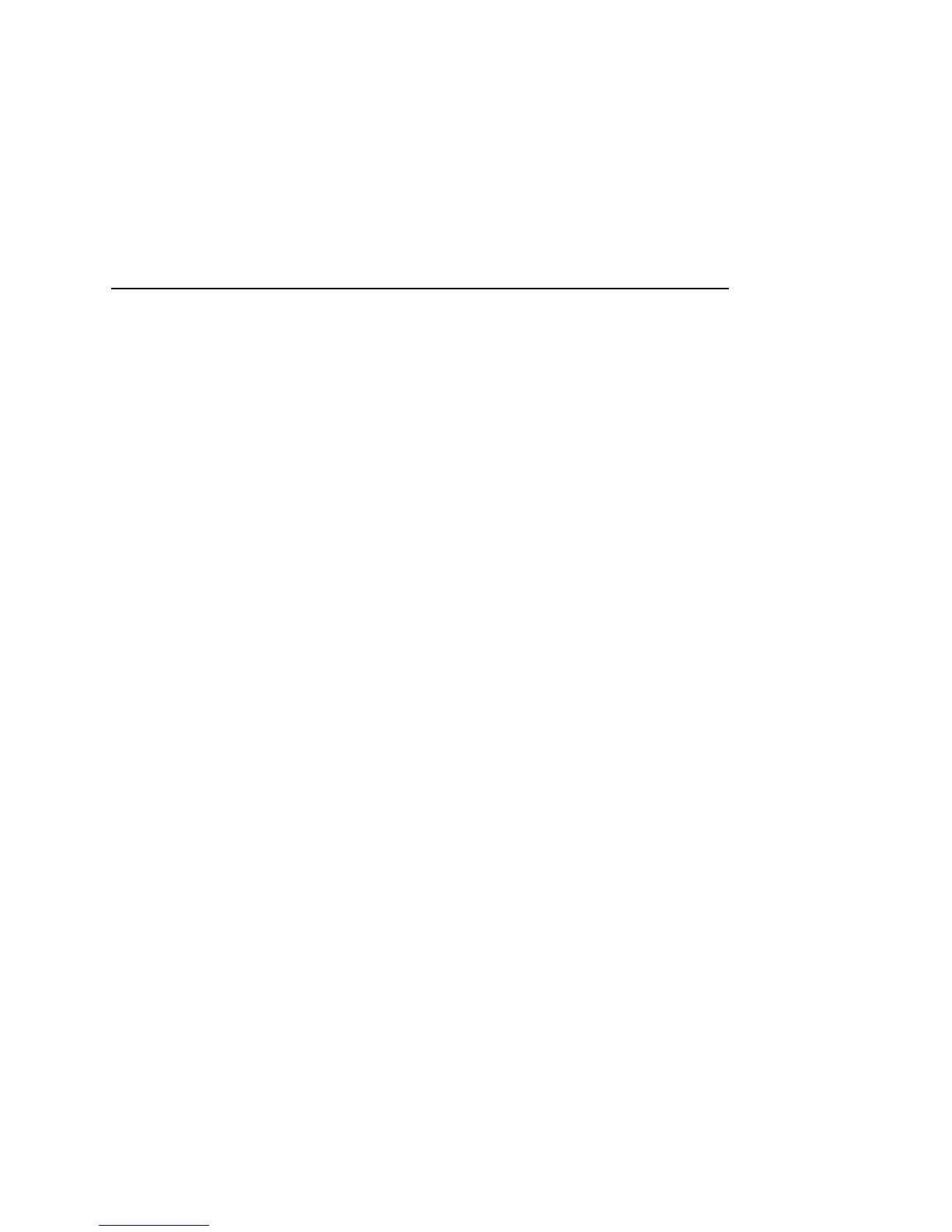Google Talk 175
T-Mobile G2 User’s Guide
Your status and any message appear in your contact’s Friends lists
and in other locations where your status or status message are
displayed.
To change your status message
1 Touch your own entry at the top of your Friends list.
2 In the screen that opens, enter a status message or if you already
have one, edit it.
In addition to the standard status settings, you can also select a
message that you’ve entered previously. Or press Menu and touch
Clear custom messages to erase them and start over.
3 Touch Done.
To change your picture
1 Touch your own entry at the top of your Friends list.
2 In the screen that opens, touch your picture at the top left.
3 In the dialog that opens, touch Change (or touch Remove to
remove your picture and not replace it).
A Gallery screen opens with all the pictures on your SD card,
organized onto groups. Browsing pictures in Gallery is described
in “Working with pictures” on page 260.
4 Open a collection and then touch the picture to use.
5 Crop the picture.
Editing pictures is described in “Working with pictures” on
page 260.
6 Touch Save, and then touch Done.
