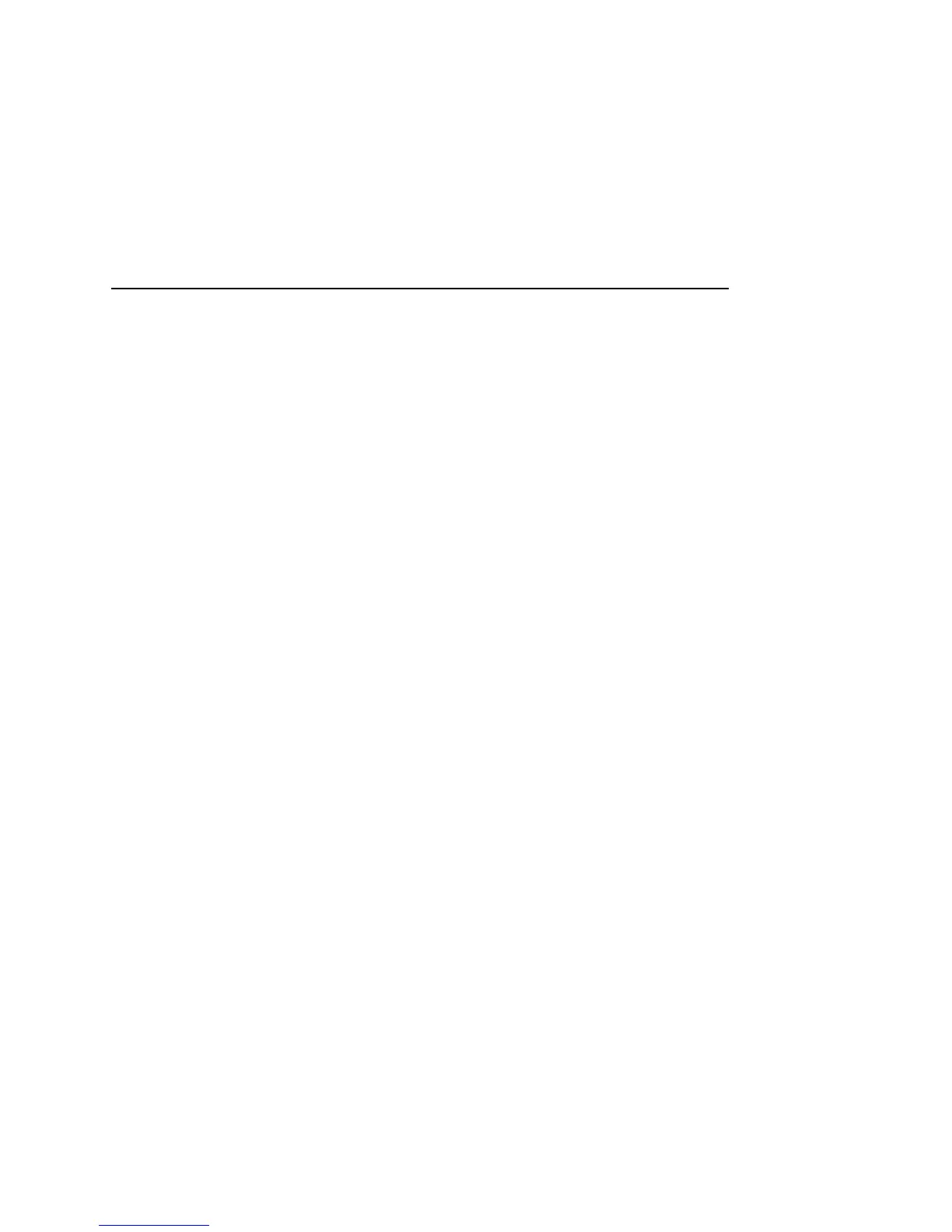Android basics 35
T-Mobile G2 User’s Guide
Using the touchscreen
The main way to control Android features is by using your finger to
manipulate icons, buttons, menu items, the onscreen keyboard, and
other items on the touchscreen. You can also change the screen’s
orientation.
Touch
To act on items on the screen, such as application and settings icons,
to type letters and symbols using the onscreen keyboard, or to press
onscreen buttons, you simply touch them with your finger.
Touch & hold
Touch & hold an item on the screen by touching it and not lifting your
finger until an action occurs. For example, to open a menu for
customizing the Home screen, you touch an empty area on the Home
screen until the menu opens.
Drag
Touch & hold an item for a moment and then, without lifting your
finger, move your finger on the screen until you reach the target
position. You drag items on the Home screen to reposition them, as
described in “Connecting quickly with your contacts” on page 62,
and you drag to open the Notifications panel, as described in
“Managing notifications” on page 40.
Swipe or slide
To swipe or slide, you quickly move your finger across the surface of
the screen, without pausing when you first touch it (so you don’t
drag an item instead). For example, you slide the screen up or down
to scroll a list, and in some Calendar views you swipe quickly across
the screen to change the range of time visible.
Double-tap
Tap quickly twice on a webpage, map, or other screen to zoom. For
example, you double-tap a section of a webpage in Browser to zoom
that section to fit the width of the screen. You can also double-tap to
control the Camera zoom, in Maps, and in other applications. Double-
tapping after pinching to zoom in some applications, such as
Browser, reflows a column of text to fit the width of the screen.
