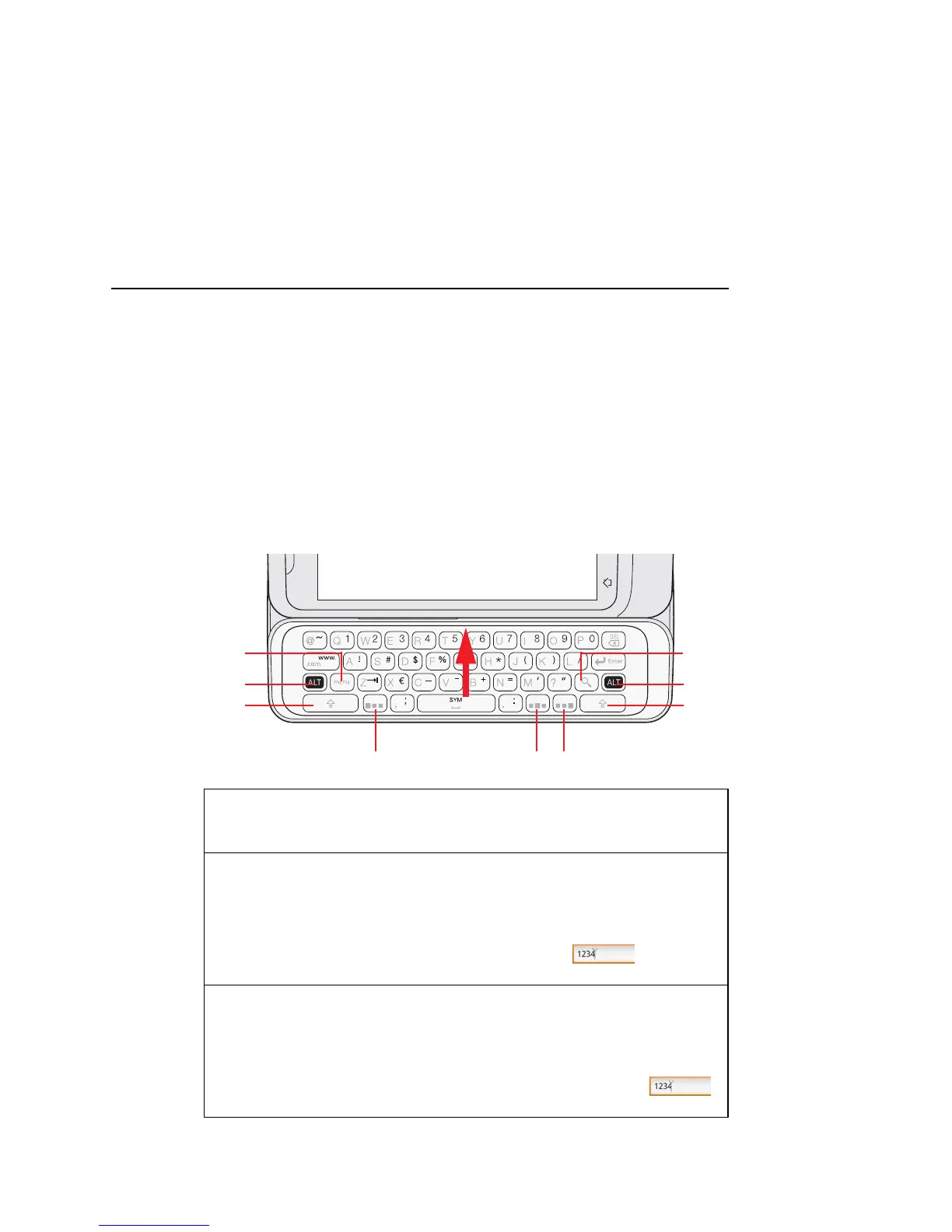42 Android basics
User’s Guide T-Mobile G2
Entering text
Using the hardware QWERTY
Hold your phone sideways, with the control buttons on the right, and
then push the display up to reveal the hardware QWERTY. When you
open the hardware QWERTY your display will always be in landscape
and you will not be able to use the onscreen keyboard.
Warning! The ribbon (flexible printed circuit) above the top left keys of the hardware
QWERTY is sensitive. Please don’t touch it.
1 Menu key
Instead of pressing the Menu button, press this key to open the avail-
able menu options for the current screen.
2 ALT key
• Press once to type the character shown in color on some of the
keys. For example, if you need to type the dollar sign ($), press the
ALT key and then press the D key (ALT, D).
• Press twice to lock the ALT key and type a series of characters. The
cursor shape changes while the key is locked: . Unlock the
ALT key by pressing it once again.
3 Shift key
• Press once and then press a letter key to type that letter in upper-
case. On number or symbol keys, pressing the Shift key causes the
special character to appear.
• Lock the Shift key to type a series of characters by pressing Shift
twice. The cursor shape changes while the key is locked: .
Unlock the Shift key by pressing it once again.
4
3
2
5
1
2
3
44
