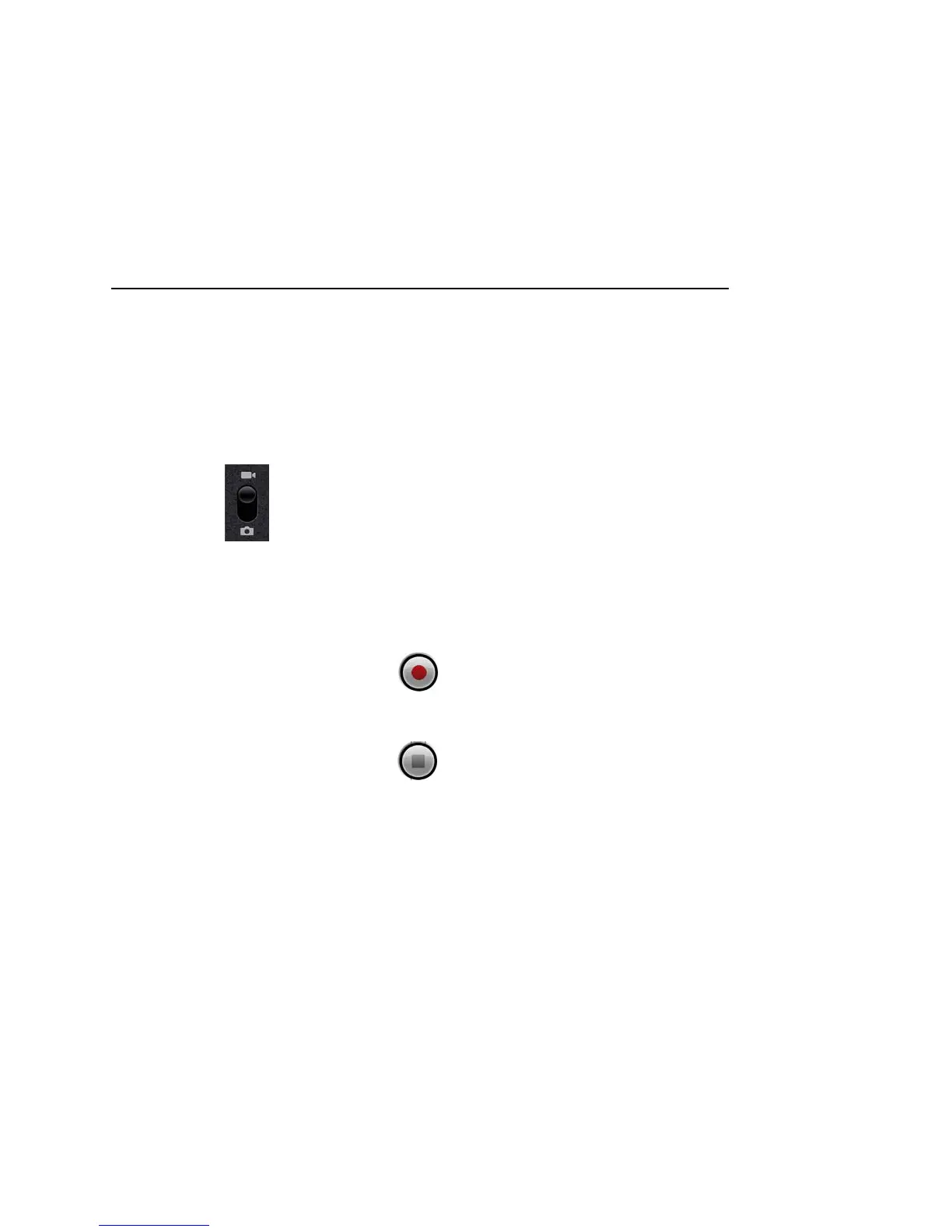248 Camera
User’s Guide T-Mobile G2
Pictures that you take with digital zoom may be smaller (in pixels)
than the size you set with the Picture Size setting. See “Camera
settings” on page 250.
To shoot a video
1 If necessary, drag the control to the Video position.
2 Adjust the quality, color effect, flash, and other settings if you
wish. Or leave them on automatic.
See “Changing Camera settings” on page 249. The preview image
changes as you change the settings.
3 Point the lens to frame the scene where you want to start.
4 Touch the Start Video icon or press the Trackpad.
The camcorder starts shooting the video. The time remaining to
shoot counts down at the left; when less than a minute is left, the
countdown turns red.
5 Touch the Stop Video icon or press the Trackpad to stop
shooting.
An image from your most recent video is displayed as a thumbnail
at the top right.
6 Touch the thumbnail to view, share, and work with your videos in
Gallery
See “Gallery” on page 253.
